Editing Terms
Once you've created terms, you retain the flexibility to adjust terms, empowering you to make changes like updating their names as needed. To edit a term in Contentstack, follow these steps -
-
Login to Contentstack: Go to the Contentstack login page and enter your credentials to log in to your account.
-
Access Taxonomies: Navigate to the "Settings" icon once logged in. Under "Settings," you'll find an option for "Taxonomies." Click on it to access the Taxonomies section to access the list of taxonomies in your Contentstack organization.
-
Choose Taxonomy: From the list of available taxonomies, select the taxonomy containing the term you want to edit. Here, we select the taxonomy "Genre."
-
Locate Term: Find the term you wish to edit within the selected taxonomy. You may need to expand categories or scroll through the list to locate the specific term and click on the term you need to edit. Here, we will edit the term "Historical Fiction," under the term "Fiction."
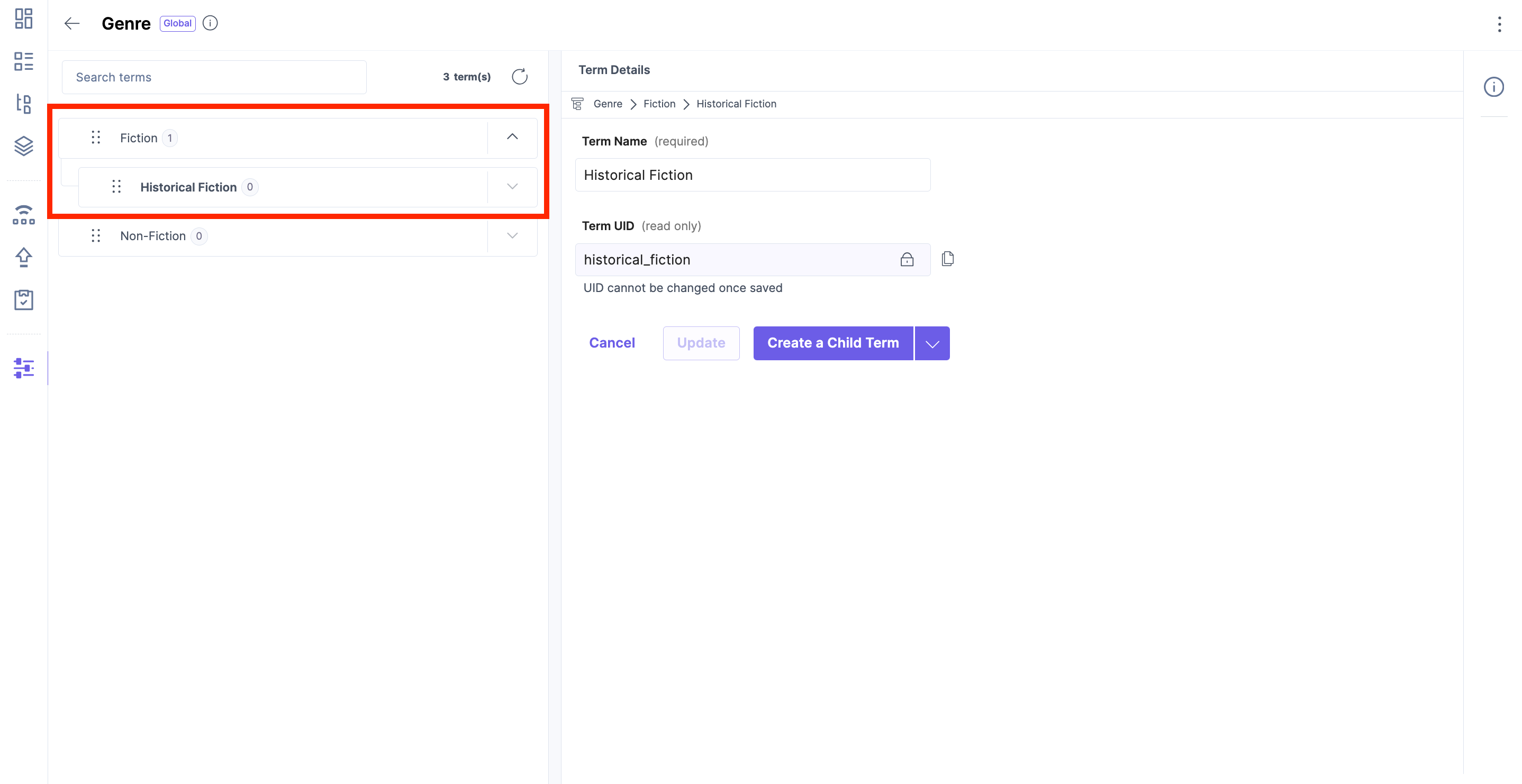 Edit Term: When you click on the term you want to edit, it opens the "Term Details" page, where you can update the term's name. Here, we will update the name of the term "Historical Fiction."
Edit Term: When you click on the term you want to edit, it opens the "Term Details" page, where you can update the term's name. Here, we will update the name of the term "Historical Fiction."
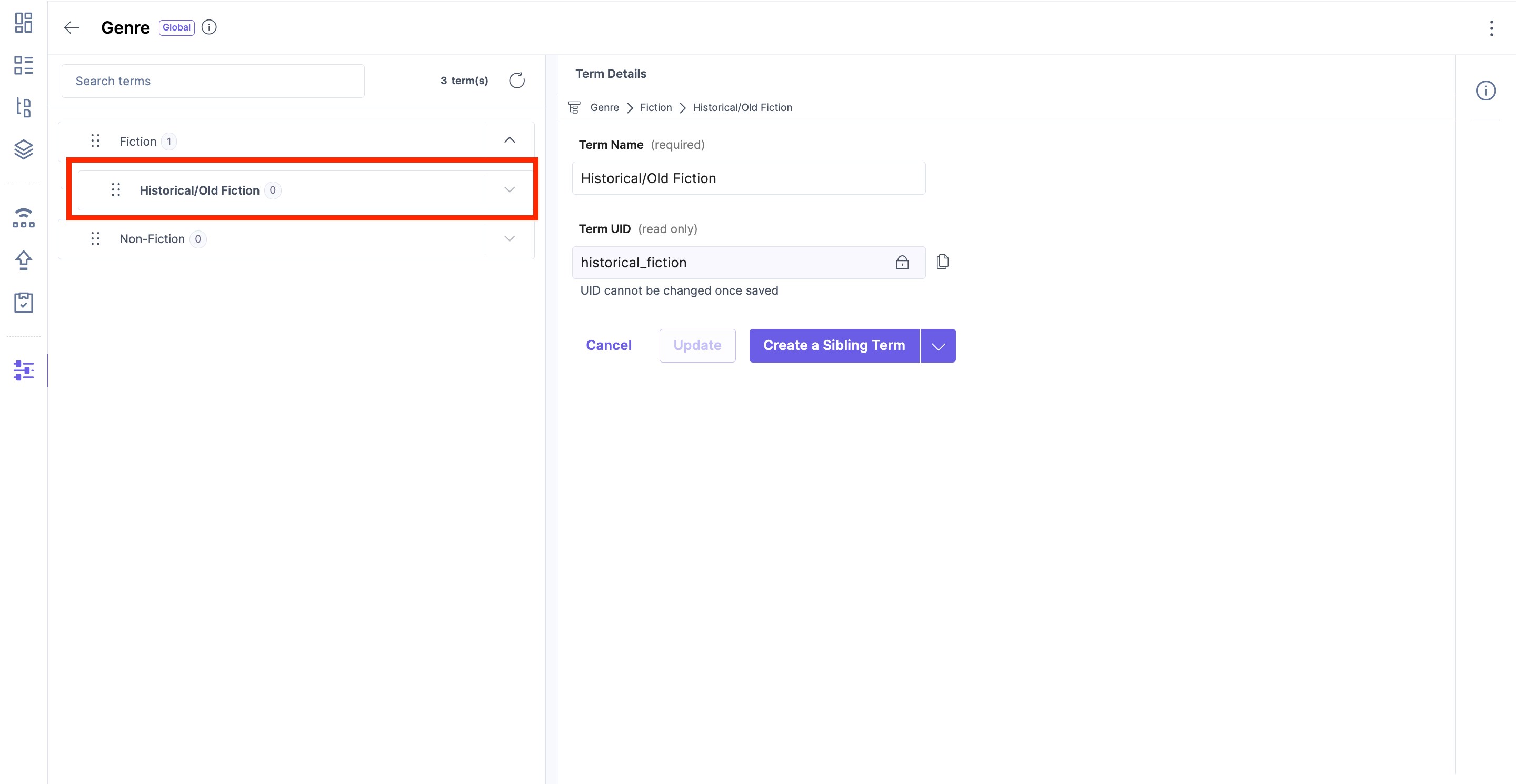 We will update the name of the term "Historical Fiction" to "Historical/Old Fiction." Click the "Update" button to update the term successfully.
We will update the name of the term "Historical Fiction" to "Historical/Old Fiction." Click the "Update" button to update the term successfully.
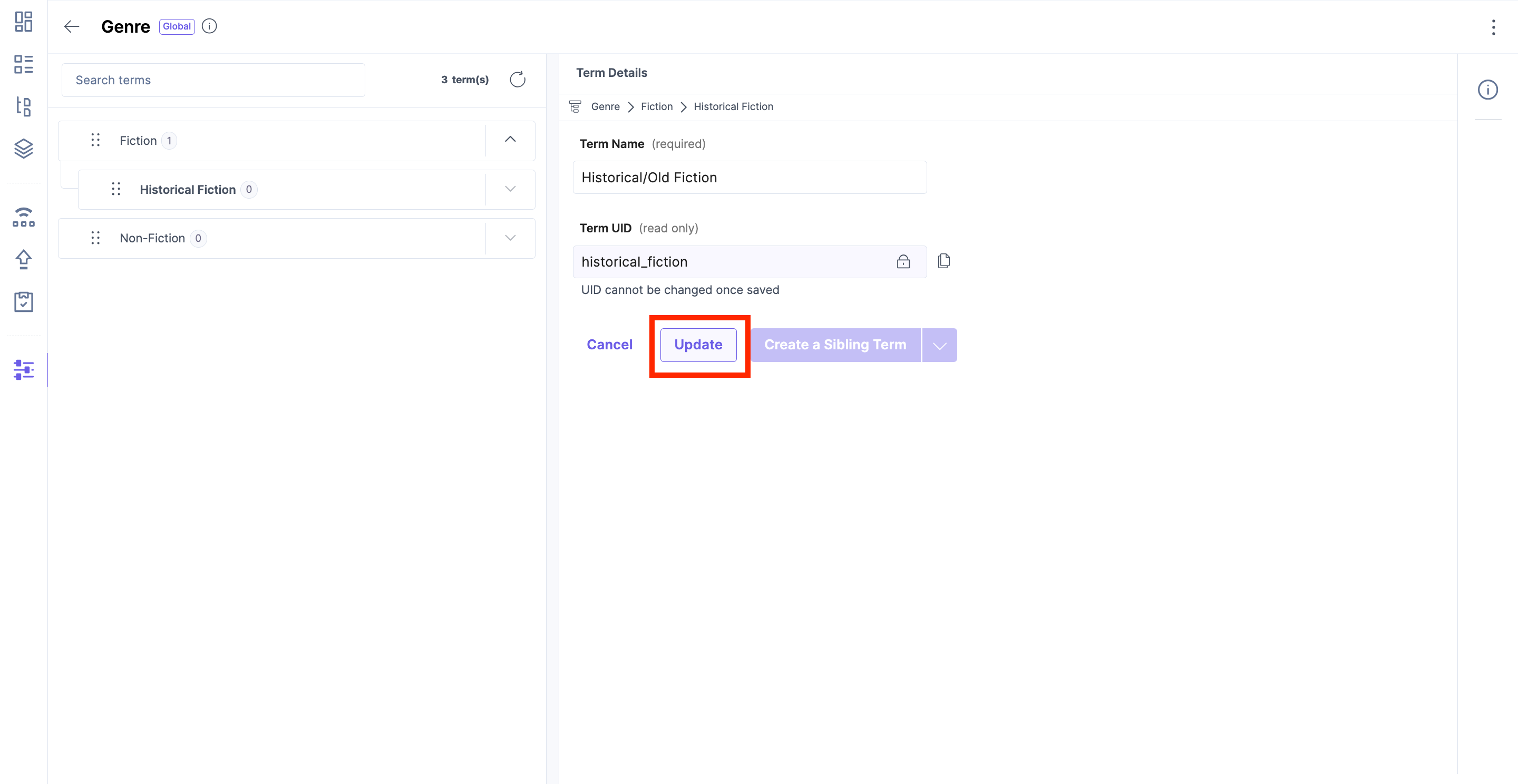 The following shows the updated name for the term "Historical/Old Fiction" being created.
The following shows the updated name for the term "Historical/Old Fiction" being created.
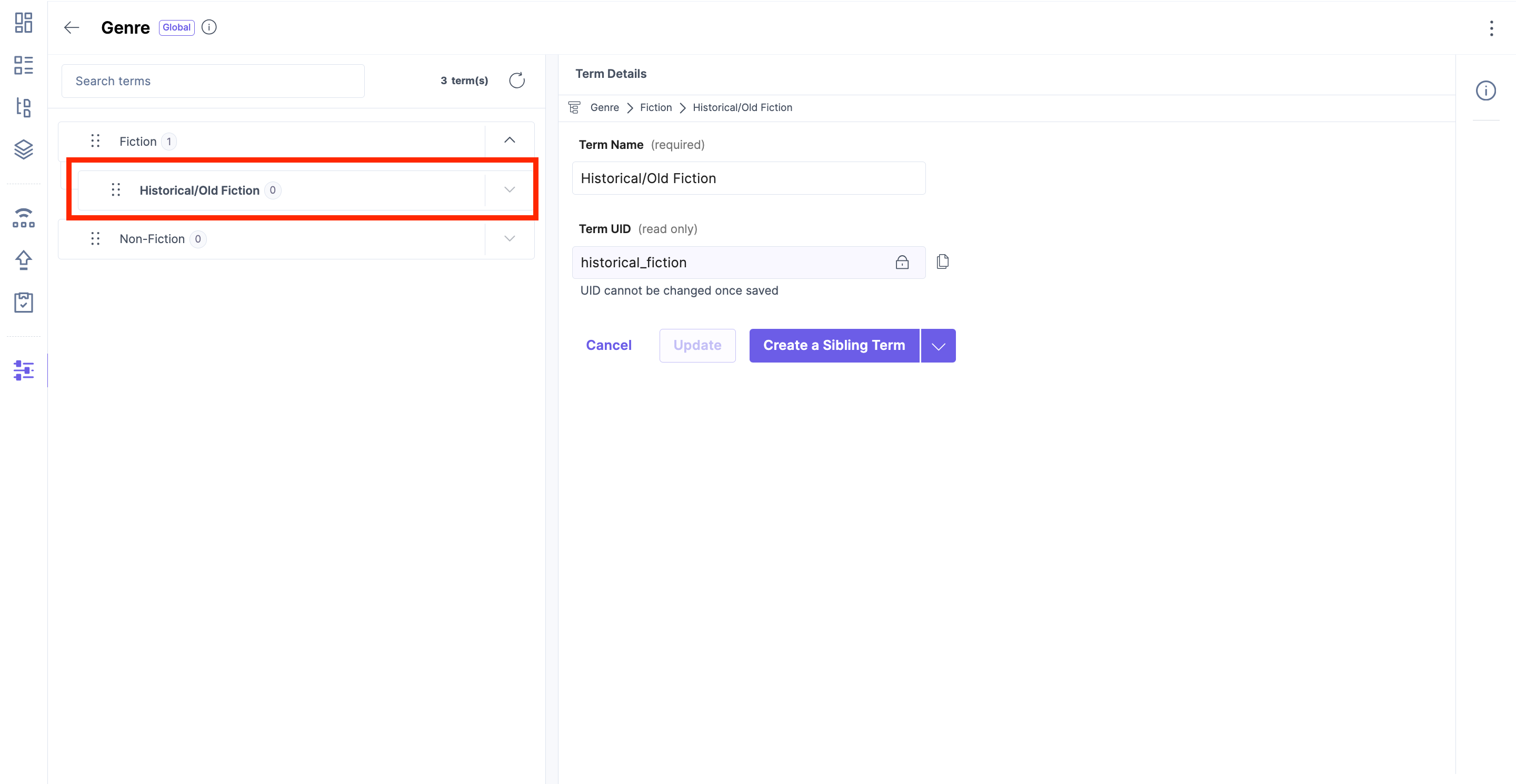
Next Up
Article
Deleting Terms
3m 30s
