Deleting Terms
Within your stack, you can delete terms from a taxonomy. To delete a term in Contentstack, follow these steps -
-
Login to Contentstack: Go to the Contentstack login page and enter your credentials to log in to your account.
-
Access Taxonomies: Navigate to the "Settings" icon once logged in. Under "Settings," you'll find an option for "Taxonomies." Click on it to access the Taxonomies section to access the list of taxonomies in your Contentstack organization.
-
Choose Taxonomy: From the list of available taxonomies, select the taxonomy containing the term you want to delete. Here, we select the taxonomy "Genre."
-
Choose Term: Select the term you want to delete from the list of available terms.
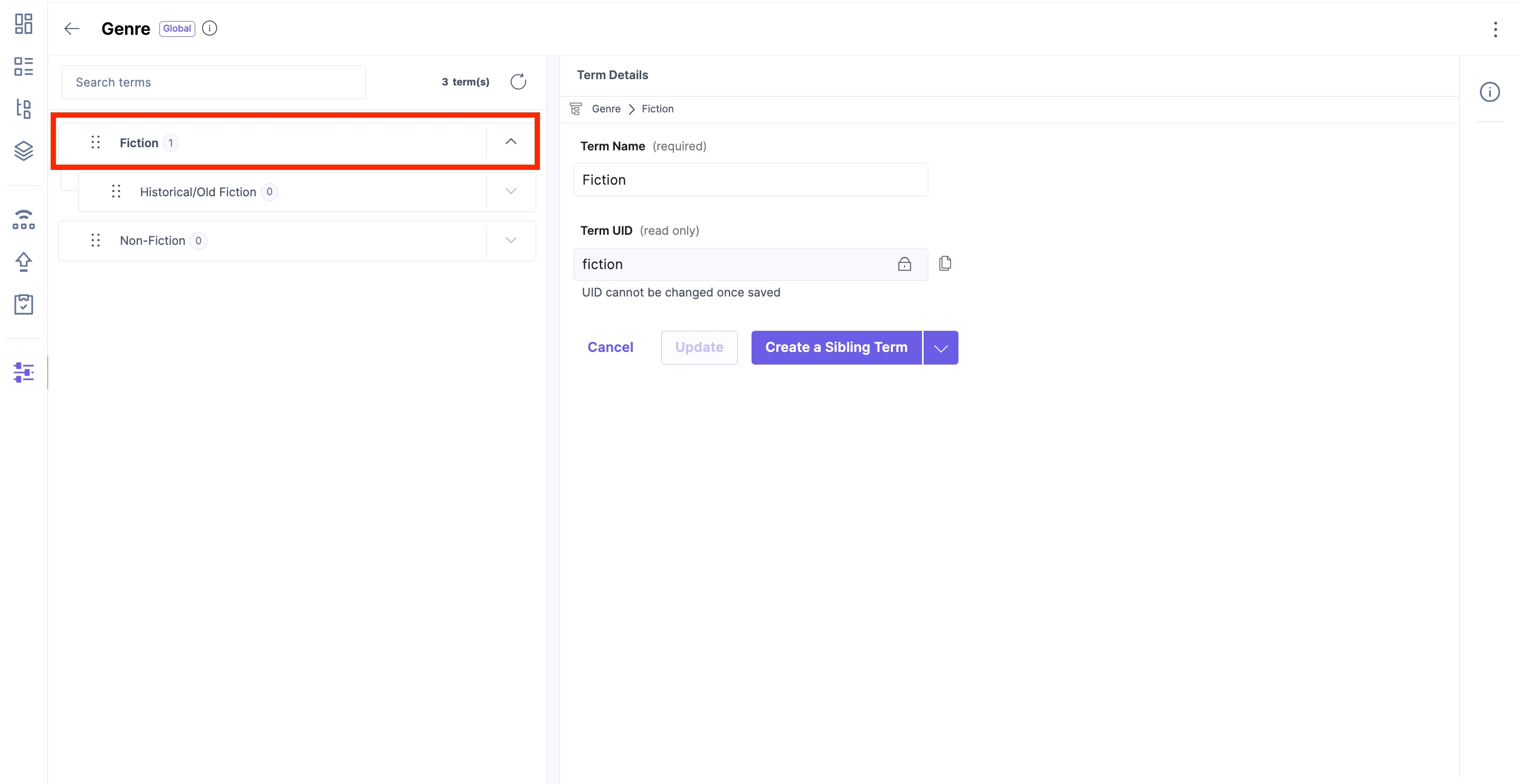 Delete Term: Click on the ellipsis(three dots) icon on the top right corner of the page, which opens a dropdown list from which click the "Delete Term" option.
Delete Term: Click on the ellipsis(three dots) icon on the top right corner of the page, which opens a dropdown list from which click the "Delete Term" option.
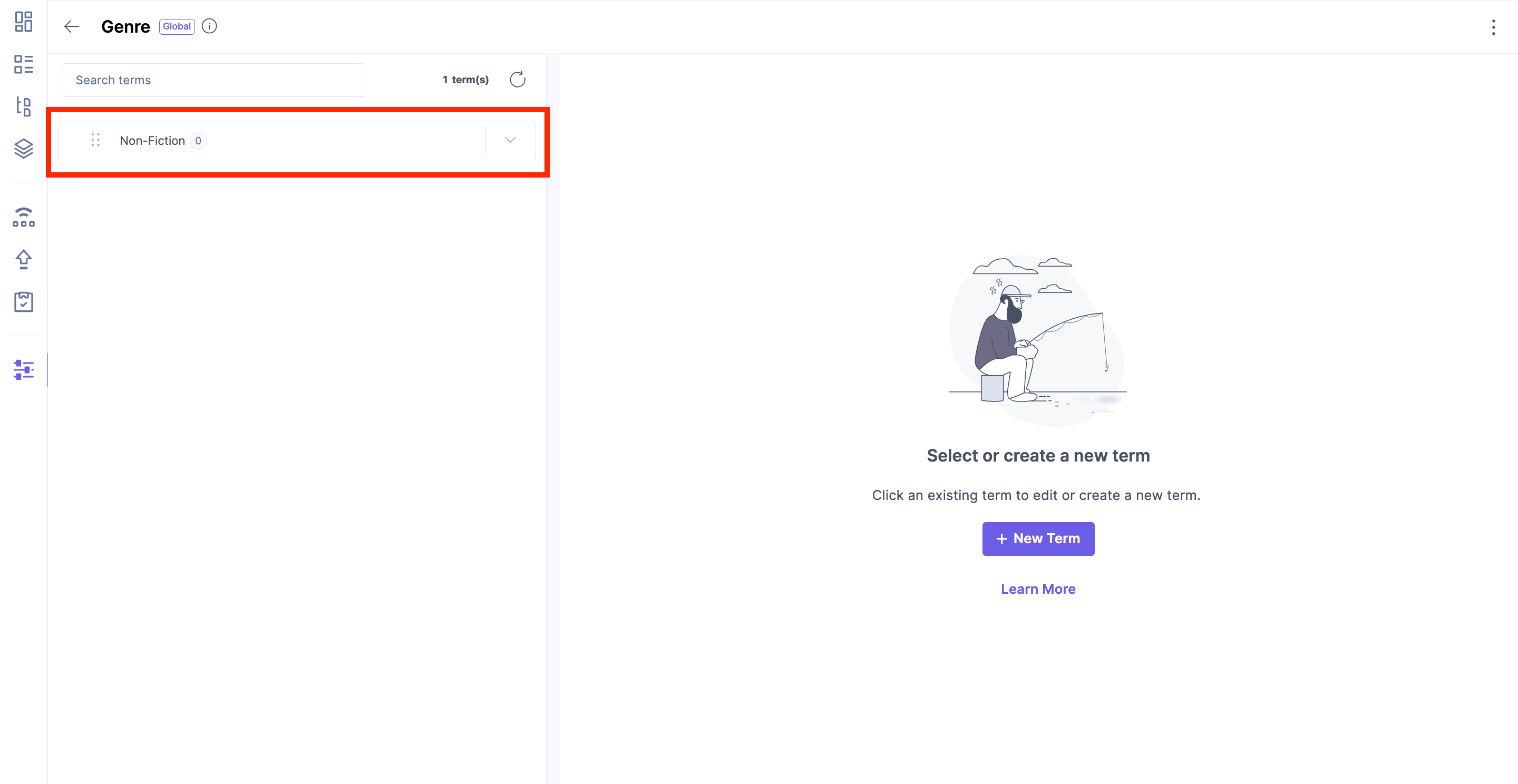
Click on Delete: Clicking on the "Delete Term" option opens a dialog box that asks you to confirm the delete operation. Deleting a parent term will also automatically delete its child term(s). Here, it shows that we will delete the term "Fiction," which contains the child term "Historical/Old Fiction," which will also be deleted.

After successful deletion, you can see that the "Fiction" term is deleted along with its child term, "Historical/Old Fiction."
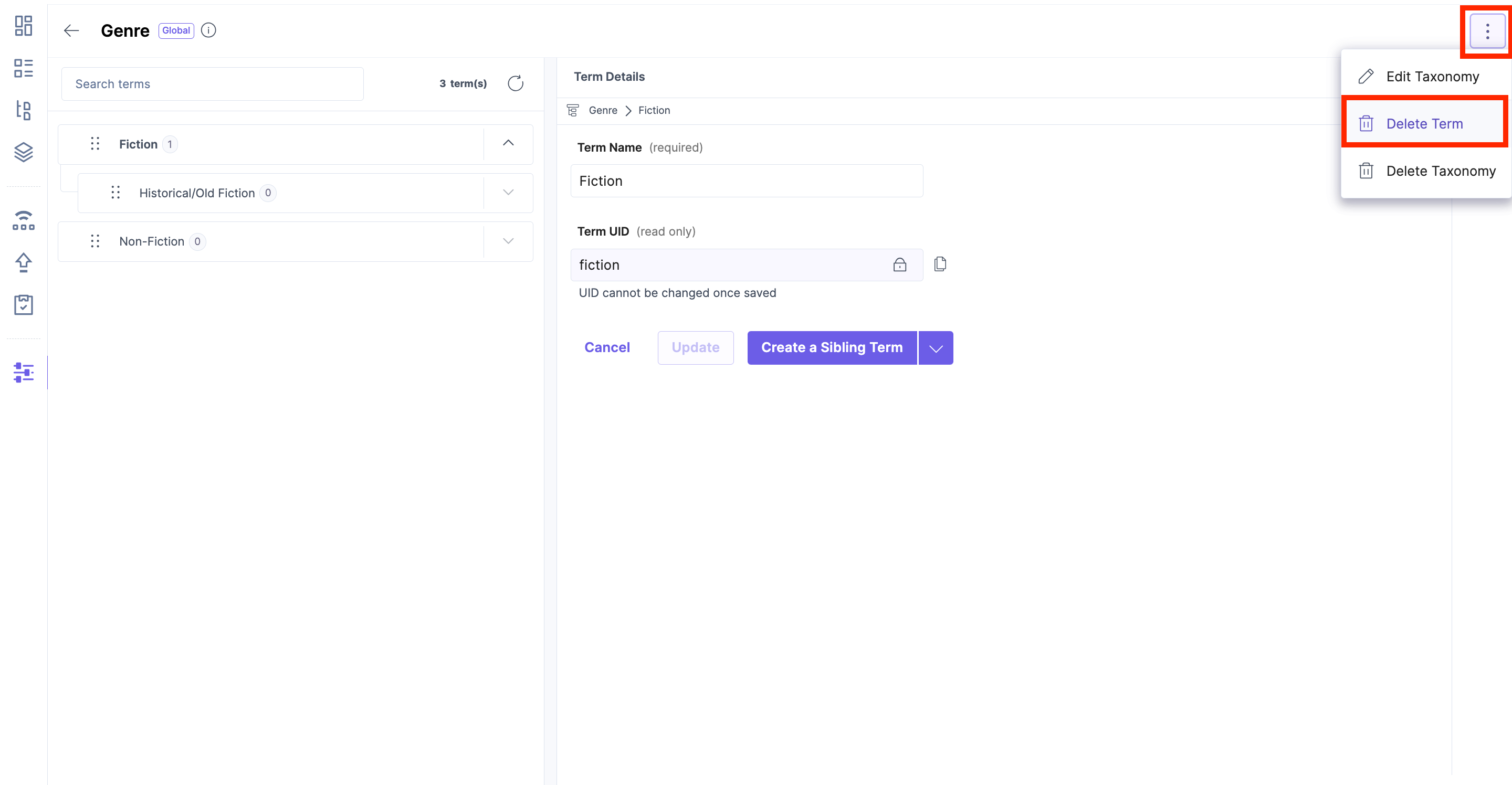 Following these steps, you can effectively delete terms within your Contentstack account, facilitating better organization and classification of your entry items.
Following these steps, you can effectively delete terms within your Contentstack account, facilitating better organization and classification of your entry items.
Next Up
Article
Content Management APIs for Taxonomy
4m
