Setting up Custom Domains
Setting up Custom Domains
By default, Launch generates a unique URL of the form example.contentstackapps.com for every environment. Each environment is assigned to a unique subdomain, e.g. example-environment.contentstackapps.com.
For users to easily access your site and remember your site address, you need a human-friendly domain name. You can add a custom domain name to your environment.
Note: Custom domains cannot be more than 63 characters long. For example, example.com, example.org, subdomain.example.in
Add a Custom Domain
-
Click the project card to open your project from the Launch landing page.
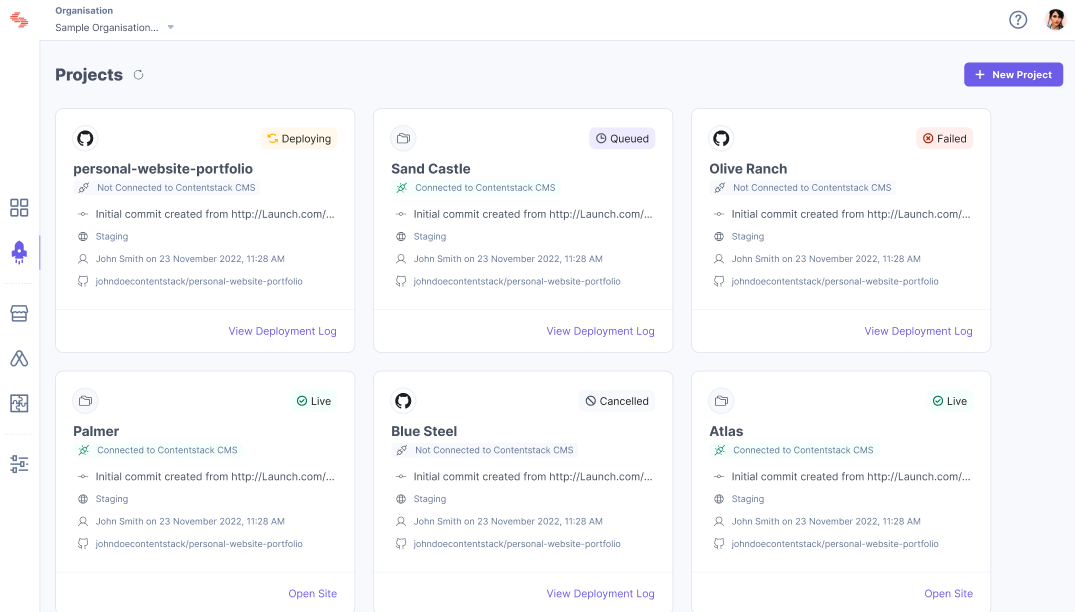
-
In the Environments screen, click an existing environment or create a new environment. We will add a custom domain to the Default environment for this tutorial.
-
Hover over the Default environment and click the Environment Settings icon to go to the Settings page.

-
Click Domains in the Environments section.
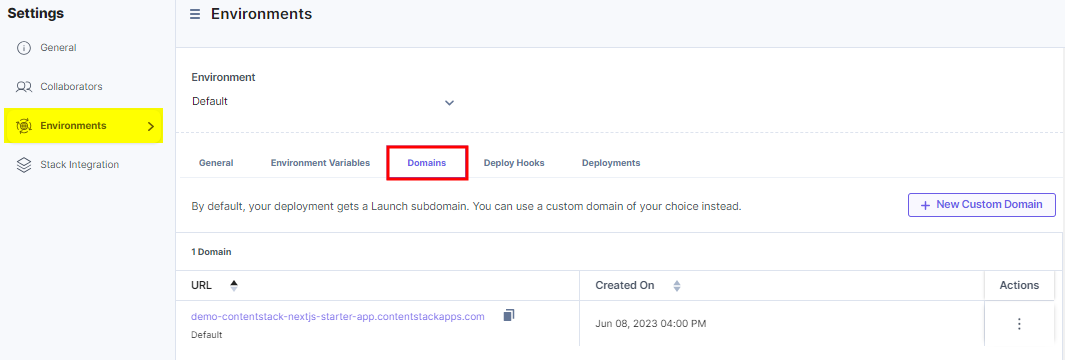
-
Click the + New Custom Domain button.
-
Enter your custom domain host URL. For example - example.com
-
Click the copy button to copy the A Record to your clipboard.
A Records point to an IP address, usually the one for your hosting account.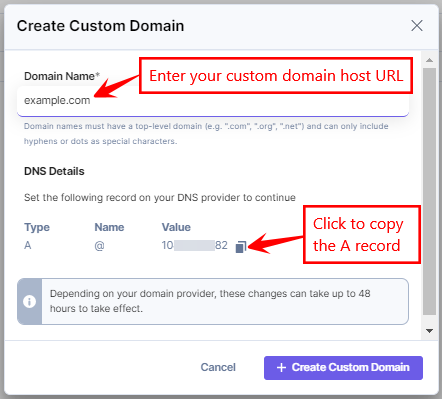
-
Click the Save button.
-
Paste the copied A record to your domain provider platform.
Below are some documentation links to common DNS providers for adding the A record.
-
Click the Edit or Delete button to edit or delete the custom domains.
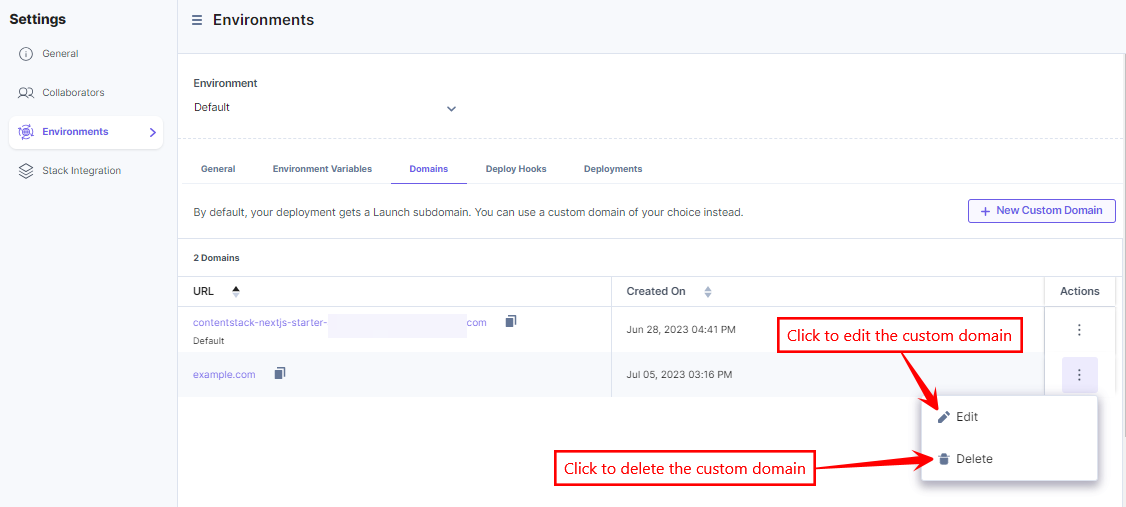
Add a Custom Subdomain
Launch allows you to add custom subdomains to your environments.
Follow the steps below to add a custom subdomain to your existing domain. In this example, we are creating a subdomain for the domain example.com which was created in the previous steps.
-
Click the + New Custom Domain button.
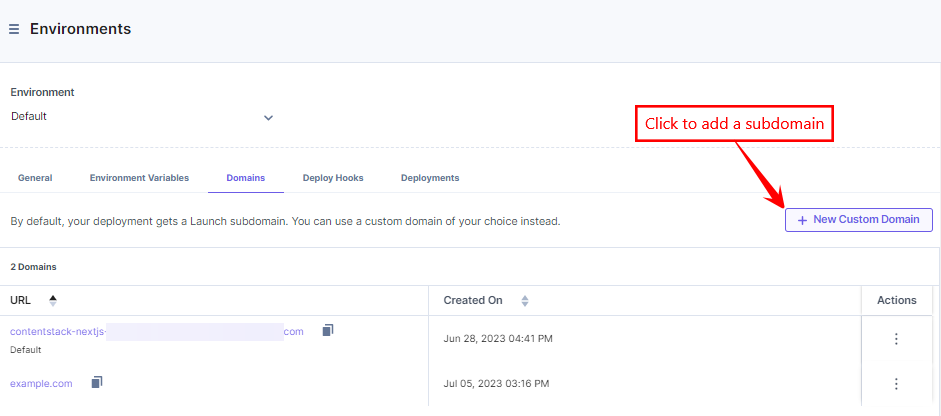
-
In the Domain Name field, enter the subdomain name as given in the following format: .
For example: app.example.com
After entering the subdomain name, the DNS Details get auto-populated as shown below: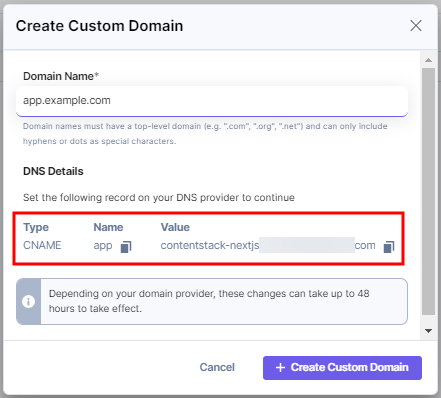
The Value field displays the default subdomain.Note: The DNS details are different for the apex domain and the custom subdomain.
-
Click the copy button next to the Name and Value fields to copy the CNAME record details.
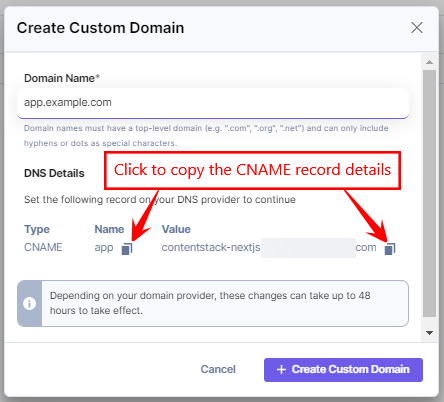
-
Paste the copied CNAME record details to your domain provider platform.
Below are some documentation links to common DNS providers for adding the CNAME record: -
Click the + Create Custom Domain button.
You can see the newly created subdomain listed in the Domains page.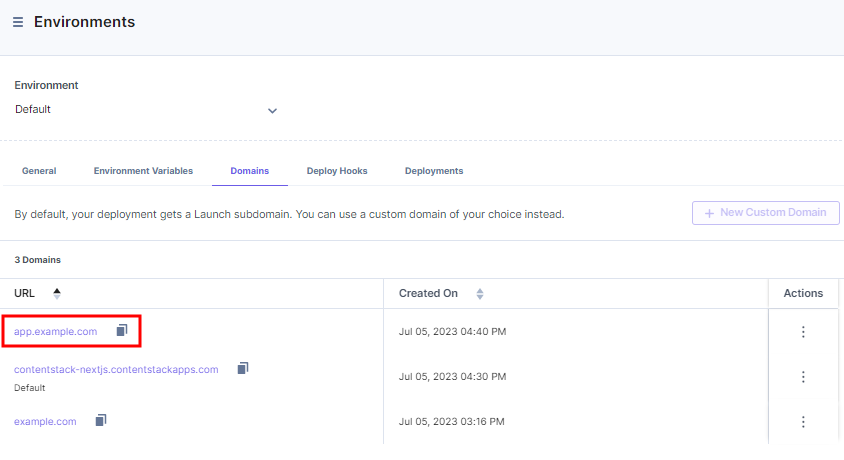
Next Up
Article
Using Deploy Hooks
20m
