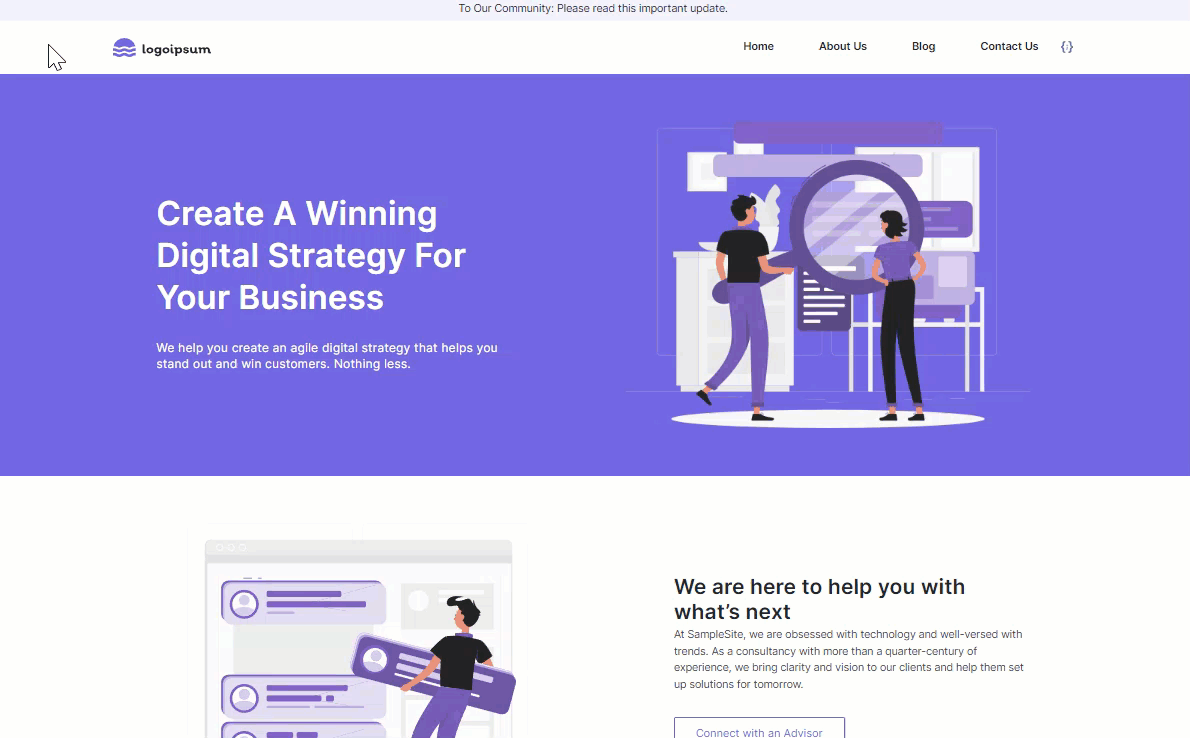Website Homepage
At the core of our website lies the homepage that features a captivating hero banner, readily accessible contact details, organized sections with buckets and cards, and much more. The Website Homepage Content Model includes fields and structures thoughtfully designed to capture the key information for the homepage of your website.
Prerequisites
- Contentstack account
- Access to the Contentstack Organization/Stack as the Owner/Admin
Schema for Website Homepage Content Model
The Website Homepage Content Model contains six Content Types - Author, Blog Landing Page, Contact, Hero Banner, Homepage, Our Team, and six Global Fields - SEO, Social Share, Section With HTML Code, Section With Cards, Section, and Section With Buckets.
Schema for Homepage Content Type
- Title: The Title field displays the title of the Website Homepage entry. This is a mandatory field and must be unique.
- URL: This URL field displays the URL of the homepage. This is a mandatory field and must be unique.
- Page Components: This Modular Block field covers the following components in the webpage:
- Hero Banner: This Modular Block field has the following component:
- Hero Banner: This is a Reference Field that refers to the Hero Banner content type.
- Section With Buckets: This Modular Block field contains the Section with Buckets Global field which has the following components:
- Title H2: This is a Single Line Textbox field that displays the title of the section. The title is displayed as a level-two heading.
- Description: This is a Multi Line Textbox field to add the description for the section.
- Tabular Buckets: This is a Boolean field to specify whether the data is represented in tabular format or not.
- Buckets: This Group field includes the following fields:
- Title H3: This is a Single Line Textbox field that stores the title for this subsection. The H3 element defines a level-three heading.
- Image: This is a File field that allows you to choose the image for the bucket and add it to the entry.
- Image Alignment: This is a Select field where you can choose the alignment of an image. Image alignment can be Left, Centre, or Right.
- Description: This is a Multi Line Textbox field that stores the description for this bucket.
- Icon: This is a File field that allows you to choose the icon for the bucket and add it to the entry. Ideally, the image file for the icon should be less than 100KB in a PNG format.
- Call To Action: This is a Link field that stores bucket button name as a title and links it for redirection.
- Section: This Modular Block field contains the Section Global field which has the following components:
- Title H2: This is a Single Line Textbox field that displays the title of the section. The title is displayed as a level-two heading.
- Description: This is a Multi Line Textbox field to add the description for the section.
- Call To Action: This is a Link field where you can add links based on your requirement.
- Image: This is a File field where you can add an image as per your requirement.
- Is Image Right Aligned?: This is a Boolean field that specifies if the image is left-aligned or right-aligned.
- Section With Cards: This Modular Block field contains the Section with Cards Global field which has the following components:
- Section Title: This is a Title field that displays the title of the section. This is a mandatory field and must be unique.
- Section Description: This is a Multi Line Textbox field to add the description of the section.
- Cards: This Group field includes the following fields to add the card details:
- Card Title H3: This is a Single Line Textbox field to add the title of the card. The title is displayed as a level-three heading.
- Description: This is a Multi Line Textbox field to add the description for the card.
- Call To Action: This is a Link field to add links based on your requirement.
- Image: This is a File field to add an image as per your requirement.
- Section with HTML Code: This Modular Block field contains Section with HTML Code Global field which covers the following components:
- Title: Title is a Single Line Textbox field that defines the title of this specific section.
- Description: Description is a Multi Line Textbox field that stores the detailed description of the HTML code.
- HTML Code: This is a Custom field containing Ace Editor as an extension.
- Is HTML Code Left Aligned?: This is a Boolean field which specifies that the HTML Code is left aligned or right aligned.
- Our Team: This Modular Block field has the following component:
- From Blog: This Modular Block field covers the following components of a blog in the list:
- Title H2: This is a Single Line Textbox field to add the title of the reference blog. The title is displayed as a level-two heading.
- Featured Blogs: This is a Reference field that refers to the Blog Landing Page content type.
- View Articles: This is a Link field to add links to any related articles.
Note: You can find the Author content type and the Social Share Global field in the Blog Landing Page content model.
- Widget: This Modular Block field covers the following components of the widget section:
- Title H2: This is a Single Line Textbox field to add the title of the blog in the list. The title is displayed as a level-two heading.
- Type: This is a Select field where you can add the widget type. The widget types are as follows:
- Blog Archive
- Related Posts
- Contact Us: This Modular Block field has the following component:
- Hero Banner: This Modular Block field has the following component:
- SEO: This Global field covers the following SEO components:
- Meta Title: This is a Single Line Textbox field to add the meta title of your homepage. Ideally, this should be between 120 to 160 characters.
- Meta Description: This is a Multi Line Textbox field to add the meta description of your homepage.
- Meta Keywords: This is a Single Line Textbox field to add the meta keywords of your homepage.
- Enable Search Indexing: You can enable or disable the searches in this Boolean field.
Additional Resource: You can import the prebuilt Content Models via the Marketplace (refer to How to Import a Content Model) or via the CMS (refer to Import Prebuilt Content Models to your Stack). Refer the Website Homepage Content Modeling documentation to understand how to model the "Website Homepage".
Here’s how your Website Homepage will look after you publish the entry: