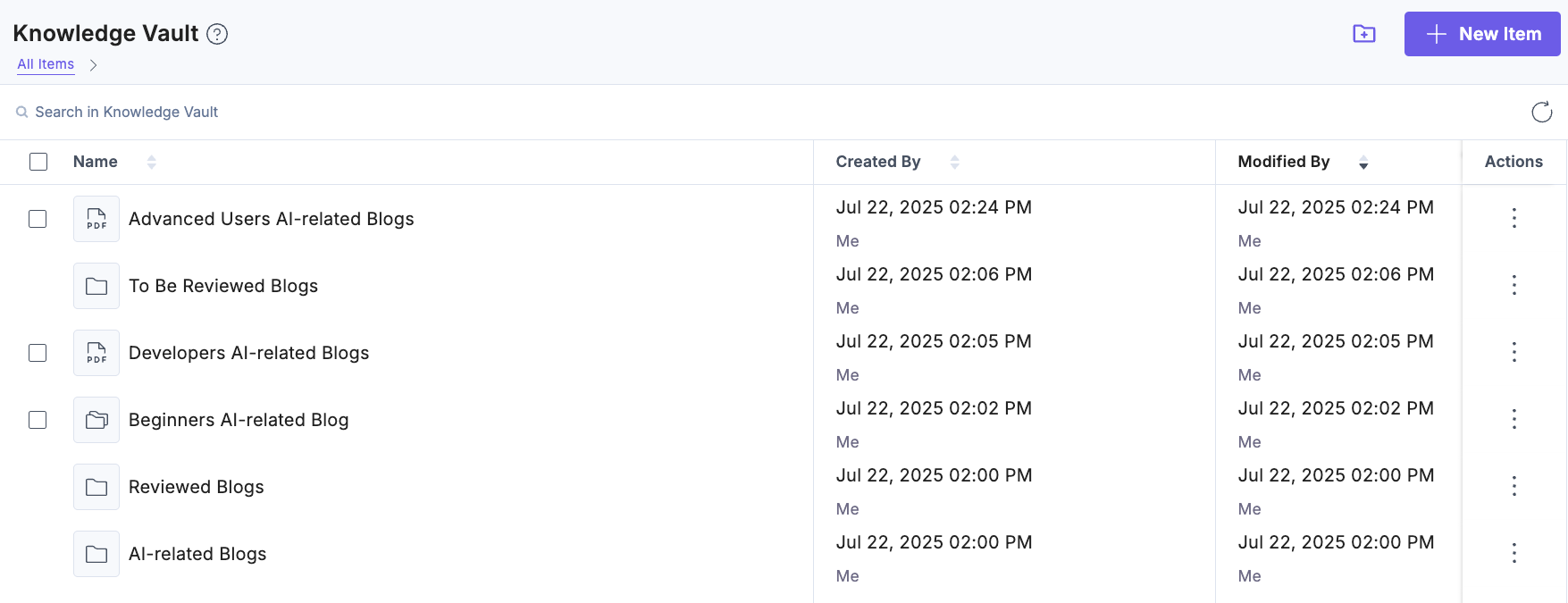Import Item in Knowledge Vault
Import previously exported items into the Knowledge Vault to restore configurations, migrate setups between environments, or reuse saved data. This ensures consistency and simplifies setup, especially when managing multiple stacks or projects.
Note: Only Brand Kit Owner or Admin can import items into the Knowledge Vault.
Prerequisites
- Contentstack account
- Access to Organization that has Brand Kit enabled
- Access to the Contentstack Organization/Stack as the Owner/Admin
- Access to Brand Kit as an invited Collaborator
Steps for Execution
Note: This guide assumes that you have already added items in the Knowledge Vault within your Brand Kit.
To import an item in Knowledge Vault, log in to your Contentstack account and perform the following steps:
- In the left navigation panel, click the Brand Kit icon.
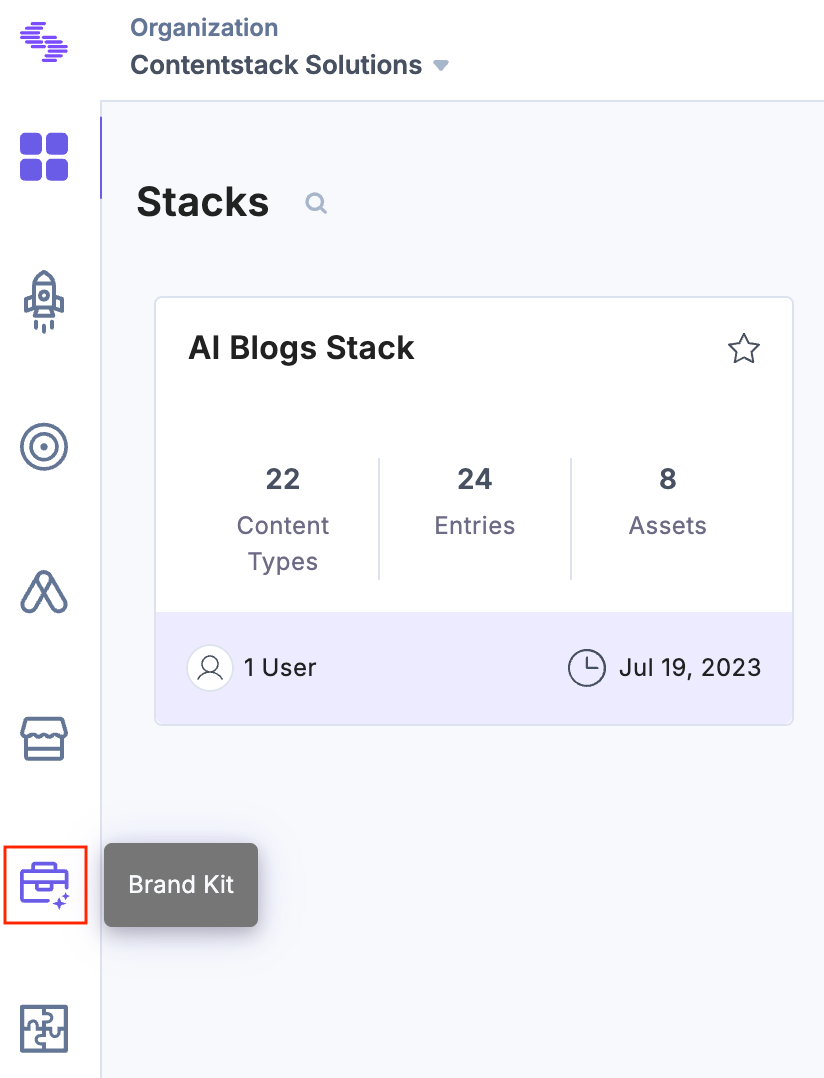
- Select the Brand Kit in which you want to import a Knowledge Vault item.
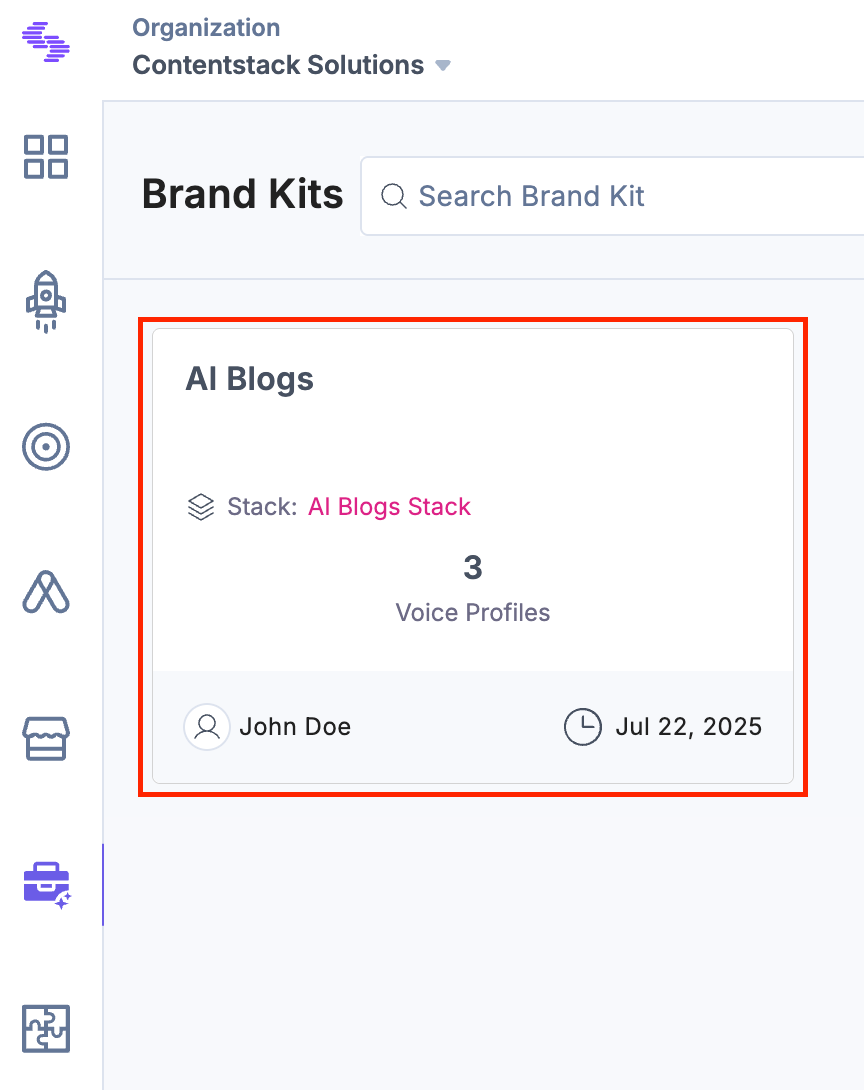
- Click Knowledge Vault from the left navigation panel.
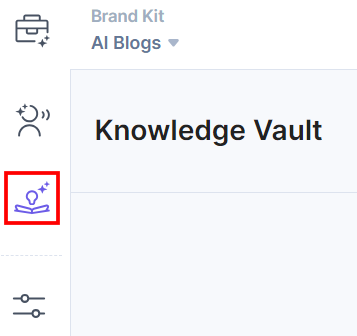
- To import an item in the Knowledge Vault, click the + New Item button and select the Import option.
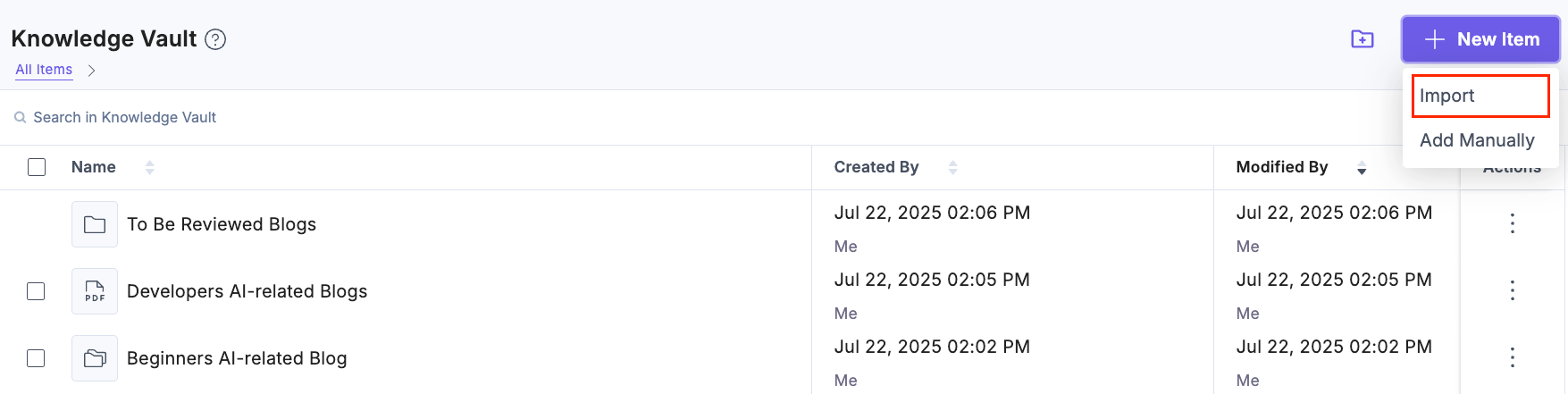
- In the Import modal, click the Upload File to browse and select the .json file containing your Knowledge Vault item, then click Proceed.
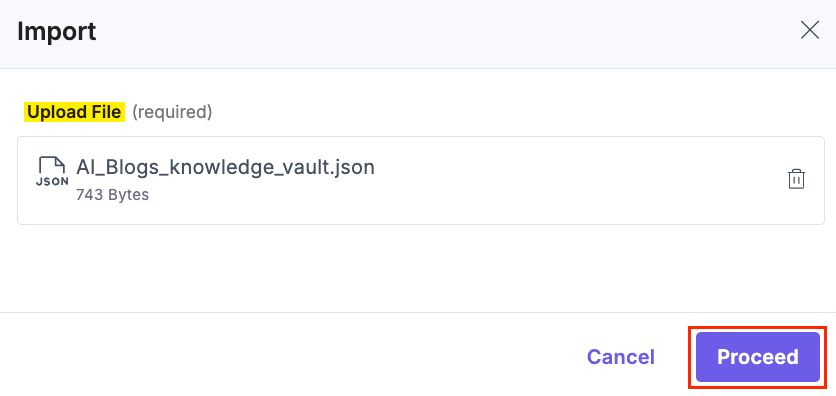
Note:
- Import supports only valid JSON files that follow the Contentstack Knowledge Vault Item format.
- You can import Knowledge Vault items across different organizations to reuse configurations and maintain consistency.
You will get a success message after the item is imported.