Unpublish an Entry
Unpublishing an entry in Contentstack allows you to remove it from your web or mobile property while retaining the entry in your stack. This ensures flexibility in content management without permanent deletion.
Additional Resources: For information on how to publish entries, refer to our guide on Publishing Entries.
To unpublish an entry, log in to your Contentstack account and perform the following steps:
- Go to your stack and click the “Entries” icon in the left navigation panel. You can also use the shortcut key E (for both Windows and Mac users) to access the entries.
- Locate the entry you want to unpublish.
- Open the entry to be unpublished and click the Unpublish icon at the bottom-right corner.
- In the Unpublish Entry modal, select the desired environments under Select Environment(s) and the appropriate locales under Select Language(s) from which the entry will be unpublished.
- Under Unpublish, select one of the two available options:
- Now: Unpublish the asset immediately.
- Later: Schedule the asset to be unpublished at a specific date and time. If you select this option, additional fields appear where you can specify the date, time, and time zone.
Note: The unpublishing date cannot extend beyond 12 months.
If you select a time zone that follows daylight saving time (DST), a help text will indicate the adjusted unpublishing time considering DST changes (with a one-hour adjustment).
- Confirm your settings by clicking Send.
Alternatively, you can also unpublish an entry from the entries list page. To do so, perform the following steps:
- On the entries list page, locate the entry you want to unpublish and click the vertical ellipsis in the Actions column.
- From the dropdown menu, select Unpublish.
- Select the environment(s) and locale(s) under Select Environment(s) and Select Language(s).
- Under Unpublish, select either Now (publish immediately) or Later (at a later date/time that you provide).
- Click Unpublish to confirm your action.
You can also unpublish an entry by selecting the checkbox next to it on the Entries list page. A floating widget will appear—click the horizontal ellipsis on the right side of the widget and click Unpublish.
- You can select a maximum of 50 environments and 50 locales for unpublishing a single entry at one time.
- Unpublishing an entry removes it from the specified environments and locales but does not delete it from your Contentstack repository.
Unpublish Referred Entries
If the entry you are unpublishing is referenced in other entries, an alert displays a list of all dependent entries. You can review this information and proceed with unpublishing as required.
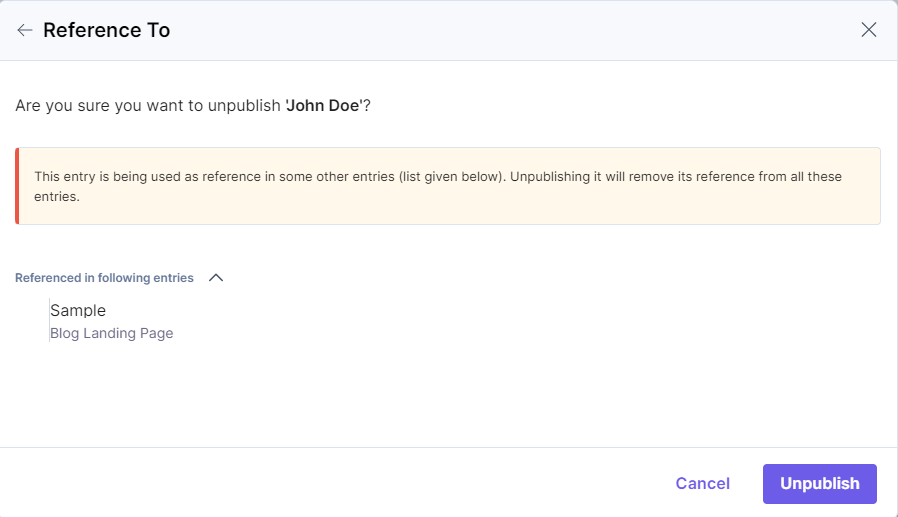
API References
You can also use the Unpublish an Entry API Request to perform the task.




.svg?format=pjpg&auto=webp)
.svg?format=pjpg&auto=webp)
.png?format=pjpg&auto=webp)






.png?format=pjpg&auto=webp)