Content Classification
Learn how Content Classification enables Lytics to understand what your customers finds most interesting and relevant.
Content Classification
Overview
Note: On January 10, 2023, we upgraded our UI with a new, refreshed interface. All of the underlying functionality is the same, but you will notice that things look a little different from this Academy guide. The most notable change is that the navigation menu has moved from the top of the app to the left side. We appreciate your patience as we work on updating our Academy.
What will I learn?
- What is Content Classification?
- Why is it important?
- How can I use the Classification Dashboard?
In this guide, we'll introduce you to our out-of-the-box content classification service. Understanding how your brand's content is being consumed enables Lytics to understand what your audience finds most interesting and relevant.
Why is classification important?
What is "content hygiene" anyway?
For a moment, let's think of your brand's content like a closet.
All of us have clothes, perhaps far more than we actually need. Besides clothes, we often store shoes, purses or bags, and a smattering of other items in our closets. Many of us find it difficult to keep our closets organized. As long as we look decent when we walk out the door, no one has to know that our closet is a dumping ground.
Likewise, for many companies, their content coming from a CMS or other sources is often a mess. But as long as the public-facing assets look good (website, blog, etc.), no one has to know how organized (or not) their content system is.
Why does this matter? Clients often come to Lytics with their content in a disorganized state. Lytics ingests and classifies all their content. Down the line when the customer is ready to execute a recommendation use case, they are frustrated and confused why their content collections include a bunch of broken links, random topics unrelated to their brand, and the content they care about is missing. How does this happen? Garbage in, garbage out.
In order to execute powerful content recommendations, you must start by making sure your account has proper content hygiene, which entails:
- Accurate metadata such as title, description, images, etc.
- Healthy HTTP status codes - is the content accessible?
- Proper domain and path settings to ensure the right content is classified
- And much more...
The good news of this story? In Lytics, you have a dashboard dedicated to help understand how Lytics is classifying your content and what steps you can take to improve content hygiene.
Core Concepts
Before we check out the classification dashboard in Lytics, let's review a few key terms.
- Classification - the task of assigning one or more categories or topics to a document. This is also referred to as “Enrichment” in some contexts.
- Documents - a document is a single piece of content, usually corresponding to a URL on the customer’s website, an email, ad, or other content types.
- Natural Language Processing (NLP) - A programmatic approach to analyzing large amounts of language data.
- Keywords - Extracted verbatim from text, a less sophisticated approach to topic analysis.
- Topics - Topics are extracted using NLP and are able to make inferences about themes or core subject matter of the content. See how Topics are different than Keywords.
In other guides, we'll cover Lytics Affinity Engine, Content Collections, and Recommendations in more detail.
Match the term to its definition.
| Topics | Extracted using NLP. Able to make inferences |
| Keywords | Extracted verbatim from text |
| Classification | A programmatic approach to analyzing large amounts of language data |
| Natural Language Processing (NLP) | Task of assigning one or more categories or topics to a document |
Using the Classification Dashboard
Classification Dashboard
The Content Classification dashboard provides visibility into how your content is being scraped, indexed, and classified by the Lytics Affinity Engine. You can find the Classification section under the Content tab in the UI.
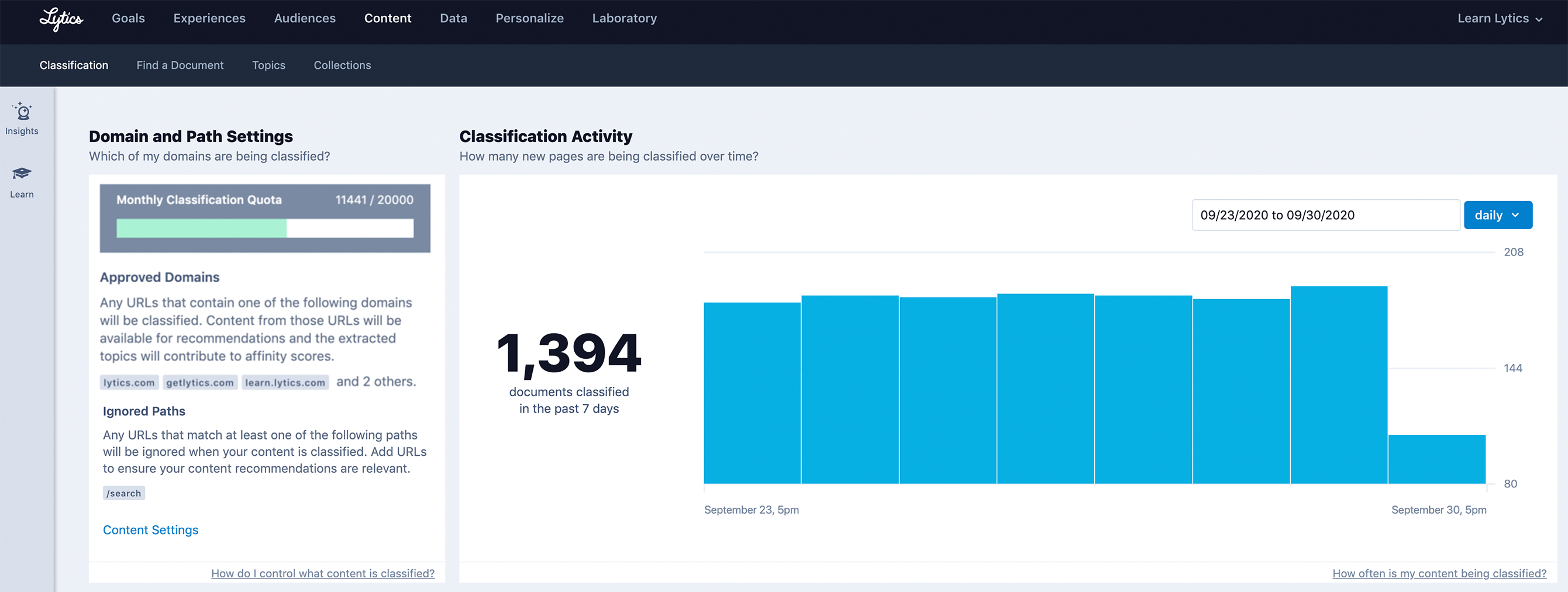
We'll walk you through each of the modules:
Domain and Path Settings
These settings are essential to make sure Lytics classifies the right content that will be used in your marketing initiatives. Note, only account admins can adjust the Content Settings to add or remove approved domains and ignored paths. Admins can also make sure Lytics observes your robots.txt directives for content enrichment.
Classification Activity
Shows the number of documents that have been classified for your account in the last week. You can also adjust the chart to see the distribution throughout history to help you understand if and when you are hitting the default monthly quota of 20,000 URLs for your account.
Document Health
Surfaces a list of content that Lytics is unable to classify due to its “unhealthy” state. Lytics defines document health based on HTTP status codes.
- Status codes 200-399 are considered “healthy”
- Status codes 400+ are considered “unhealthy”
Note: See the documentation for more details and screenshots.
What is the default monthly classification quota?
A. 10,000 URLs
B. 20,000 URLs
C. 50,0000 URLs
Which account setting(s) should your Lytics admin set to ensure Lytics classifies the right content from your website? Select all that apply.
A. Allowlist and Blocklist for Domains & Paths
B. Robots.txt directives
C. Custom properties
D. Schema promoted fields
Manual Classification
The Manual Classification section allows you to preview how a single document will be classified by Lytics. You can use this to resolve any issues with how your page is set up before it’s added to the Lytics content corpus.
Once a piece of content has been added to the corpus, its topics then become available for use in personalization such as recommendations or content affinity.
See the GIF below for a glimpse of how the Manual Classification tool works.
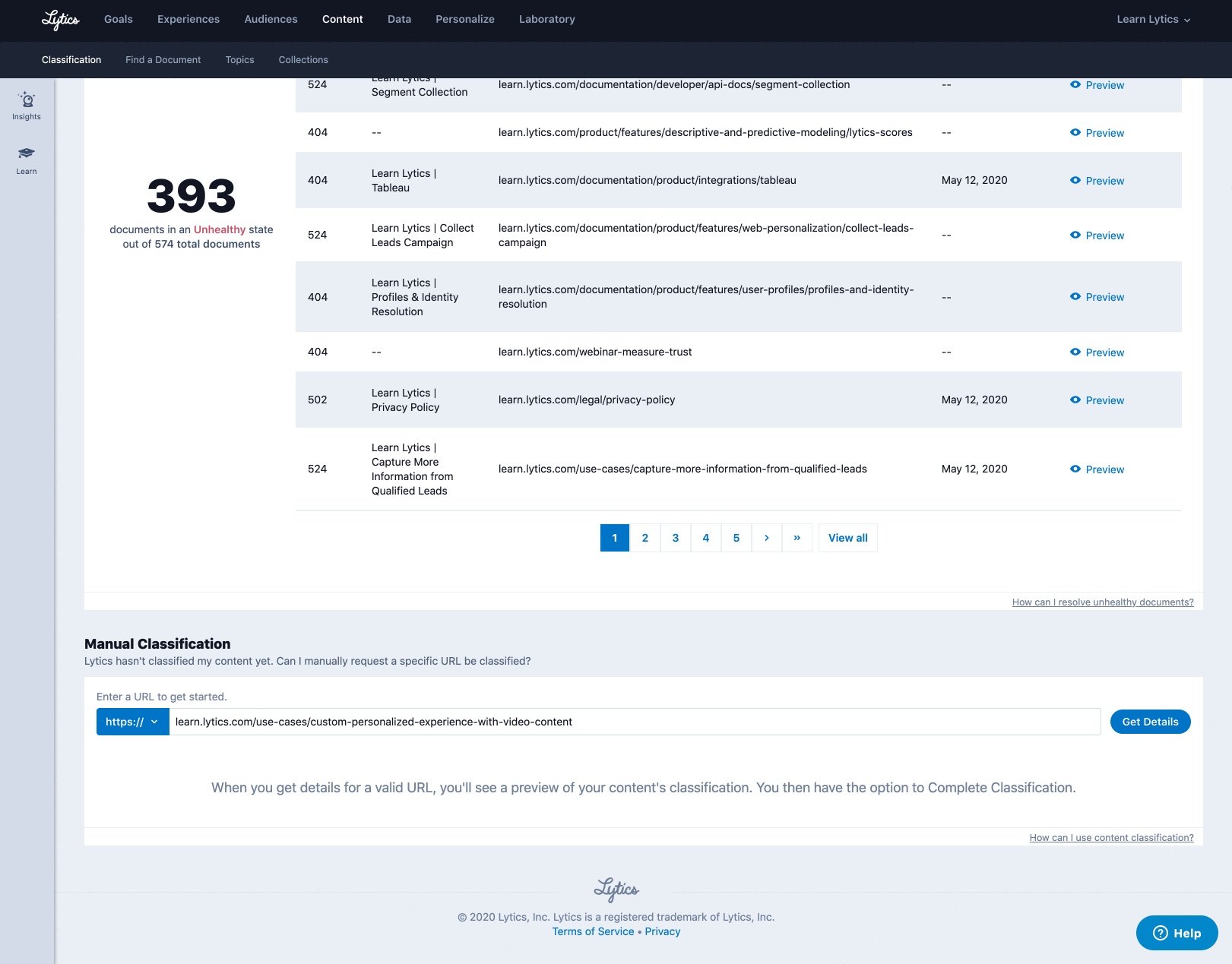
Until a document has been classified, its topics are not available for use in personalization such as recommendations or affinity-based audiences.
A. True
B. False
Find a Document
Just like you're able to "Find a User" within the Audiences section, you can Find a Document within the Content section of the Lytics UI.
You may need to search for a specific document that has recently been classified to verify the description, topics, or other metadata. Typically, you'll use this when trying to debug an issue or ensure that a Content Collection is ready to be used for a recommendation use case.
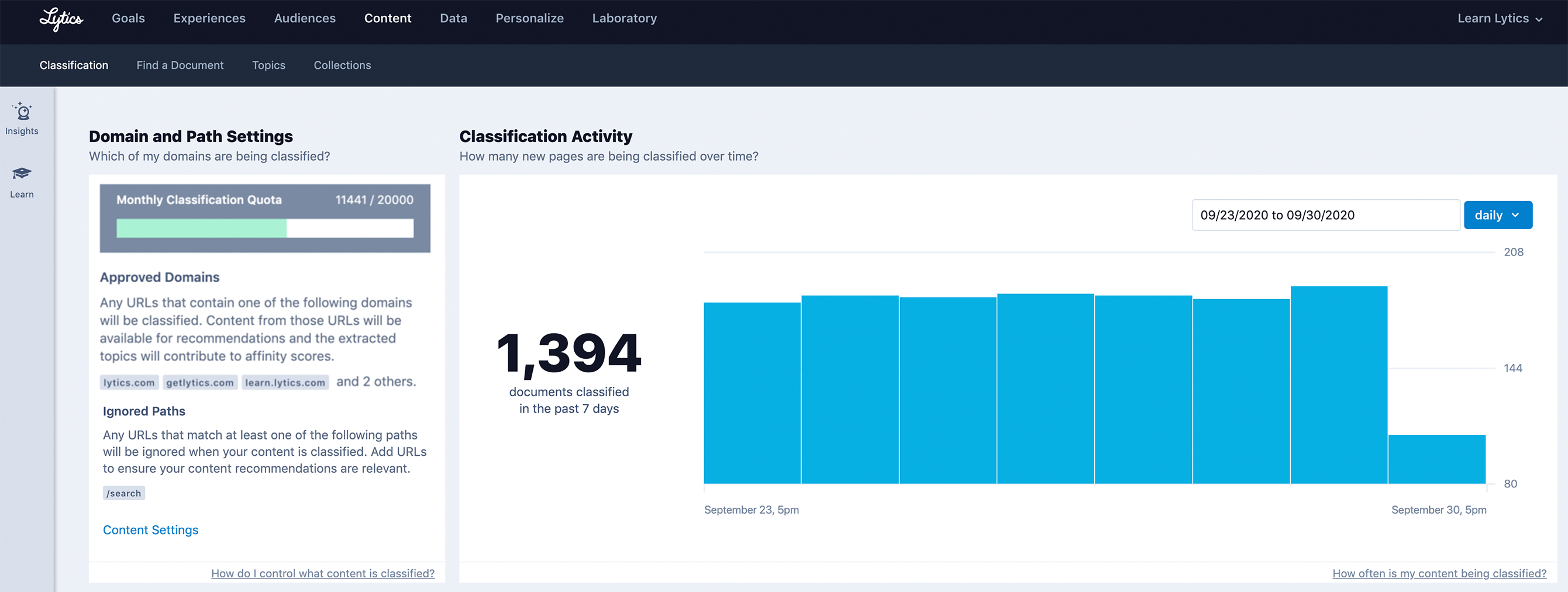 If you make adjustments to any of your documents, such as updating a blog post or refreshing a product landing page, you can request Lytics to manually re-classify the document. This will ensure the Lytics content corpus has the most up-to-date information to serve in any of your content or product recommendations.
If you make adjustments to any of your documents, such as updating a blog post or refreshing a product landing page, you can request Lytics to manually re-classify the document. This will ensure the Lytics content corpus has the most up-to-date information to serve in any of your content or product recommendations.You can request Lytics to manually re-classify a document via the UI.
A. True
B. False
Next Steps
More Resources
Use Cases:
Next Up
Article
Intro to Goals
3m 41s
