Embed Entries in the JSON RTE
In the Advanced and Custom editor type, you need to enable the Embed Objects option and select the content type from which you wish to embed entries within your JSON Rich Text Editor.
To use the embed feature to add entries in your JSON Rich Text Editor, log in to your Contentstack account and perform the following steps:
- Go to the entry where you have enabled the Embed feature.
- In the JSON RTE field, click the “Embed” icon.
- In the dropdown menu that appears, you will have two options:
- Embed an existing entry:
- From the dropdown menu, click Embed entry.
- In the modal that appears, select the content type from which you want to embed an entry.
- A list of entries will appear. Click the desired entry to embed it into your content.
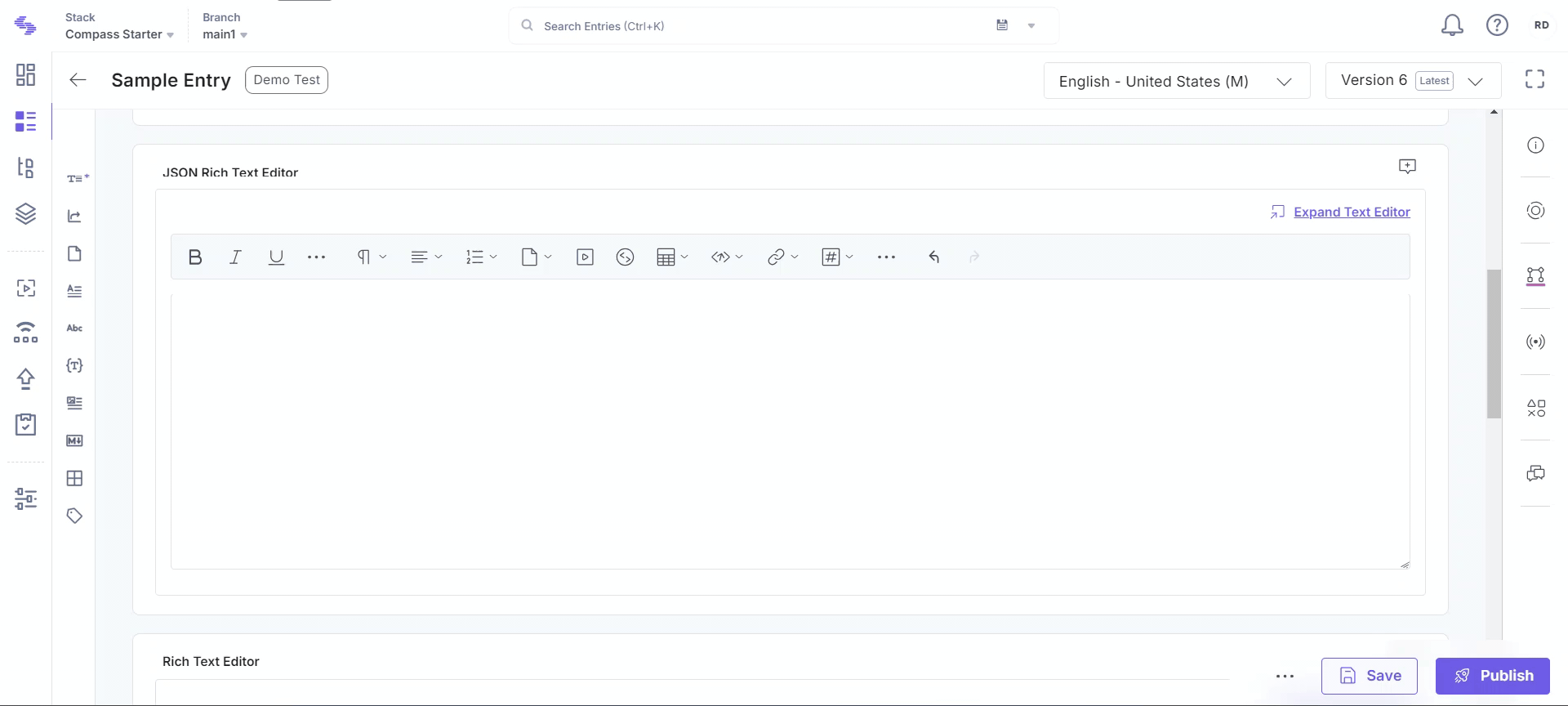
- Create a new embedded entry:
- From the dropdown menu, click Create new embed entry.
- Select the content type for the new entry.
- You will be redirected to a new page where you can create and save the entry.
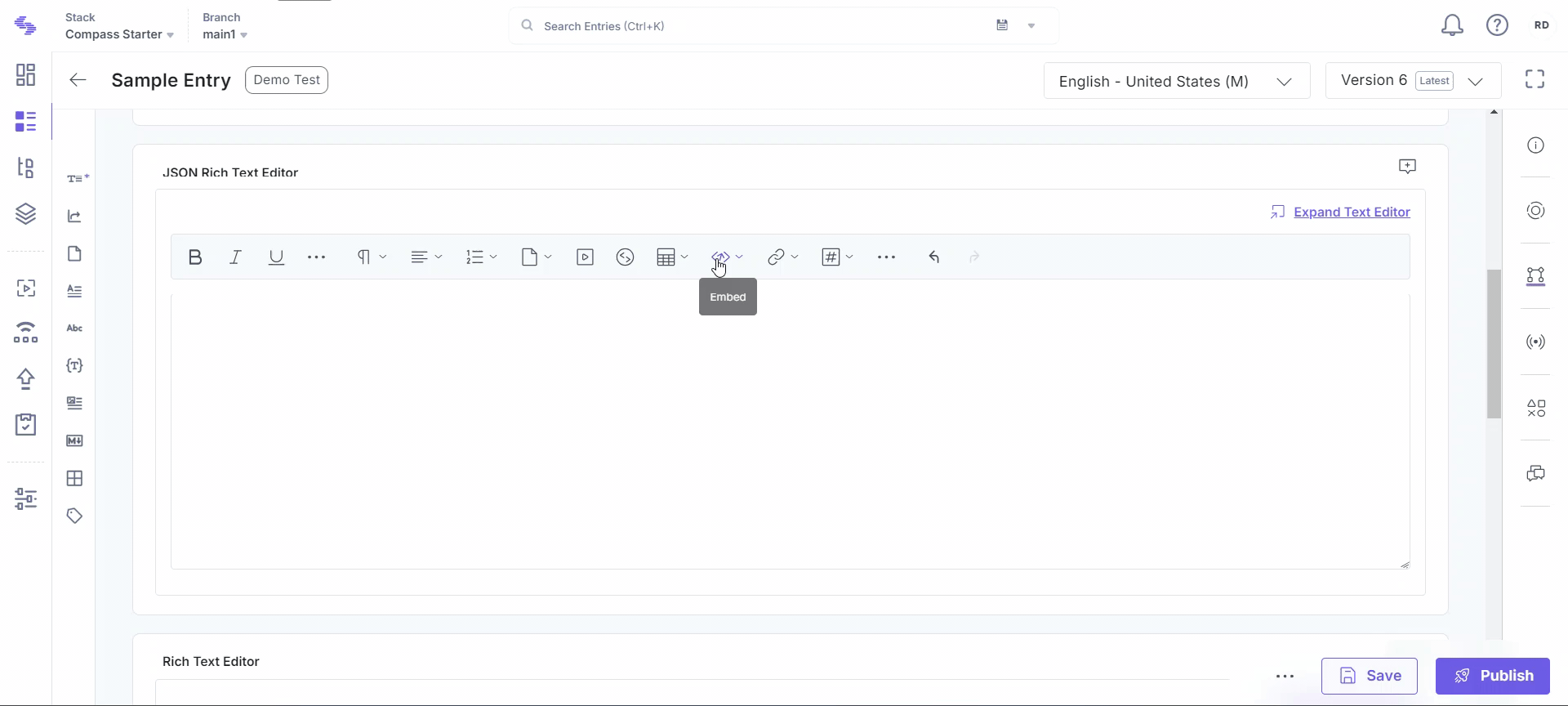
- Embed an existing entry:
- Under Select Embed Type, you can select one of the following options:
- Block: On selecting this option, the embedded entry will appear as a block. You will be able to enter text above or below this block.
Inline: On selecting this option, the embedded entry will appear as part of the inline text. You will be able to enter your text before or after the embedded entry
Note: You can only embed a maximum of 100 entries at any given time.




.svg?format=pjpg&auto=webp)
.svg?format=pjpg&auto=webp)
.png?format=pjpg&auto=webp)






.png?format=pjpg&auto=webp)