Edit a Global Field
Once created, you can edit a Global field at any time without restrictions. However, note that removing a field, modifying its data type, or toggling the “multiple” attribute may result in data loss.
Additional Resources: If you have created (and published) entries using a Global field within a content type, making changes to the Global field's schema may result in data loss of existing entries. Refer to the content type change management section to learn how to safely make changes to the content type schema without losing any data or impacting the content of your live site or app.
To edit a Global field, login to your Contentstack account, go to your stack, and perform the following steps:
- Click on the “Content Models” icon on the left navigation panel and select GLOBAL FIELDS.
- To edit a Global field, click on the vertical ellipses in the Actions column next to the Global field that you wish to edit, and then select Edit.
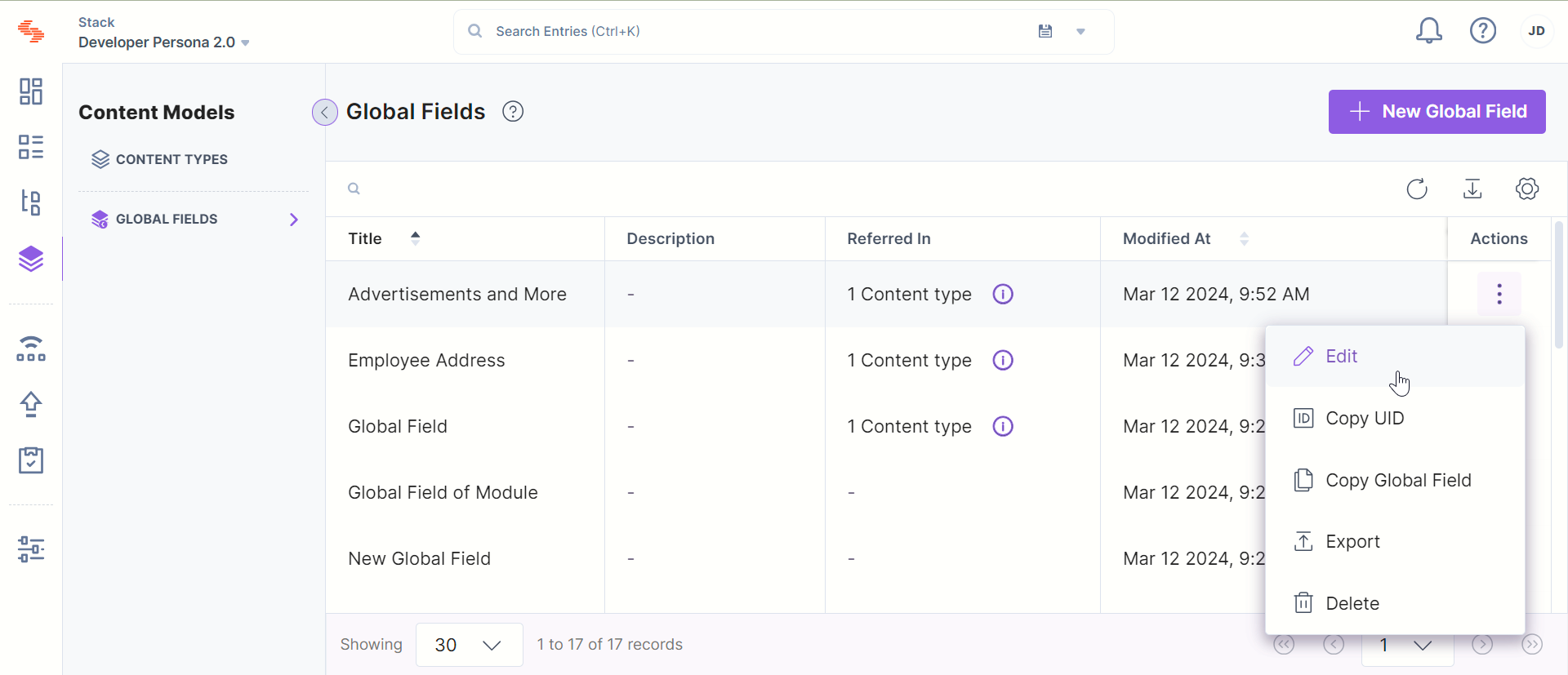
Here, you can edit the name, copy the UID, and make edits to the description of your Global field.
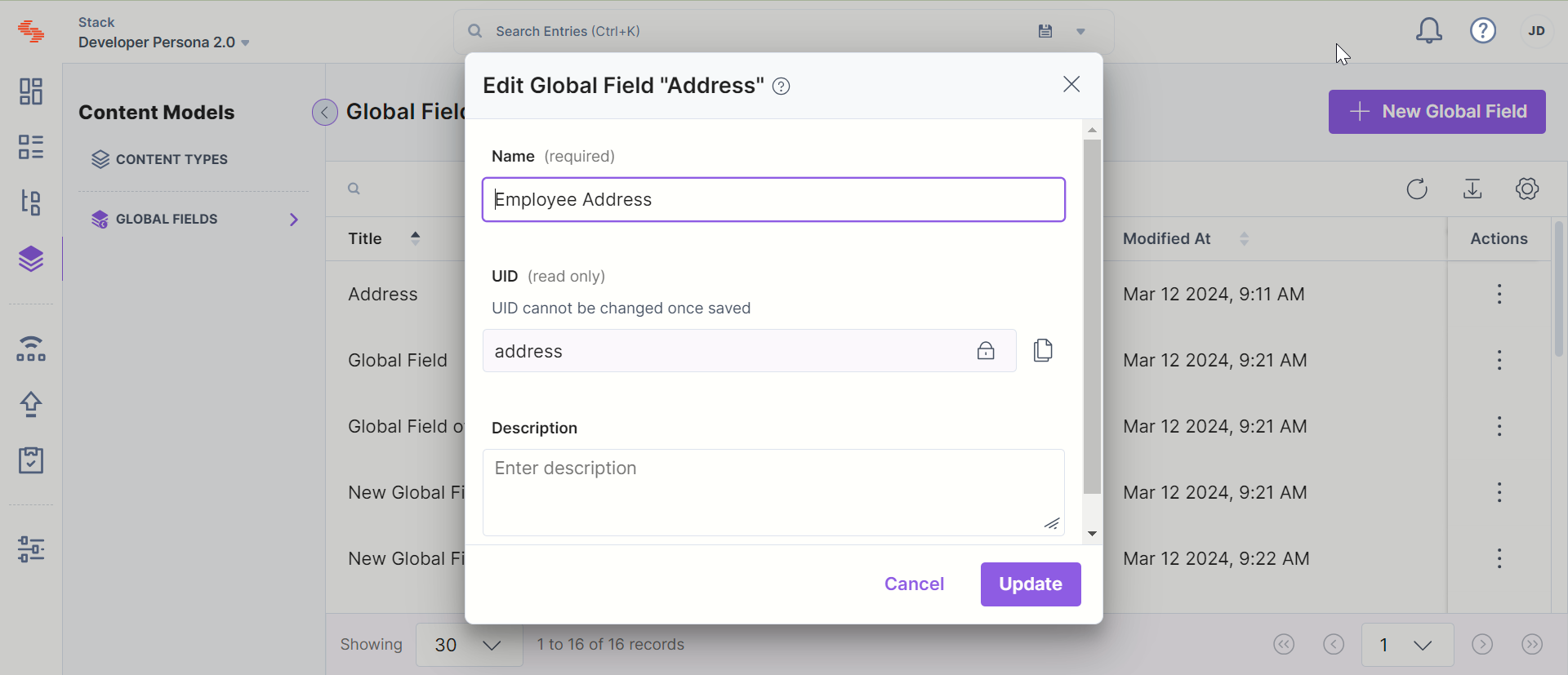
- To open and make changes to your fields within the Global field, click on the title of your Global field that you want to edit.
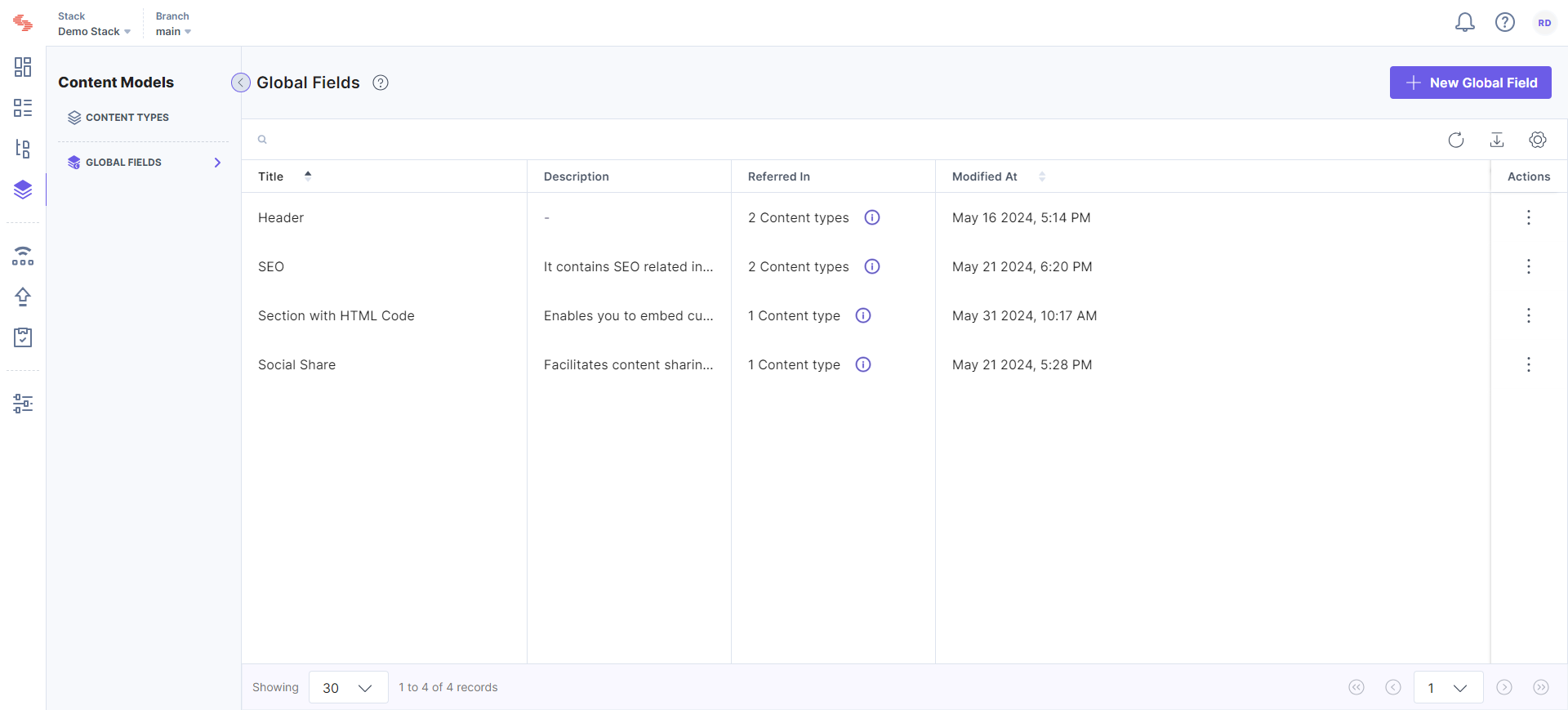
- Make the necessary changes to the Global field schema.
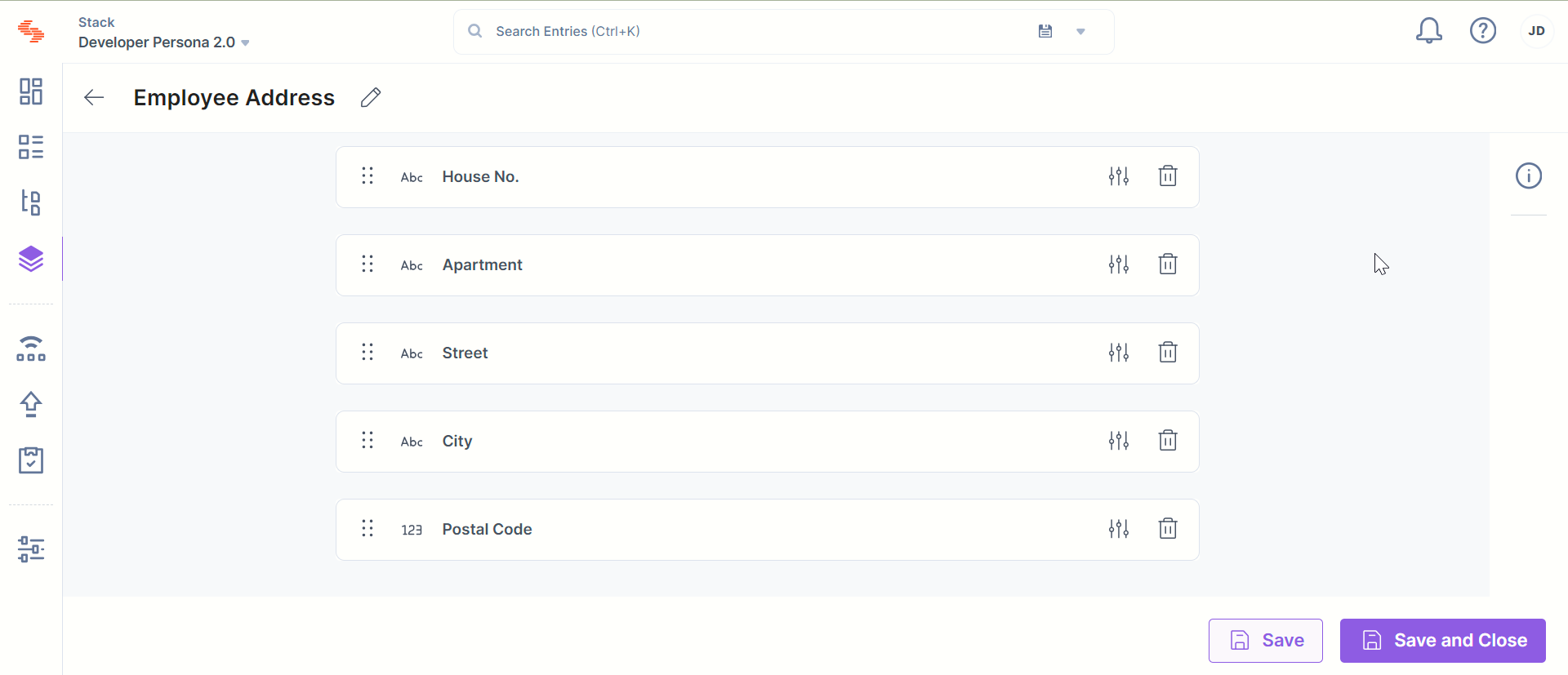
- Click on either Save or Save and Close.
Warning: If you change the UID of an existing Global field or mark the field as Multiple, the data of that field in all existing entries will be lost.
API Reference
To edit a Global field via API, refer to the Update a Global field API request.




.svg?format=pjpg&auto=webp)
.svg?format=pjpg&auto=webp)
.png?format=pjpg&auto=webp)






.png?format=pjpg&auto=webp)