Delete a Delivery Token
Warning: Deleting a delivery token will end all sessions associated with it.
Contentstack allows you to delete a delivery token and preview token if you no longer need it.
To delete a delivery token, log in to your Contentstack account, and perform the following steps:
- Go to your stack and click the “Settings” icon (press “S”) on the left navigation panel.
- Click Tokens. By default, you will be on the Delivery Tokens tab. If not, click the Delivery Tokens tab (or press “alt + O” for Windows OS, and “option + O” for Mac OS) to see a list of existing delivery tokens.
- Hover over the delivery token that you want to delete, click the ellipses under Actions and then click Delete.
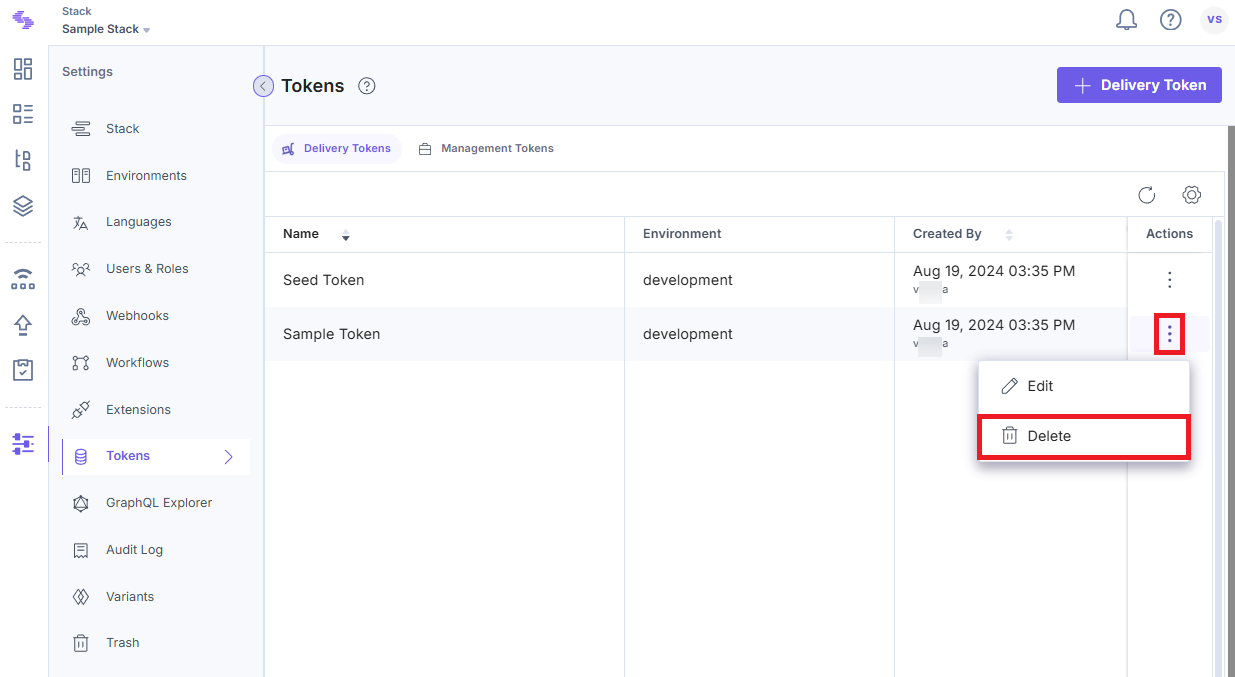
- Enter the token name and then click the Delete button to confirm the action.
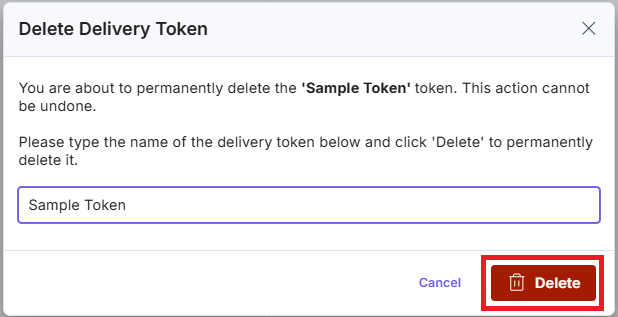
This will permanently delete the delivery token and the preview token associated with it.
To specifically remove a preview token, select the delivery token associated with the preview token you want to delete, go to the bottom of the page, hover over the "Delete" icon, and click on it.
In the Delete Preview Token modal, confirm the action by clicking the Delete button.
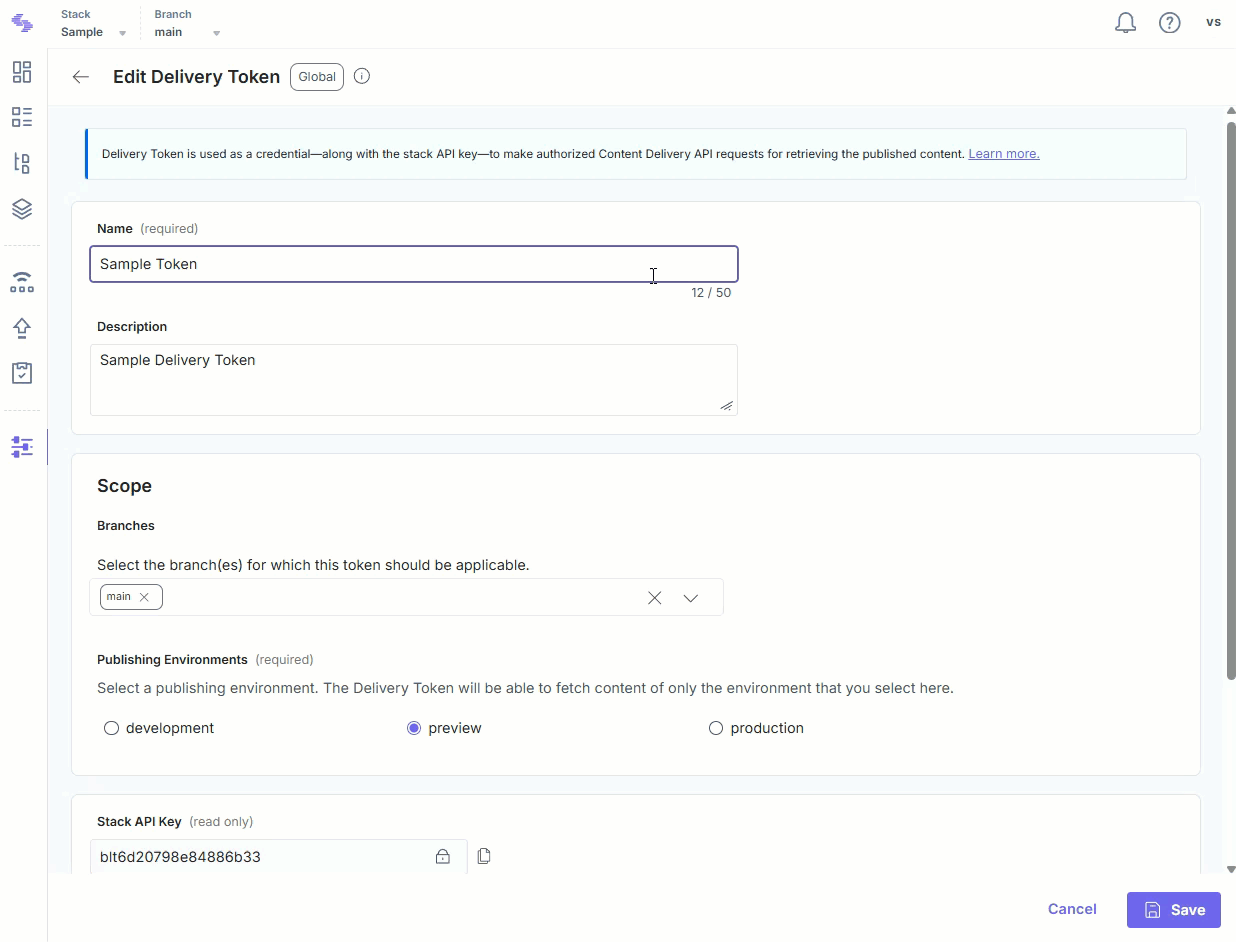
API Reference
To delete a delivery or preview token for an environment via API, refer to the Delete delivery token or the Delete preview token API requests.




.svg?format=pjpg&auto=webp)
.svg?format=pjpg&auto=webp)
.png?format=pjpg&auto=webp)






.png?format=pjpg&auto=webp)