Markdown
The Markdown field enables users to input text in markdown format in an entry. Markdown text is marked with certain tags or formatting instructions. Once done entering your content, click on the Preview tab to preview your formatted text in real time.
Note: Contentstack uses the "Markdown" syntax for its Markdown field. You can find more details about the Markdown syntax in Pagedown.
This field possesses certain properties that you can change any time as per your needs. The properties that can be modified are “Display Name,” “Unique ID,” “Placeholder Value,” “Instruction Value,” “Help Text,” “Mandatory,” “Multiple,” and “Non-localizable.”
Additional Resource: You can also try out our Rich Text Editor and JSON Rich Text Editor. You can refer to our documentation to understand the difference between Markdown and RTE.
After adding this field in content type, you will see it on your entry page as shown below.
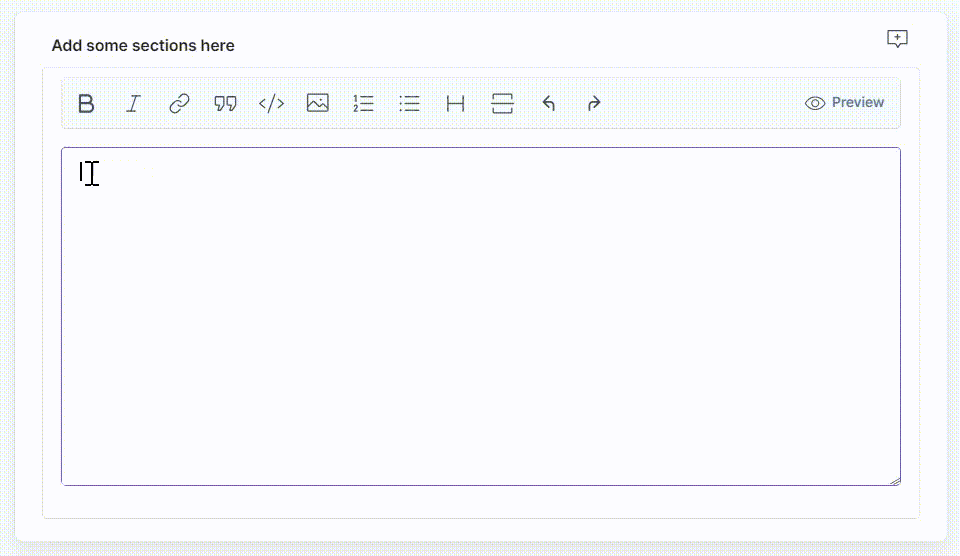
Commands Supported
You can use the following commands in the Markdown editor to format your content:
Commands | Syntax | Description |
Bold | __Sample content__ | Use __(double underscore) or ** (double asterisk) at the start and end of the content to format it in bold. |
Italic | _Sample content_ | Use _ or * at the start and end of the content to format it in italic. |
Bold and Italic | *__Sample content__* | Use *__ (asterisk and double underscore) at the start and __* at the end of the content to format it in bold and italic. |
Heading 1 | # Sample content | Use # at the start of the content to format it as Heading 1. |
Heading 2 | ## Sample content | Use ## at the start of the content to format it as Heading 2. |
Heading 3 | ### Sample content | Use ### at the start of the content to format it as Heading 3. |
Heading 4 | #### Sample content | Use #### at the start of the content to format it as Heading 4. |
Heading 5 | ##### Sample content | Use ##### at the start of the content to format it as Heading 5. |
Heading 6 | ###### Sample content | Use ###### at the start of the content to format it as Heading 6. |
Block Quote | Sample content | Use > at the start of the content to add block quote formatting. |
Ordered List | 1. Sample content for Ordered List | Use 1. or 1) at the start of the content to add an ordered list. |
Unordered List | * Sample content for Unordered List | Use * or - at the start of the content to add an unordered list. |
Code Snippet | `Sample content for single line/word a code` | Use ` at the start and end of the content for single line code snippets. |
Multi Line Code | ```Multi Line Code``` | Use ``` at the start and end of the content for multi line code snippets. |
Horizontal Rules | *** | Use *** or --- or ___ to add horizontal rules. |
Link | [Text to display](URL) | Enter the display text for the URL within [] followed by the URL within (). |
Image |  | Use ! at the beginning, then enter the alt text within [] followed by the image source within (). |
HTML Elements | <p>Hello World!<p> <pre>Hello World!</pre> | Use HTML tags to format text directly in the editor. You must separate block level HTML tags, such as <div>, <pre>, <p>, etc. from surrounding text by blank lines, and avoid indenting the start and end tags with tabs or spaces. |
Strikethrough | ~~Sample Content~~ | Use ~~ at the beginning and end of the content to strikethrough. |
Table | | Title 1 | Title 2 | | ------ | ------- | | Point 1 | Point 1 | | Point 2 | Point 2 | | Use vertical bars | at the beginning and end for each row. |
Comments | <!-- Sample content for comment --> | Use <!-- at the start and --> at the end of the content to add a comment. |


.svg?format=pjpg&auto=webp)


.svg?format=pjpg&auto=webp)
.svg?format=pjpg&auto=webp)
.svg?format=pjpg&auto=webp)
.svg?format=pjpg&auto=webp)





