Launch
Launch is a deployment platform that enables you to host your Contentstack-powered website instantly. To get started, create a new project in Launch and link it with your GitHub repository.
The Launch connector in Automate lets you trigger deployments of projects created in the Contentstack Launch platform. With the Revalidate CDN Cache action, you can revalidate the CDN cache of your Launch environment by providing a revalidation path.
Using the Revalidate CDN Cache Action will allow you to refresh the cache of specific site URLs and show new content where previously cached content was published. This is especially useful where you do not want to rebuild and redeploy your entire website to make minor content changes.
Follow these steps to set up your Launch Connector, set up a Deployment Action, and set up automatic cache revalidation.
Prerequisites
- Contentstack account
- Access to organization that has Automate enabled
To use the Launch connector, you must first add your Launch account. To do so, follow the steps given below:
Connect your Launch Account to Automate
- Click Configure Action Step in the left navigation panel.
- Click Action Step to configure third-party services.
- Within the Configure Action Step, click the Launch connector.
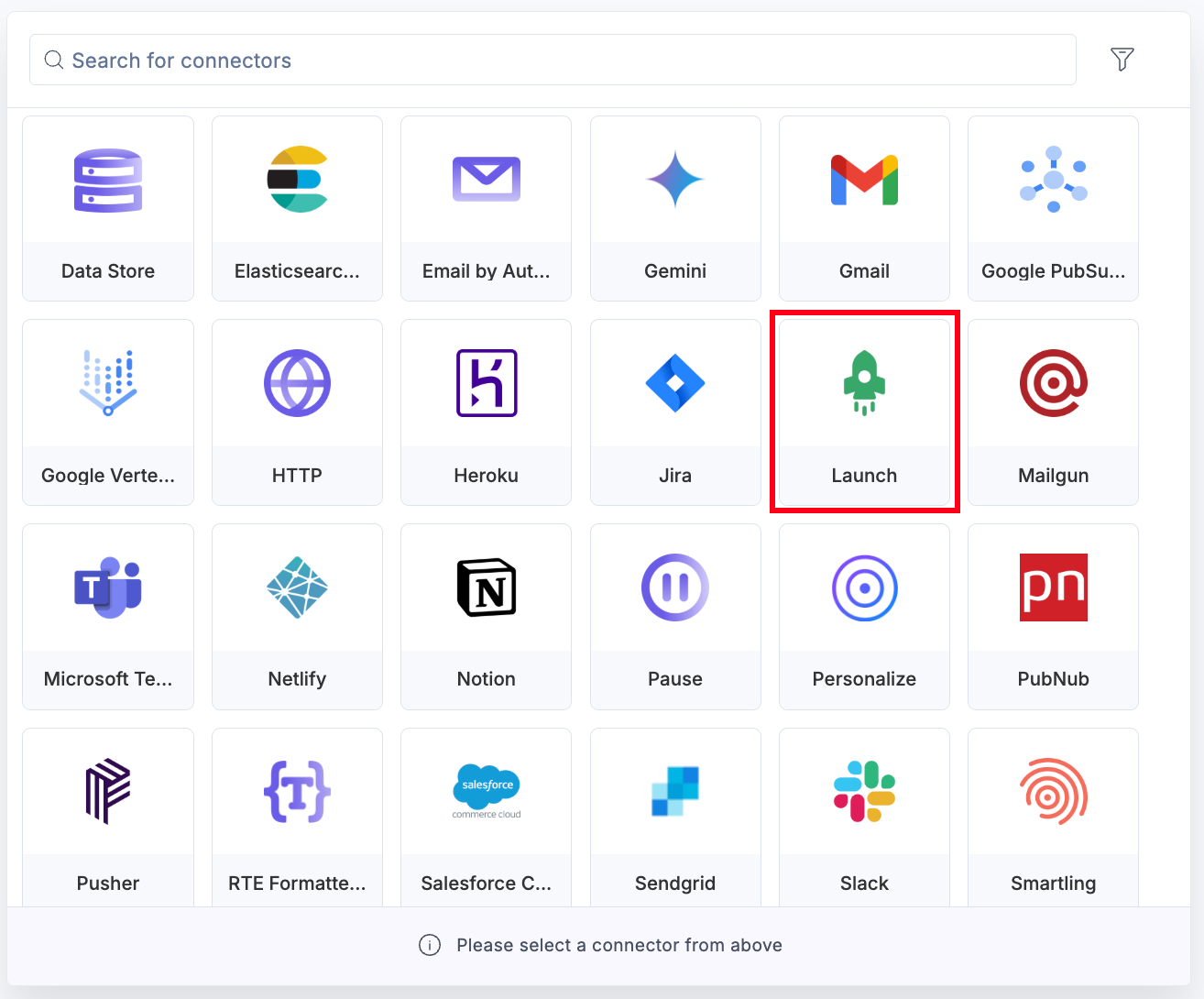
- Under the Choose an Action tab, select any one action from the list. Here, we are selecting the Deploy a Build action.
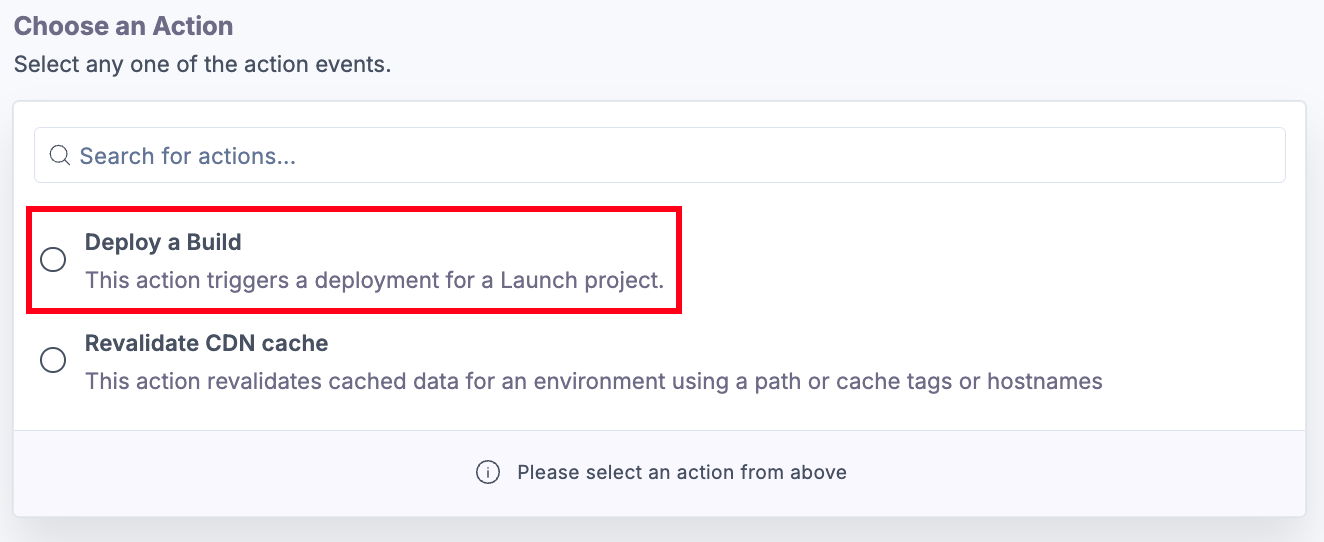
- On the Configure Action page, click the + Add New Account to add your Launch account.
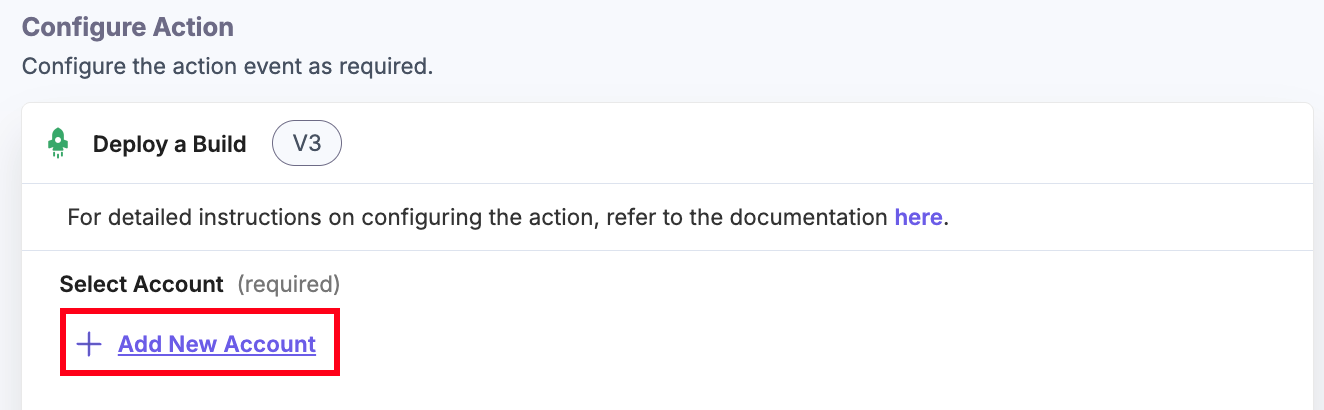
- In the pop-up window, mark the checkboxes for all the OAuth permissions and then click the Authorize button.
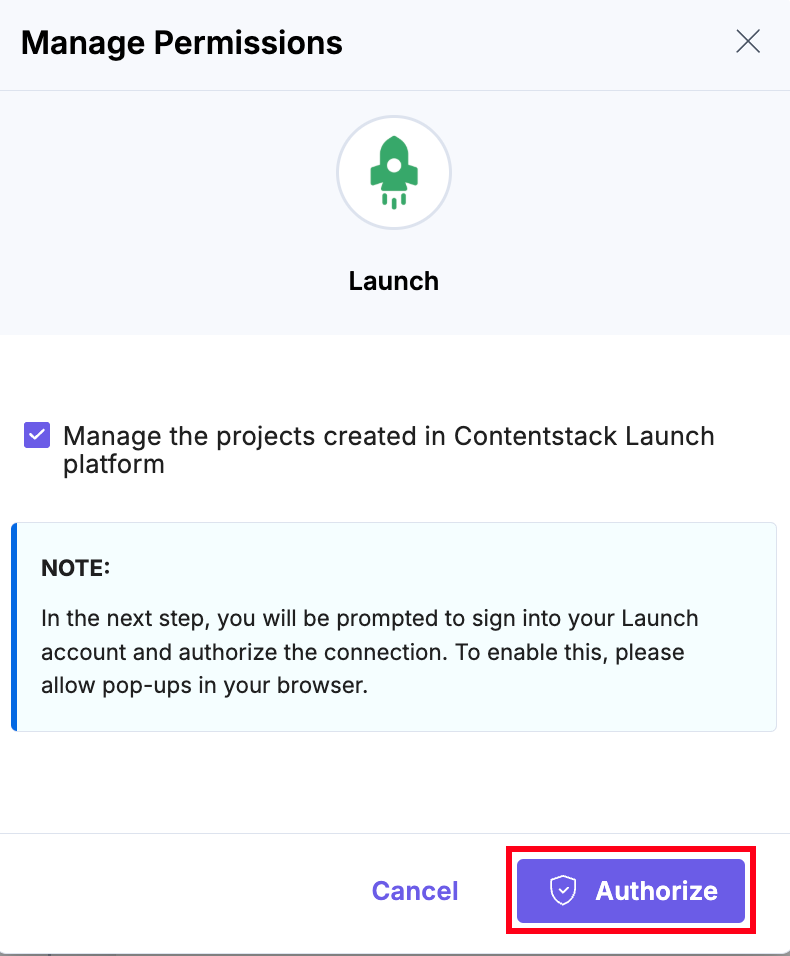
- In the pop-up that appears, select your organization to complete the authorization.
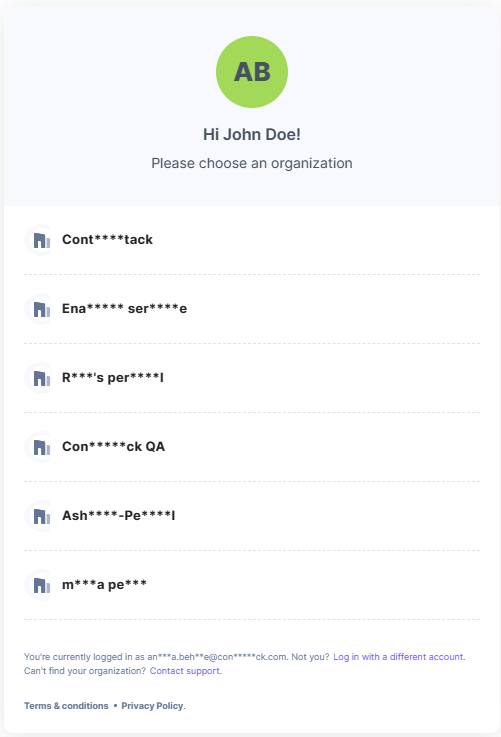
- Enter an Account Name and then click Save.
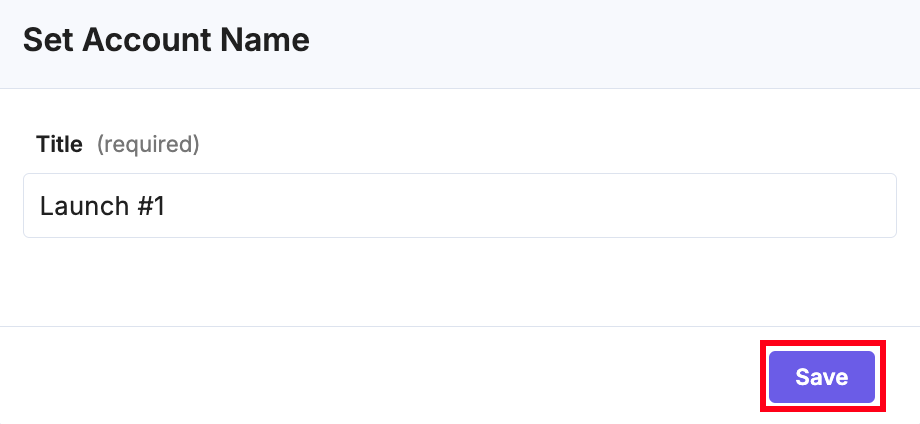
Once done, you can go ahead and set up your Launch connector.
Set up the Launch Connector
Perform the following steps to set up the Launch action connector:
- Click Configure Action Step from the left navigation panel.
- Click Action Step to configure third-party services.
- Within the Configure Action Step, click the Launch connector.
Note: You can sort and search the connector(s) based on the filter.
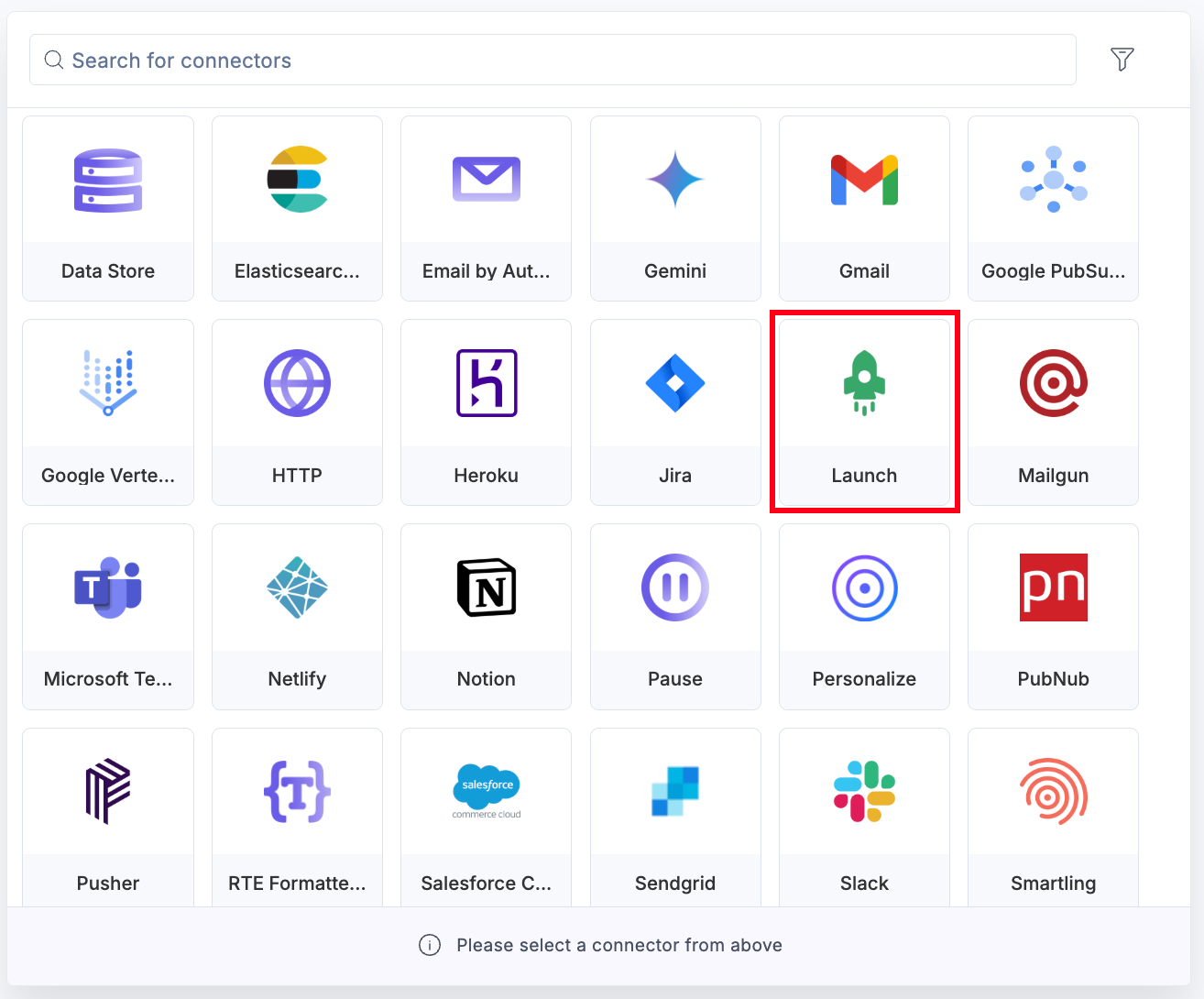
- Under the Choose an Action tab, you will see these actions: Deploy a Build and Revalidate CDN Cache.
- Under Choose an Action tab, select the Deploy a Build action.
- On the Deploy a Build Configure Action page, enter the details given below:
- Click + Add New Account to connect your Launch account as shown in the Connect your Launch Account to Automate step.
- Select a Project created in the Launch platform from the Lookup list.
- Select an Environment where you want to deploy your build from the Lookup list.
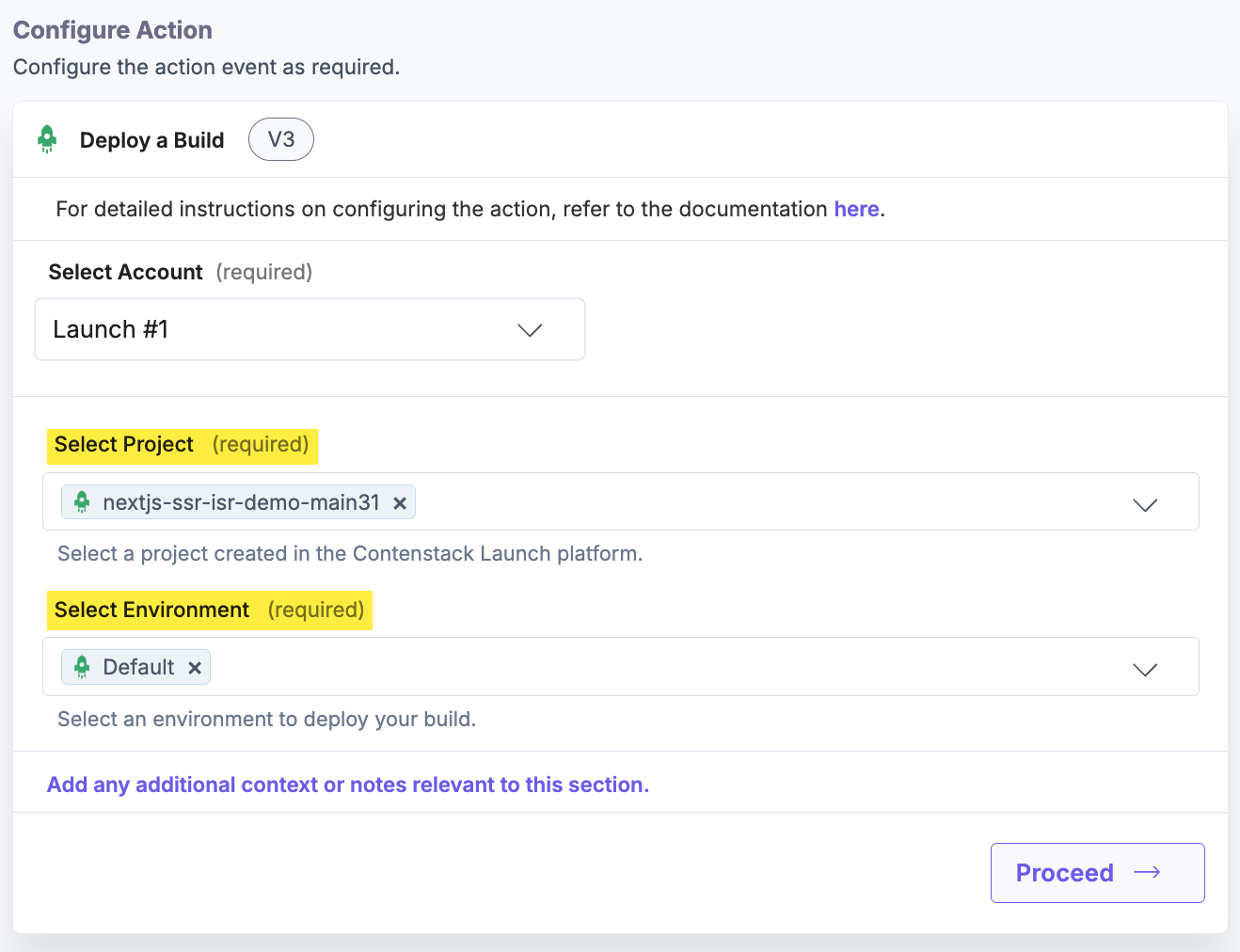
- Click Proceed.
- Click Test Action to test the configured action.
Note: If a deployment is ongoing and you trigger a new one in the same instance, then the previous deployment will show as “Failed” in Launch.
- Once set, click Save and Exit.
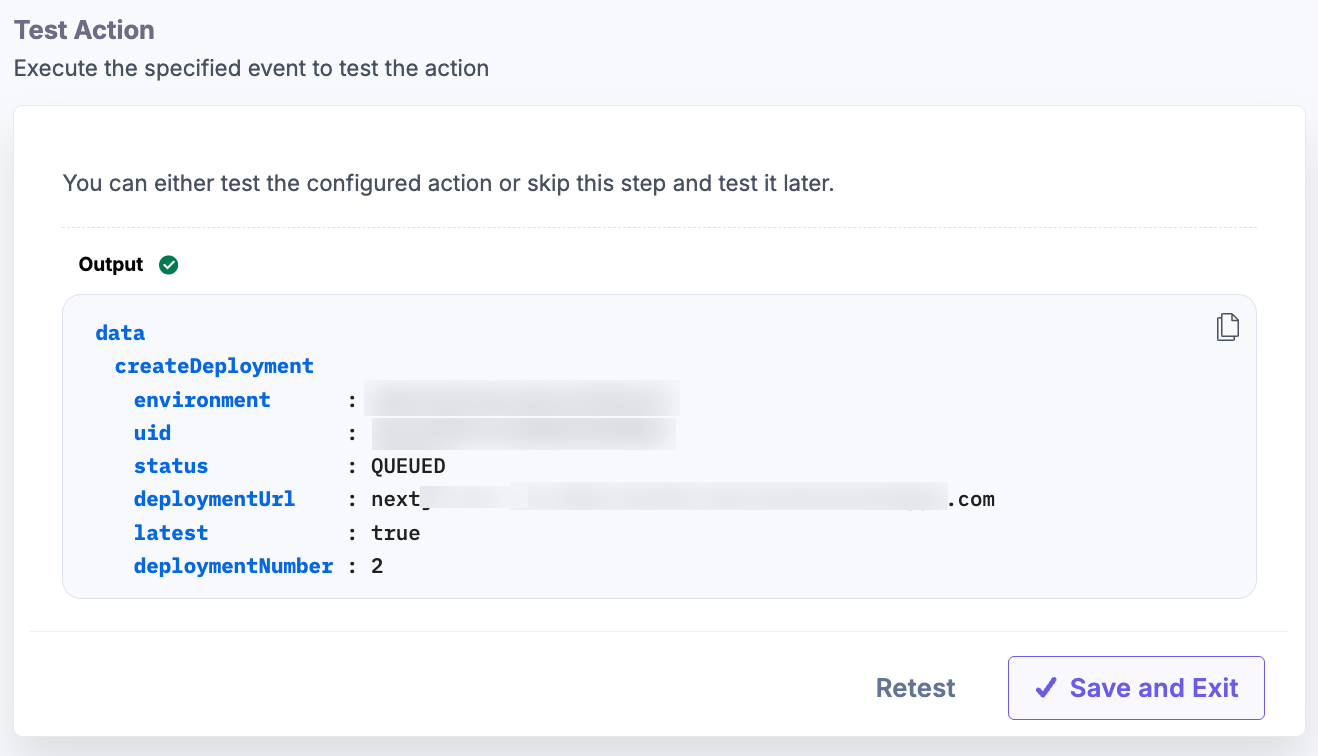
- Navigate to the Launch platform to view the deployment status of your project in the Deployments tab.
- Under Choose an Action tab, select the Revalidate CDN Cache action.
- On the Revalidate CDN Cache Configure Action page, enter the details given below:
- Click + Add New Account to connect your Launch account as shown in the Connect your Launch Account to Automate step.
- Select a Project created in the Launch platform from the Lookup list.
- Select an Environment where you want to revalidate the cache from the Lookup list.
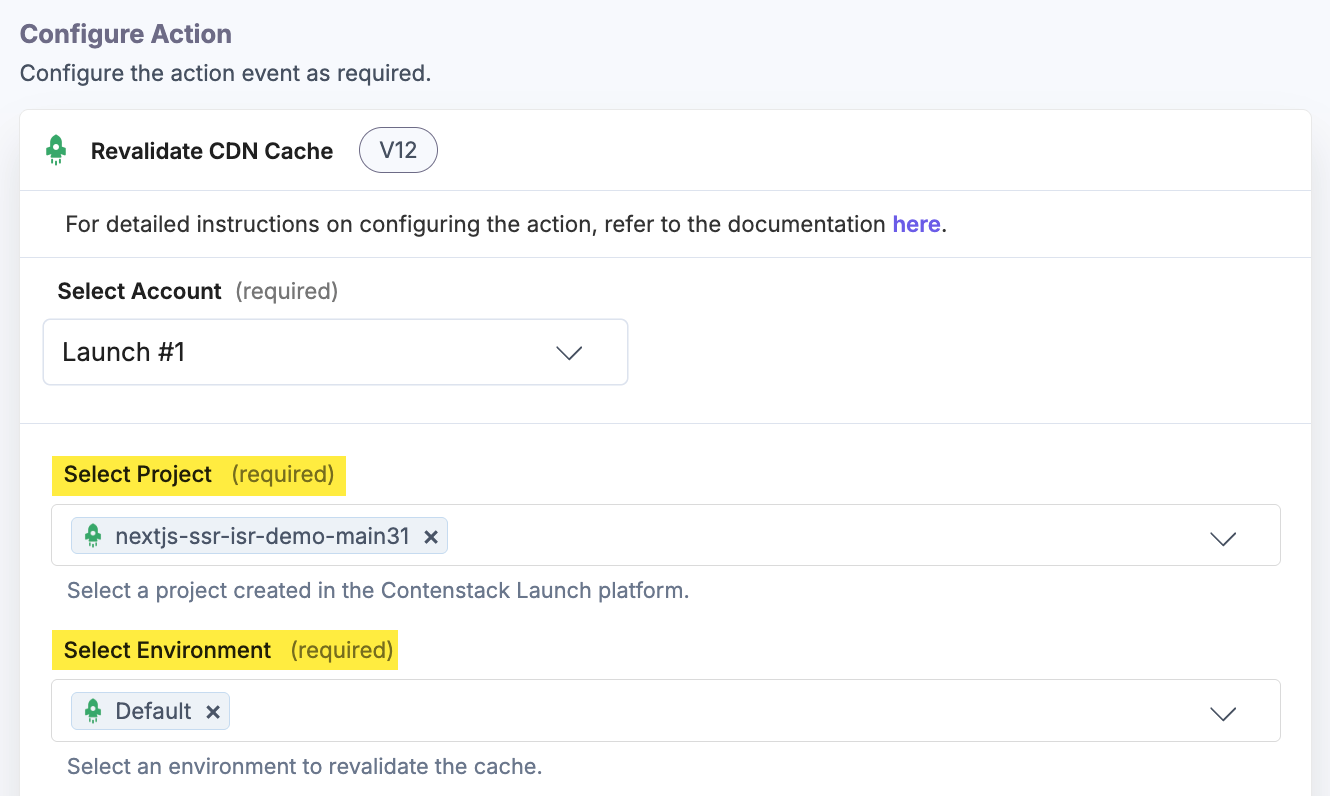
- Select the Revalidate Type, i.e., Path, Cache Tags, or Hostnames from the dropdown.
If Path is selected:
- In the Revalidation Path field, enter the URL to revalidate the CDN cache.
- You can optionally mark the Is Prefix - Include all the nested URLs under the revalidation path checkbox to revalidate all the nested URLs under the revalidation path.
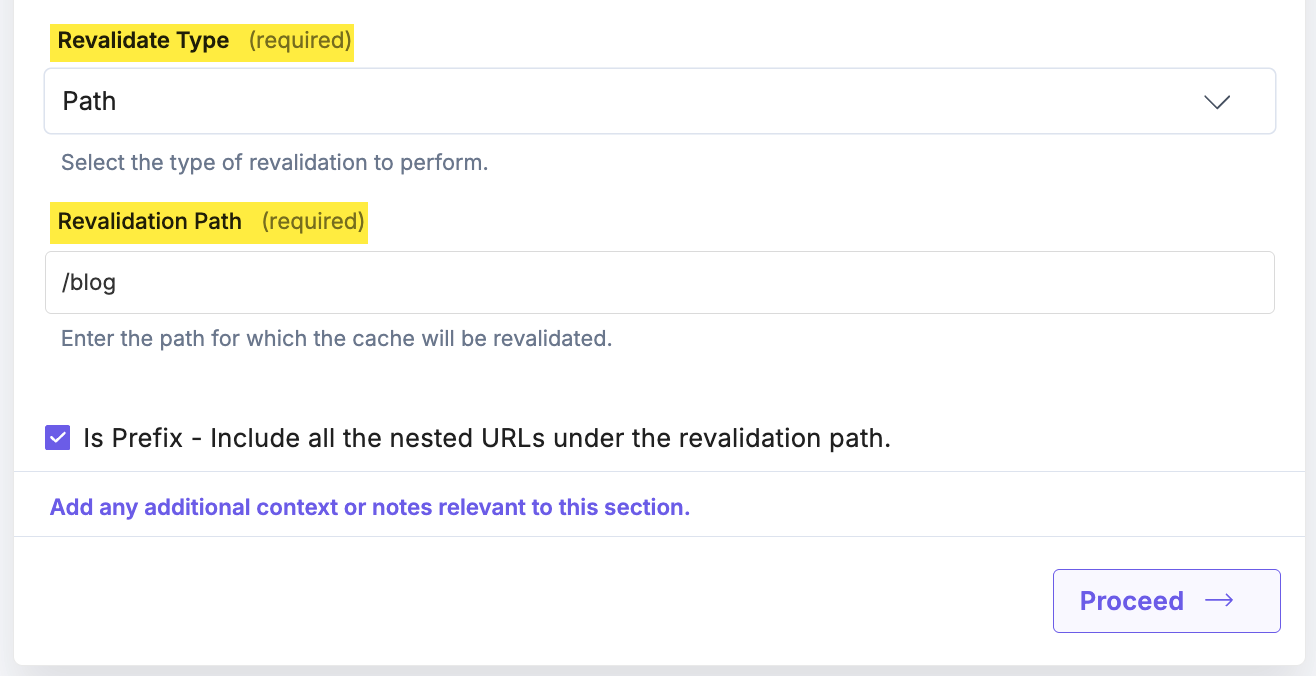
If Cache Tags is selected:
- In the Cache Tags field, enter the cache tags you want the system to invalidate when the action runs.
The Cache Tags option is used to invalidate or purge specific cached content from the CDN based on assigned tags, rather than clearing the entire cache.
When an entry or asset is published or unpublished, the action targets only the cache entries associated with its tags (e.g., entry ID, content type, or custom labels). This ensures that only the affected content is refreshed, while other cached content remains intact and continues to be served quickly.
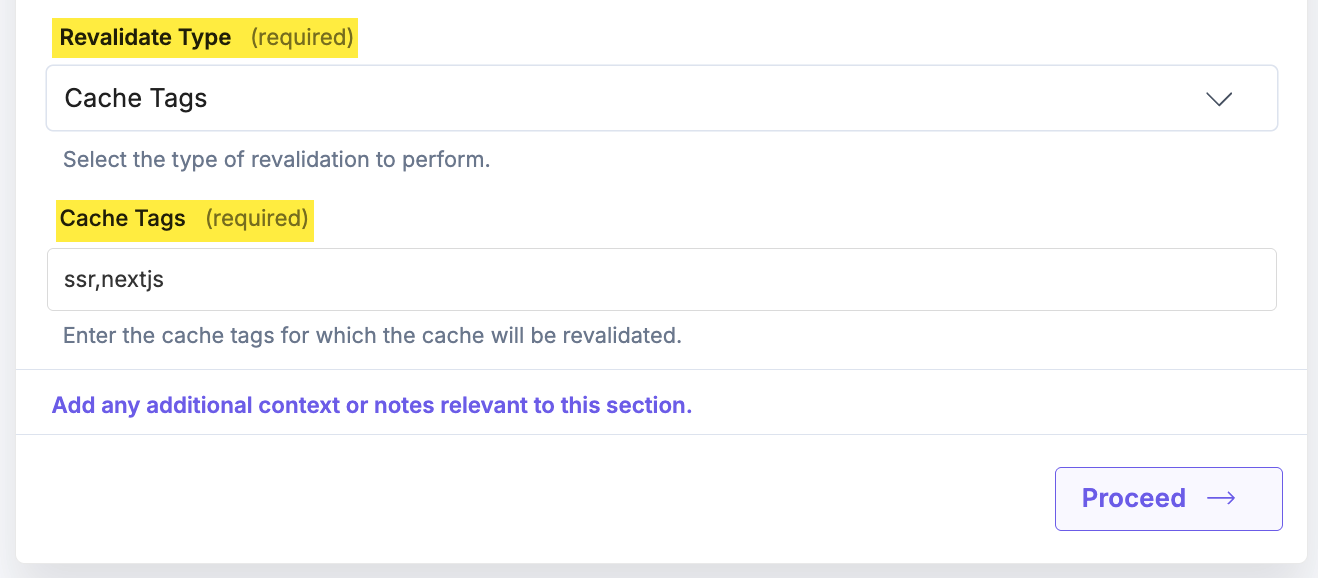
If Hostnames is selected:
- In the Hostnames field, enter the domain or subdomain that you want to target when the action runs.
The Hostnames option purges cached content only for the specified domains or subdomains, rather than all domains in the environment. This ensures that cache invalidation is limited to the selected hostnames (for example, www.example.com, staging.example.com), giving you precise control over which audiences see refreshed content without affecting other mapped domains.
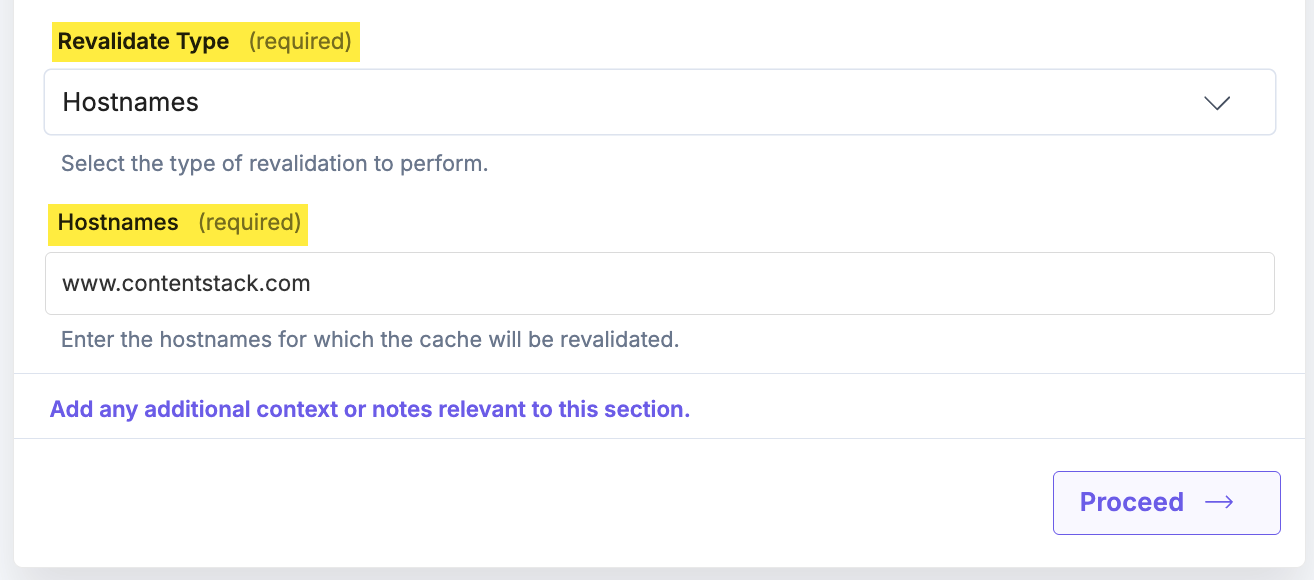
- Click Proceed.
- Click Test Action to test the configured action.
- Once set, click Save and Exit.
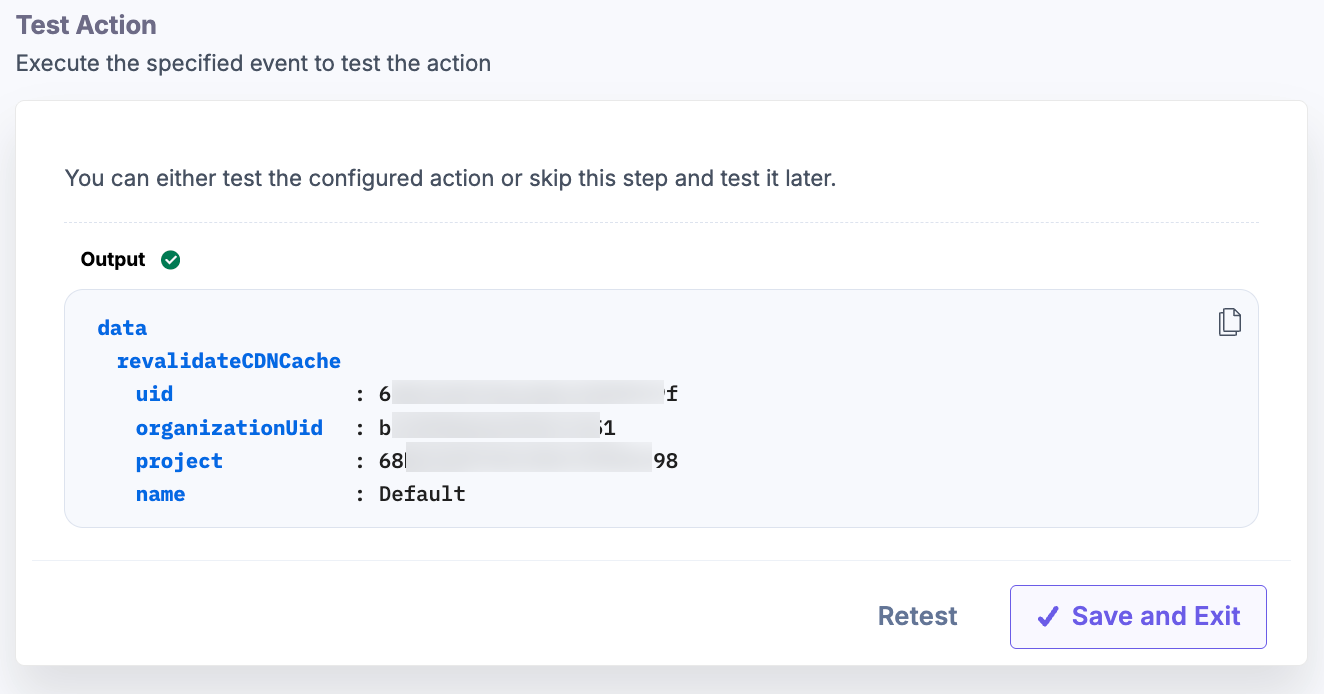
- Navigate to your website and reload the page to see the updated content.
Let’s look at each of them in detail.
Deploy a Build
This action triggers a deployment in Contentstack Launch when specific events occur (e.g., publish/unpublish of content).
Revalidate CDN Cache
This sets the Launch action connector.
