View Stack Details
Accessing stack details helps you manage configuration settings, authentication credentials, and user permissions efficiently.
To view your stack details, log in to your Contentstack account and perform the following steps:
- Navigate to your stack and click the “Settings” icon in the left navigation panel or use the shortcut key “S” (for Windows and Mac OS users).
- In the General section, you can view or update the following details:
- Name of your stack
- The description provided for the stack
- The Stack Owner Email in read-only mode
- In the API Credentials section, view the stack API Key used for authentication and API requests.
- If you are the stack Owner, you can delete the stack or transfer ownership. Other users can only leave the stack.
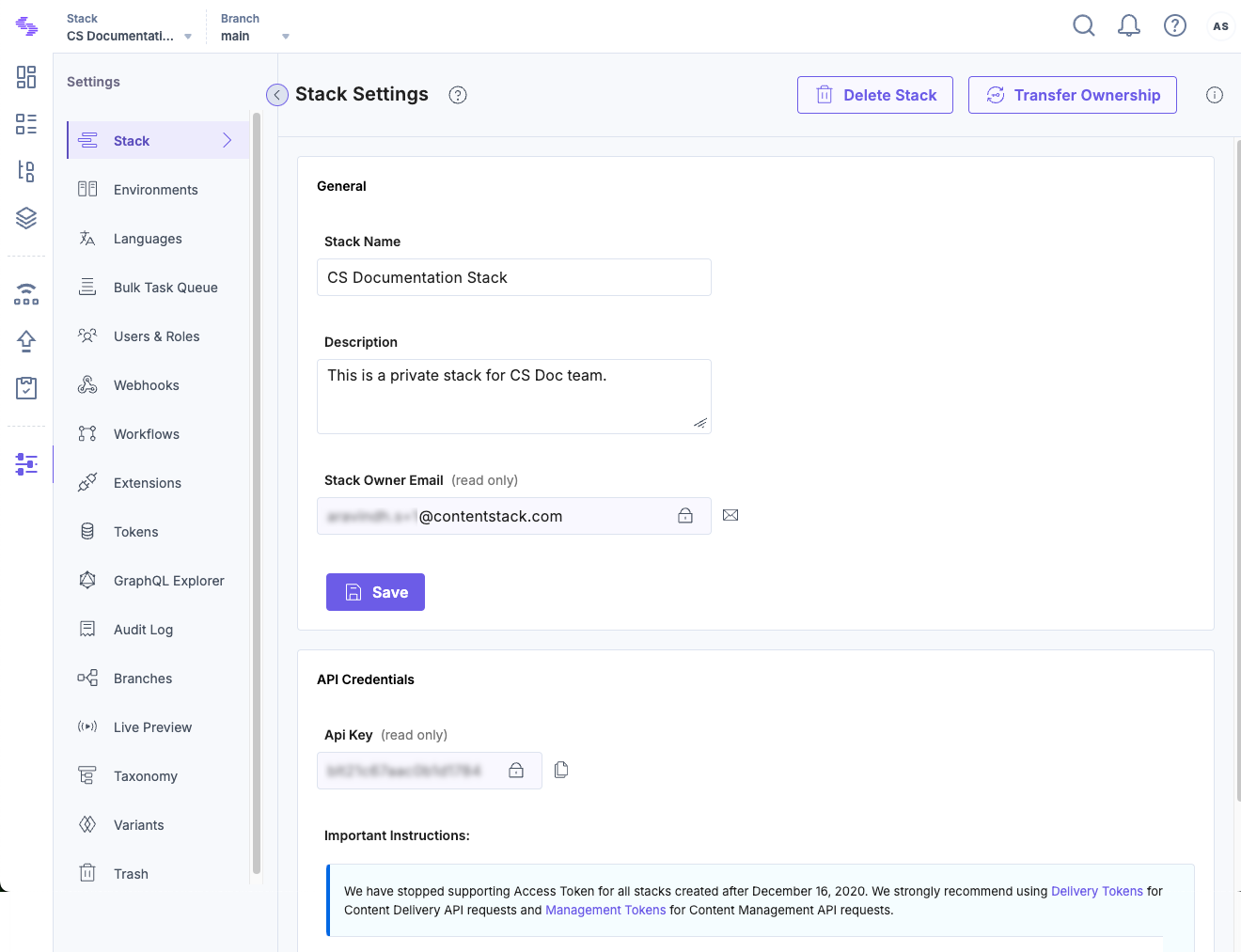
Accessing these settings allows you to manage stack configuration, authentication credentials, and user permissions effectively.
View Last Modified Timestamp for Stack Settings
The last modified timestamp shows when the stack settings were most recently updated, helping you track changes and maintain auditability.
To view the last modified timestamp of a stack, perform the following steps:
- Click the “Stacks” icon in the top-left corner of the screen.
- This displays all accessible stack cards. Each card displays the Last Modified timestamp, which indicates when a user last made changes to the stack settings.
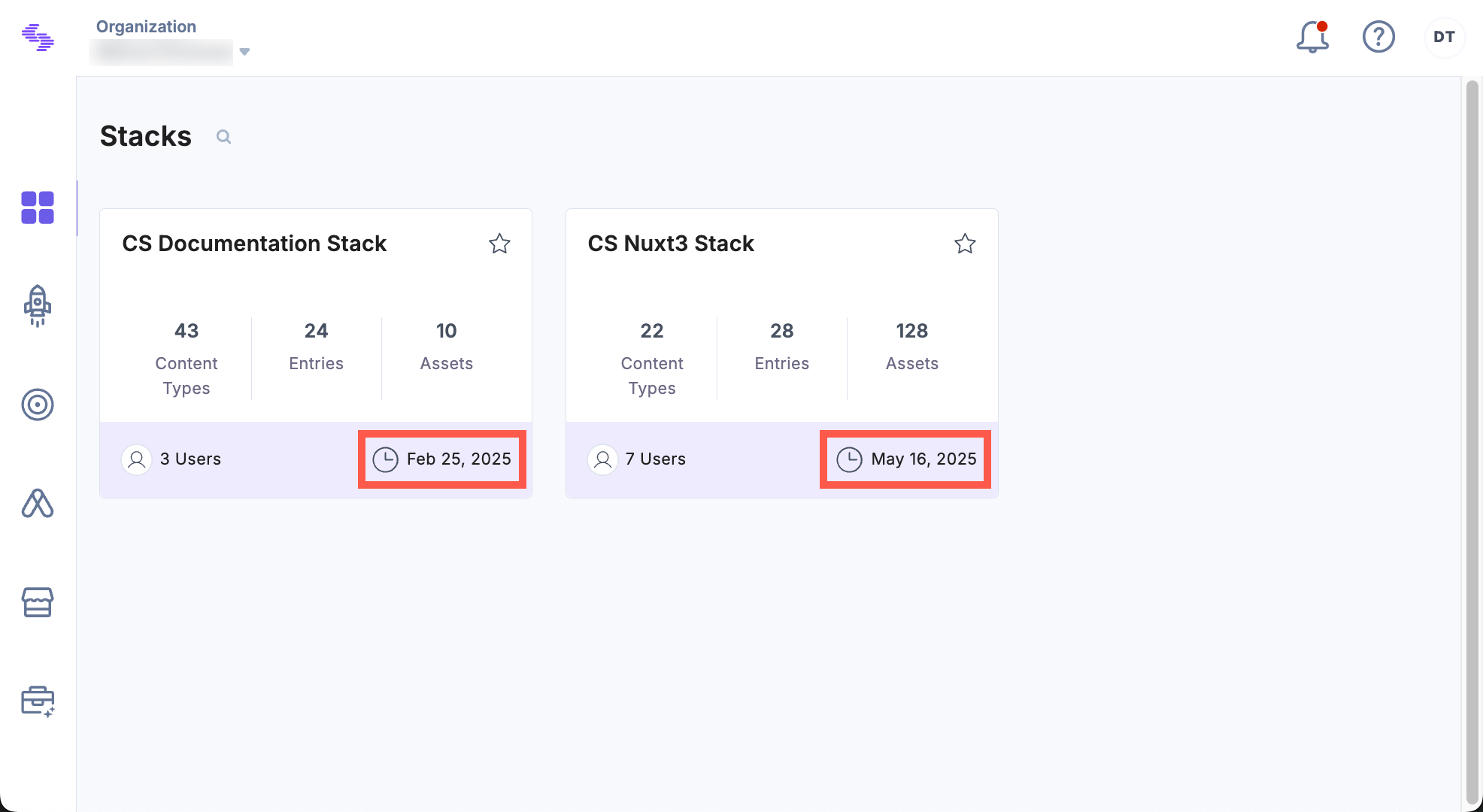
Note: The last modified timestamp reflects changes to stack settings only. It does not update when content within the stack is changed.
API Reference
To view stack details via API, refer to the Get Single Stack request.
