Open Live Preview in a New Tab
Note: This is a plan-based feature. Contact our support team to enable this for your organization.
The Open in New Tab feature enhances Contentstack Live Preview by allowing websites to open outside the iFrame, in a standalone browser tab. This improves compatibility with tools such as Single Sign-On (SSO) and OAuth, and provides a smoother editing and review workflow.
If the Always Open in New Tab toggle is enabled in Live Preview settings, clicking the Live Preview icon opens the website directly in a new browser tab. If the toggle is disabled, you must first open the Live Preview panel and then select Open in New Tab.
Behavior Depending on SDK Version
The behavior of the Open in New Tab feature varies based on the version of the Live Preview SDK:
| Condition | Behavior |
| SDK v4.0.0 or later, app updated, toggle enabled | Clicking the Live Preview icon opens the website in a new browser tab, outside the iFrame. |
| SDK v4.0.0 or later, app updated, toggle disabled | The Live Preview icon opens the panel. From there, click Open in New Tab to launch the site in a separate browser tab, outside the iFrame. |
| SDK earlier than v4.0.0, app updated | The website opens inside the iFrame, regardless of the toggle setting. |
Steps to Enable Always Open in New Tab
To simplify the preview workflow, you can enable the Always Open in New Tab option in your stack settings. This setting removes the extra click needed to open your site in a new tab.
To enable the feature:
- Ensure your Contentstack App is up to date (this is auto-managed).
- Update your Live Preview SDK to the latest version (v4.0.0 or later) using the following command:
npm install @contentstack/live-preview-sdk
- In your stack, go to Settings and select Live Preview from the left navigation panel.
- Enable the Always Open in New Tab toggle.
- Click Save.
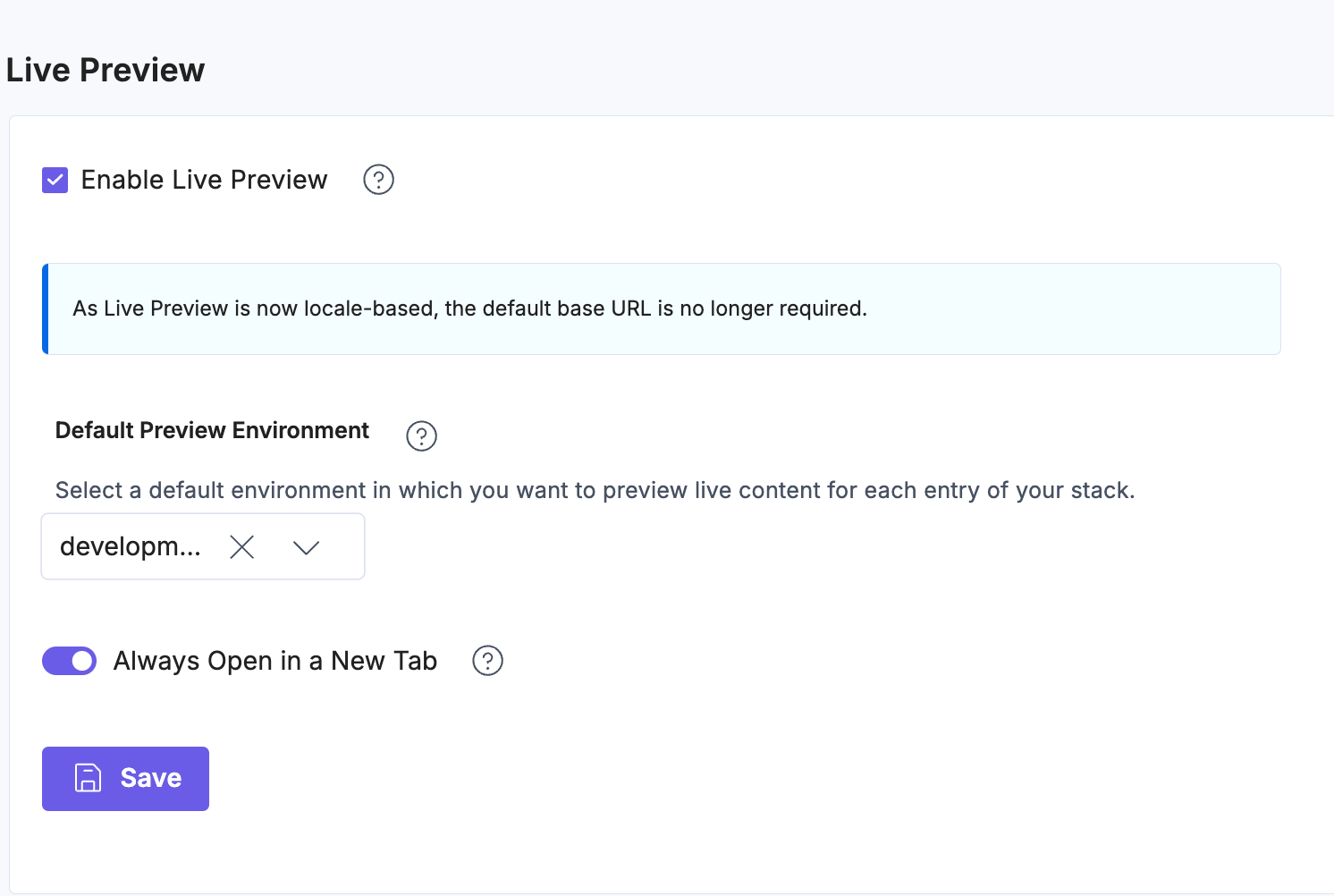
- Clicking the Live Preview icon in an entry opens the site in a new browser tab.
If the SDK is outdated, the site opens in a new browser tab but remains inside an iFrame, skipping the additional click.
The Open in New Tab feature provides more flexibility in how editors and developers use Live Preview. By keeping the preview experience outside the iFrame and reducing extra clicks, it streamlines content review and supports advanced integrations.
