Edit an Environment
Editing an environment allows you to update its details, adapt to workflow changes, and ensure smooth content deployment.
Note: Only the stack Admin and Developer can edit an environment.
To edit an Environment, log in to your Contentstack account and perform the following steps:
- Go to your stack and click the “Settings” icon in the left navigation panel or use the shortcut key “S” (for Windows and Mac OS users).
- Navigate to Environments or use the “alt + E” shortcut key for Windows and “option + E” for Mac OS.
- Click the vertical ellipsis icon next to an environment in the Actions menu and select Edit.
- Update the details in the Edit Environment modal and click Save.
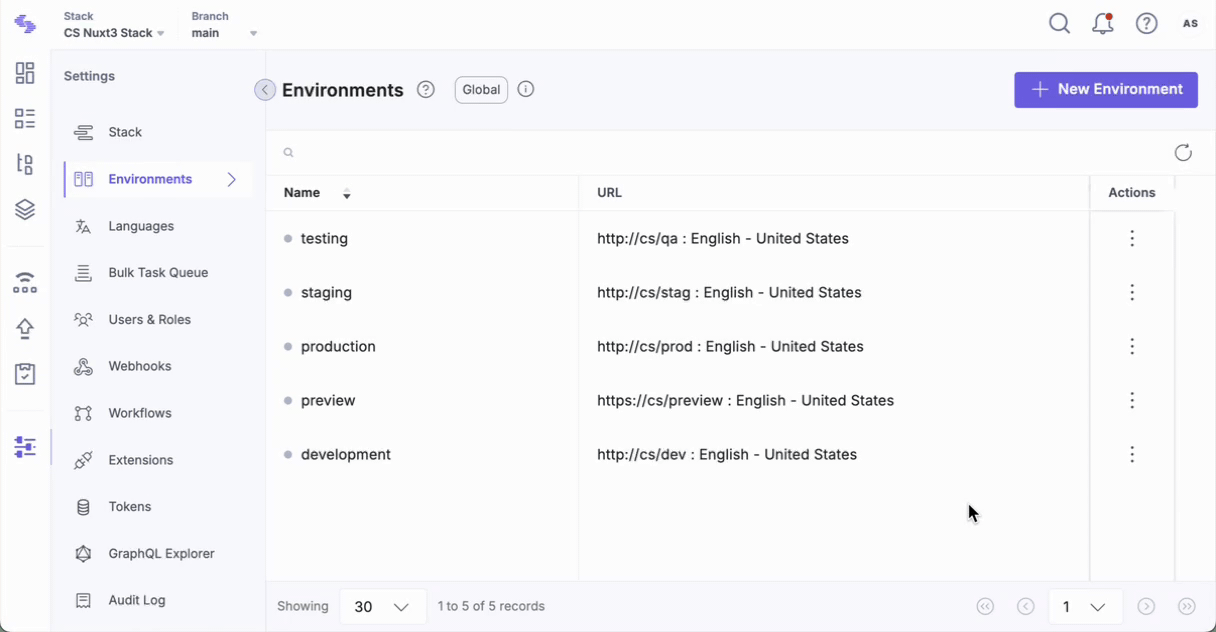
Note: You can use Webhooks to trigger deployments to multiple servers when you publish content.
API Reference
To edit an environment via API, refer to the Update an API request.
