Non-localizable Field
Contentstack allows you to mark any field in a content type as Non-localizable. This feature prevents content managers from translating or modifying a field's value in localized entries. It is useful when specific content, such as a URL field or a common image, should remain the same across all locales.
When a field is marked as Non-localizable, you can enter data only in the master-language entry. The field remains disabled (non-editable) in all localized versions.
Note: If you update a Non-localizable field in the master-language entry, the system automatically updates the field in all localized copies, and their version numbers increment by 1.
For users on older plan, the following limitations apply:
- Fields inside a Modular Blocks field cannot be marked as Non-localizable
- Fields inside a Group and Global field marked as Multiple cannot be marked as Non-localizable
You can enable the Non-localizable option to restrict field editing in localized entries. The field remains editable only in the master-language entry, and its value automatically reflects in localized versions.
To mark a field as non-localizable, log in to your Contentstack account, go to your stack, and perform the following steps:
- Open the Content Type Builder page of the content type where you want to mark a non-localizable field.
- Hover over the field you want to mark as Non-localizable and click the Settings (gear) icon.
- Toggle the Non-localizable property.
- Click Save and Close.
- Open an entry in the updated content type in the master language and enter data for all fields, including the Non-localizable field. Save the entry.
- Select a different language using the language selector at the top of the page. This opens the localized copy of the entry.
You will notice that the Non-localizable field is disabled in the localized entry.
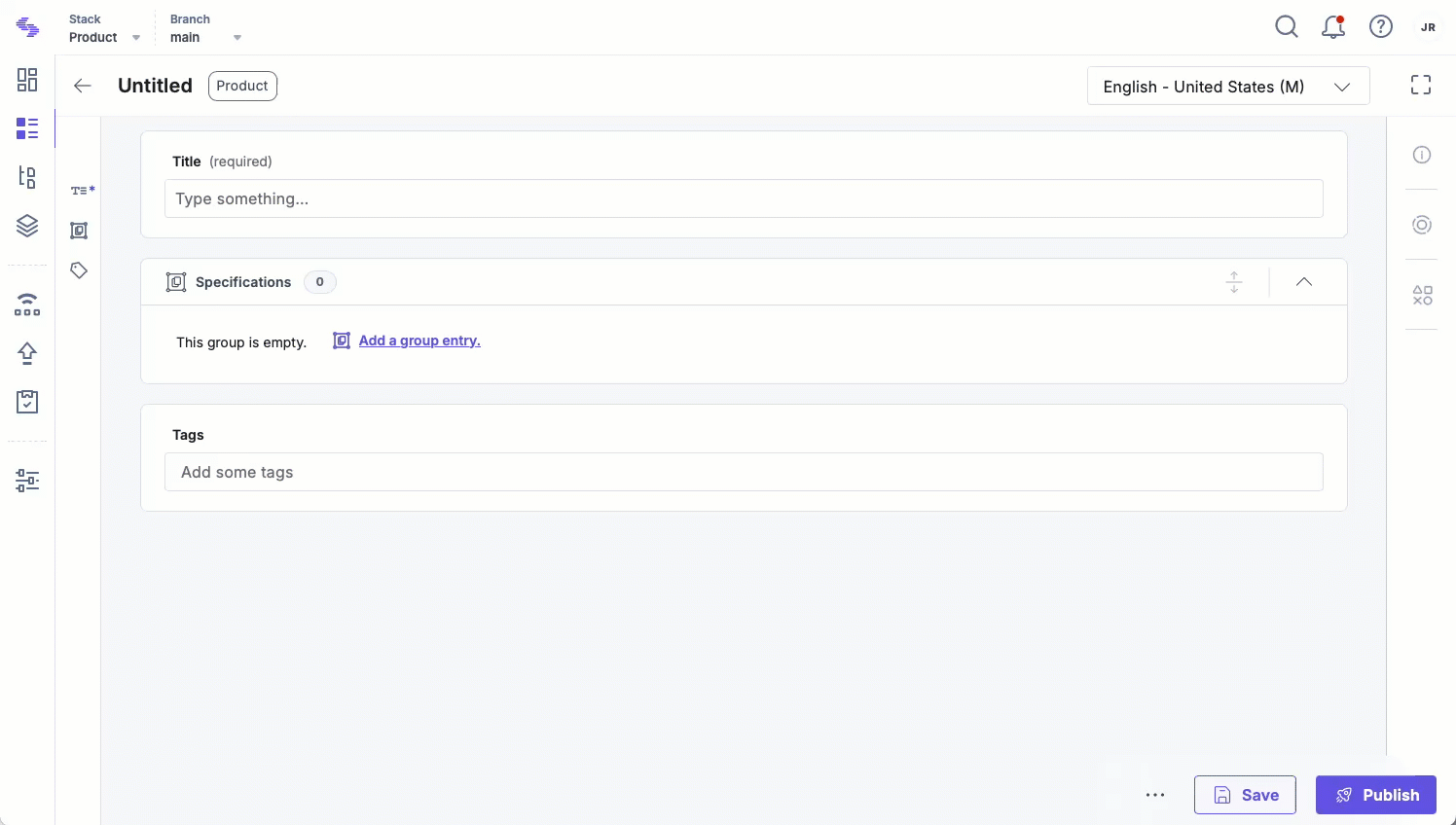
Understanding the Behavior of Non-localizable Fields
Before using the Non-localizable field feature, it's important to understand how it behaves in different scenarios.
Scenario 1: Changing a Field to Non-localizable in an Existing Content Type
If you update an existing content type (with localized entries) and mark a field as Non-localizable, the following happens:
- The field’s value from the master-language entry is immediately reflected in all localized entries.
- The version number of all localized entries increases by 1 since the data has changed.
Scenario 2: Changing a Non-localizable Field Back to Localizable
If you remove the Non-localizable setting from a field that was previously marked as Non-localizable, the following occurs:
- The field’s value from the master-language entry remains in all localized entries.
- The Non-localizable tag disappears from the field in the master-language entry.
- You can now edit the field separately in each localized entry.
- The version number of localized entries remains unchanged.
Scenario 3: Deleting All Languages Except the Master Language
If you delete all languages from your stack, leaving only the master language, the following happens:
- All localized entries are permanently deleted.
- The Non-localizable tag disappears from the field in the master-language entry.
- If you re-add the deleted language, all previously deleted entries are restored, including the Non-localizable field, which continues to function as before.
Note: In some cases, such as when you add a new instance of a Group, Modular Block, or Global in a localized entry, Non-localizable behavior may not apply. The new instance is treated as a localized addition, and its fields—including those marked Non-localizable—can be edited. For more details, refer to Managing Non-Localizable Fields.
