Switch Between Alphabetical and Label View
Contentstack makes organizing and sorting your content types easy by allowing you to switch between Alphabetical View and Label View. This feature helps streamline navigation, especially when dealing with numerous content types.
Note: You can only switch to Label View if you have applied labels to your content types.
To switch views, log in to your Contentstack account and perform the following steps:
- Go to your stack, and click the “Content Models” icon in the left navigation panel to view the list of content types.
- By default, content types are displayed in Alphabetical View, which sorts them alphabetically.
- To view content types by their labels, click on a label from the list. This displays all content types associated with the selected label.
Note: If a content type does not have an assigned label, it will appear only in the default Alphabetical View on the Content Type list page. In the Views section of the Entry list page, it will be categorized under Unlabeled.
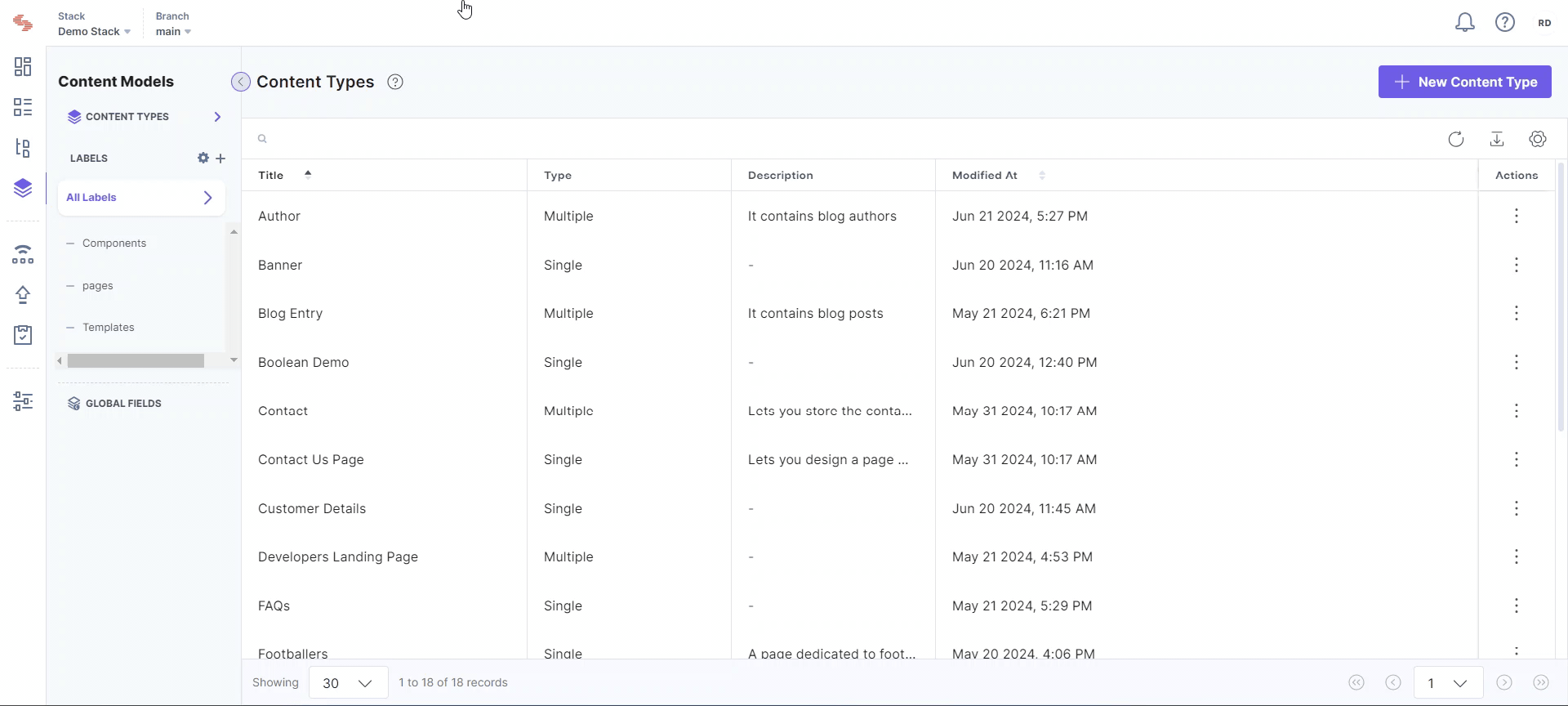
Using these view options allows you to organize your workspace efficiently and streamline navigation when managing multiple content types.
