Minimum and Maximum Limits
The Minimum and Maximum Limits properties let you define the acceptable range for the number of instances a user can add when a field is marked as Multiple. These settings help enforce structured data entry by ensuring users provide the expected number of values.
Note: These limits apply only when the Multiple option is enabled for a field. They are different from character or value limits set for single-instance fields.
You can configure minimum and maximum limits for fields that support multiple instances, including:
- Single Line Textbox: Define how many textboxes users can add.
- Multi Line Textbox: Define how many multi line textboxes can be added.
- Rich Text Editor: Set limits for HTML rich text editor fields.
- JSON Rich Text Editor: Set limits for JSON RTE fields.
- Markdown: Control the number of markdown fields users can add.
- Modular Blocks:
- Parent level: Define the total number of blocks.
- Block-level: Set limits for how many times a specific block type can be added.
- Number: Control how many numeric fields users can add.
- Date: Set limits on the number of date fields allowed.
- File: Restrict the number of file uploads.
- Link: Set limits on the number of links users can add.
- Reference: Limit the number of referenced entries.
- Group: Control how many instances of the group users can add.
- Global Fields: Define how many instances of the global field can be added.
Note: You cannot set minimum or maximum limits for URL, Boolean, Custom, and Taxonomy fields.
The system validates these limits when users add content. If the number of instances exceeds the maximum or falls below the minimum, a validation message appears, and saving is blocked until the issue is resolved.
To set minimum and maximum limits, log in to your Contentstack account, and perform the following steps:
- Navigate to your stack and open the content type where you want to set the limits.
- Click the field you want to configure. The Edit Properties panel appears on the right.
- In the Advanced tab, enable the Multiple toggle. The Set Minimum Limit and Set Maximum Limit fields will appear.
- Under Set Minimum Limit, enter the minimum number of instances a user must add.
- Under Set Maximum Limit, enter the maximum number of instances a user can add.
- Since Modular Blocks are multiple by default, you can configure limits directly without enabling a Multiple option:
- Parent level limits: Set the total minimum and maximum number of blocks across all types.
- Block-level limits: Click into a specific block type and define individual min/max limits for that block.
- Click Save or Save and Close to update the content type.
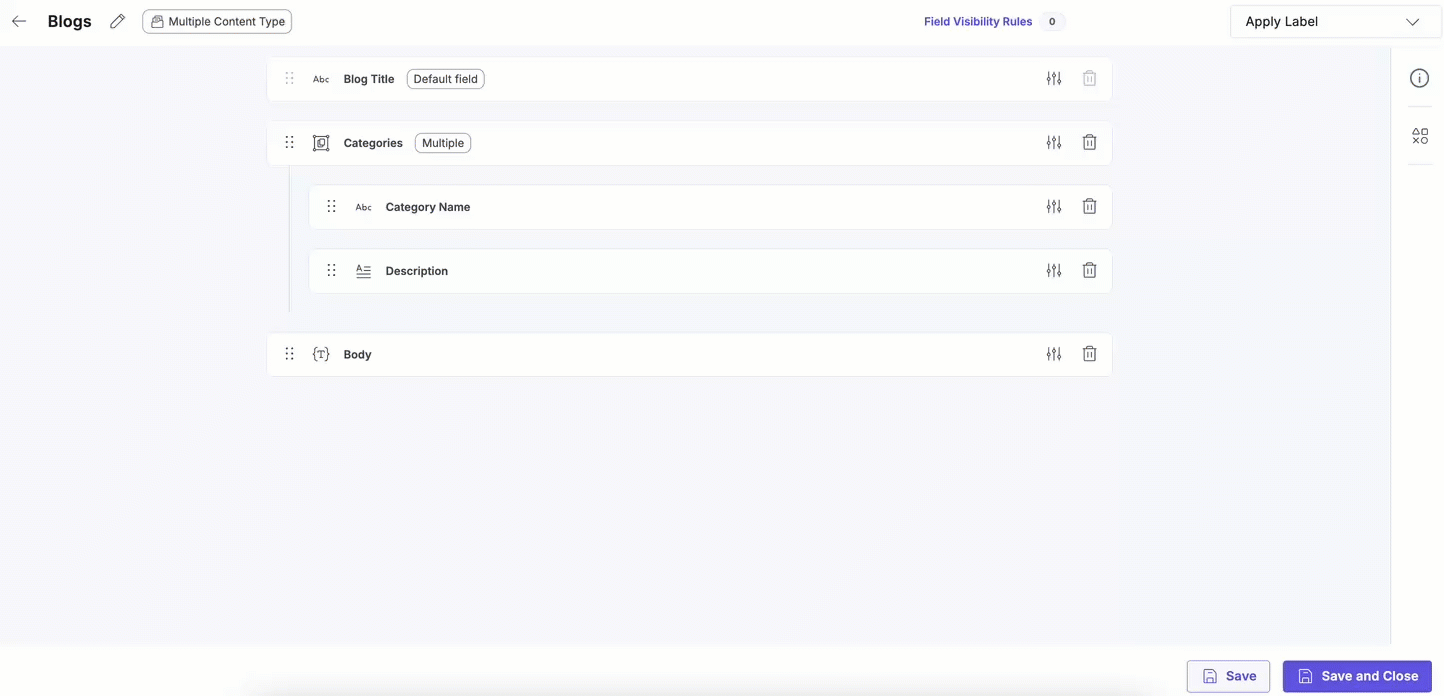
Example: Enforcing “OR” Logic with Modular Blocks
You can use the minimum and maximum limits to simulate either-or logic in Modular Blocks. For example, if you want editors to include either a Video block or an Image block, but not both, in an entry, follow these steps:
- Add a Modular Blocks field to your content type.
- Create two blocks within it: Video and Image.
- In the Modular Blocks parent field settings, set the minimum and maximum limit as 1.
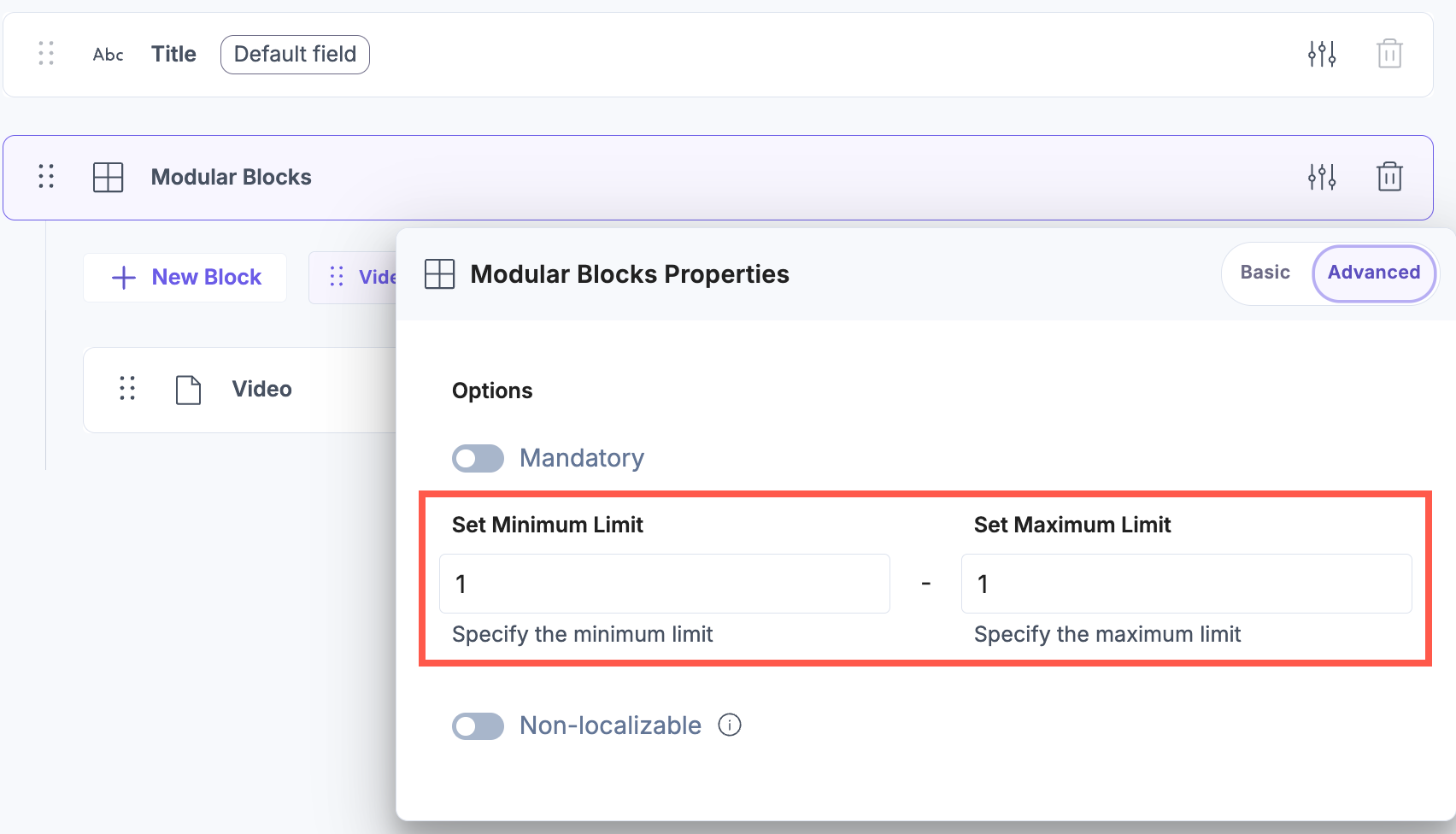
- In the individual Video and Image blocks, set the maximum limit as 1.
This setup ensures that:
- Editors must add one block, but cannot add more than one.
- As soon as either a Video or an Image block is added, the maximum limit is reached.
- Editors are effectively allowed to choose one of the two—mimicking OR functionality.
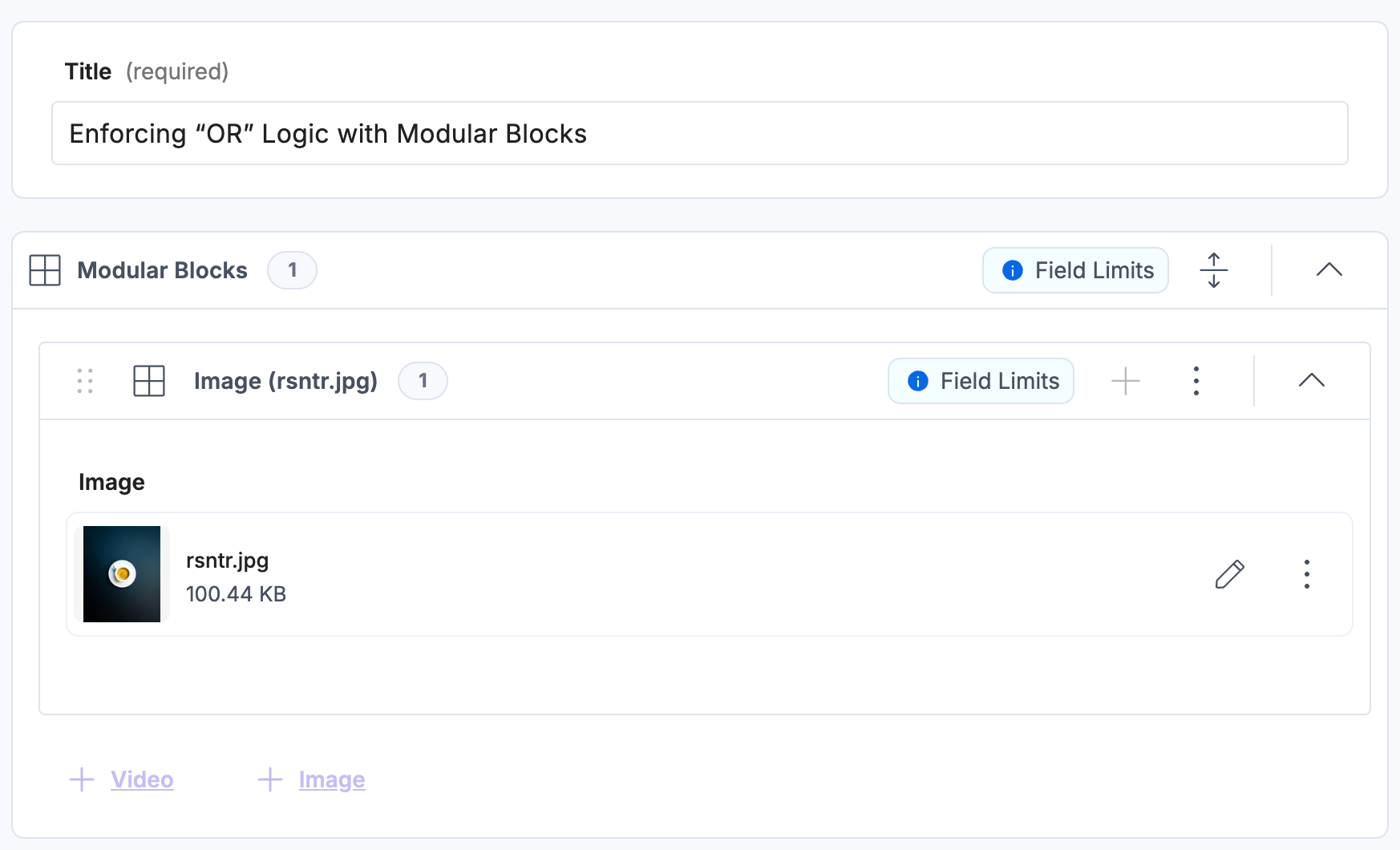
Minimum and maximum limits for Multiple fields help guide users and ensure consistent, high-quality content input. With clear limits and in-editor validation, you can streamline content entry while maintaining structure.
