Pause
The Pause action connector lets you pause an existing automation.
Set up the Pause Connector
Perform the following steps to set up the Pause action connector:
- Click Configure Action Step from the left navigation panel.
- Click Action Step to configure third-party services.
- Within the Configure Action Step, click the Pause connector.
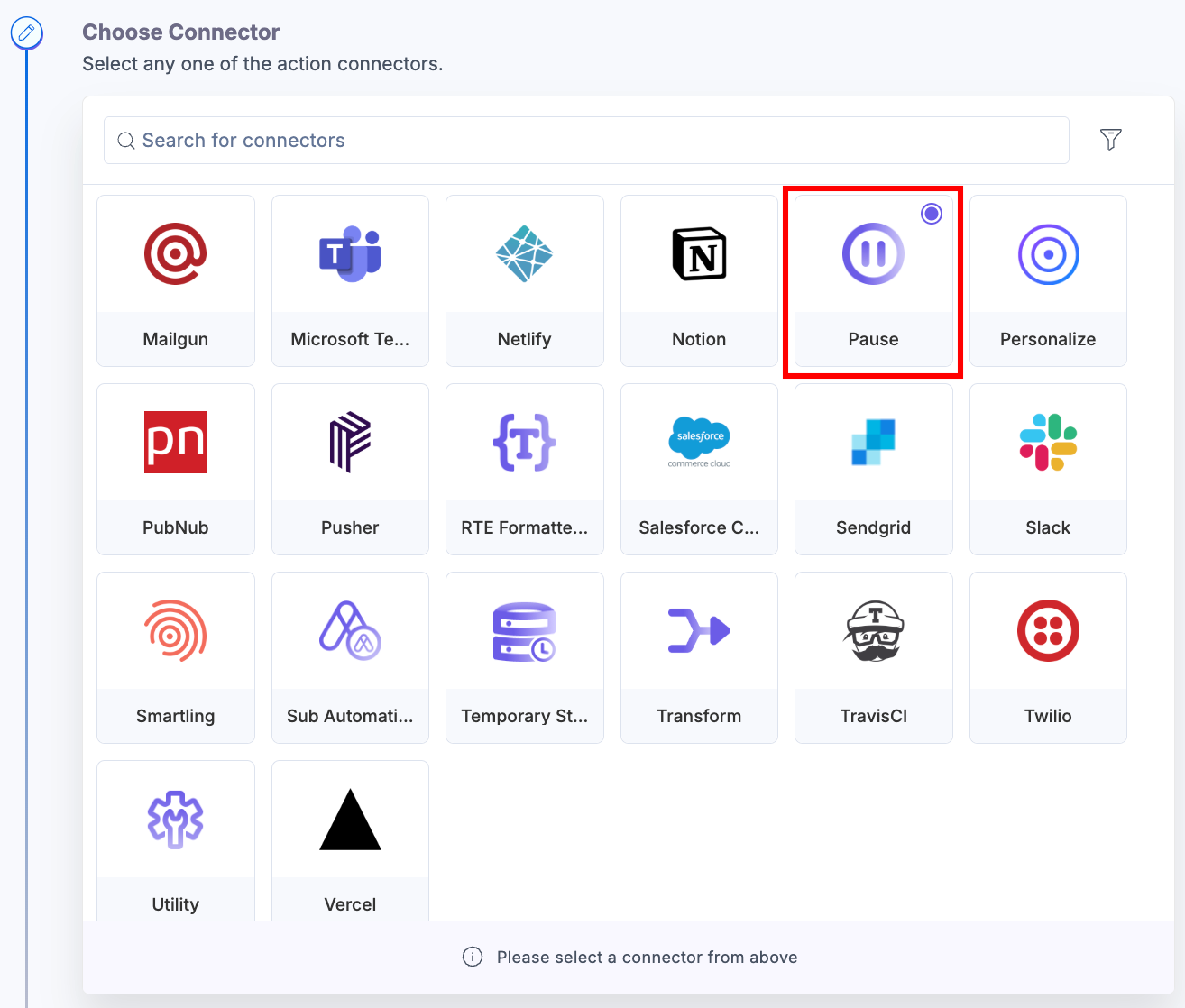
- Under Choose an Action tab, select the Pause an Automation action.
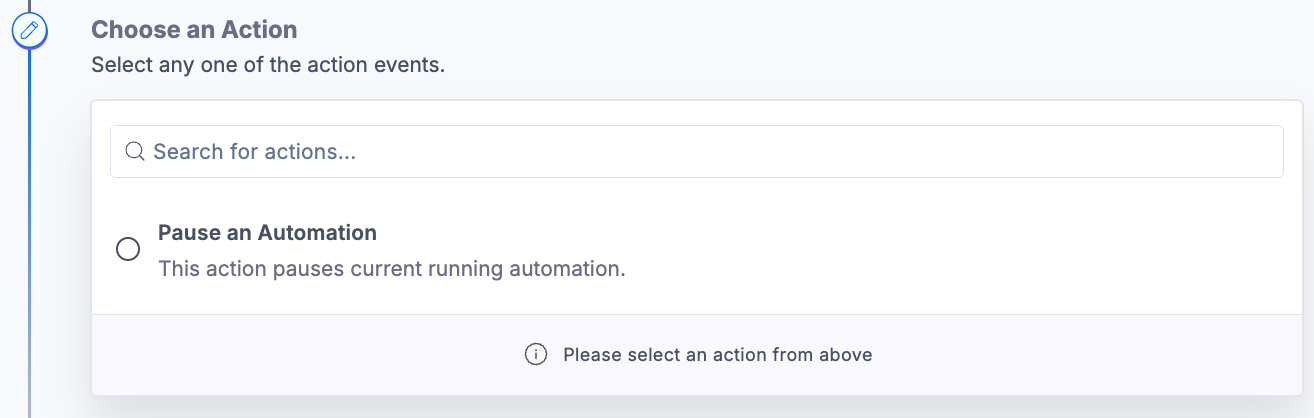
- On the Configure Action page, simply click the Proceed button to pause an automation.
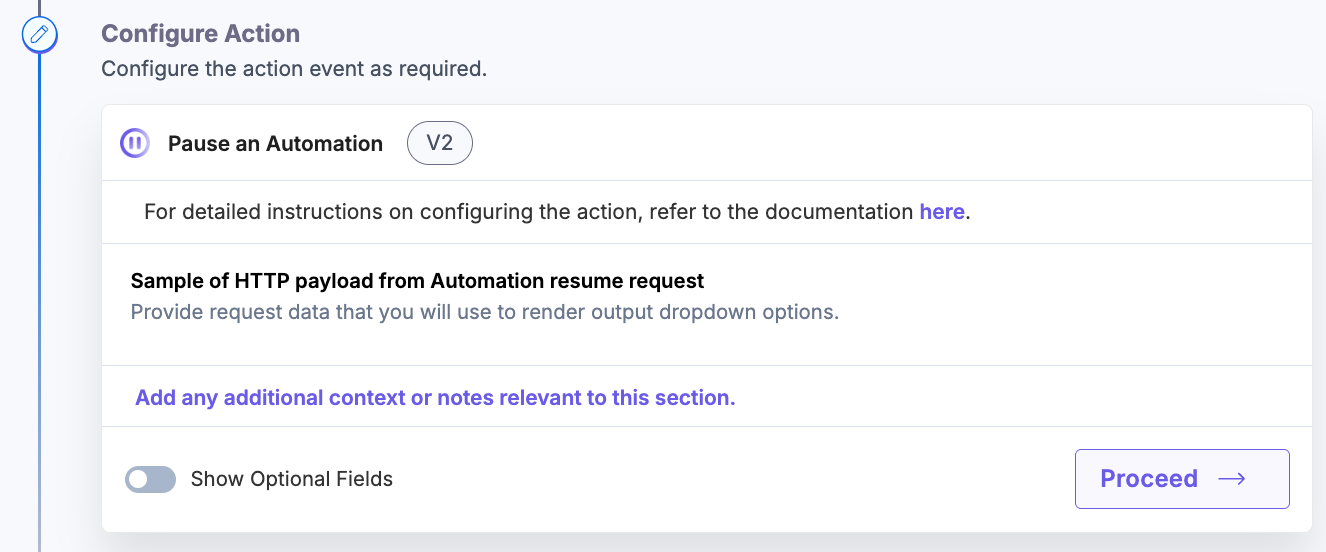
- Click the Show optional fields toggle button to choose to Preserve Properties Previous Steps (i.e., use the previous step’s properties). You need to enter a Property Name for the trigger event and select a trigger Value from the output dropdown. Also, you can provide the Sample of HTTP payload from Automation resume request by entering the values in the Query and Body textboxes in JSON format only.
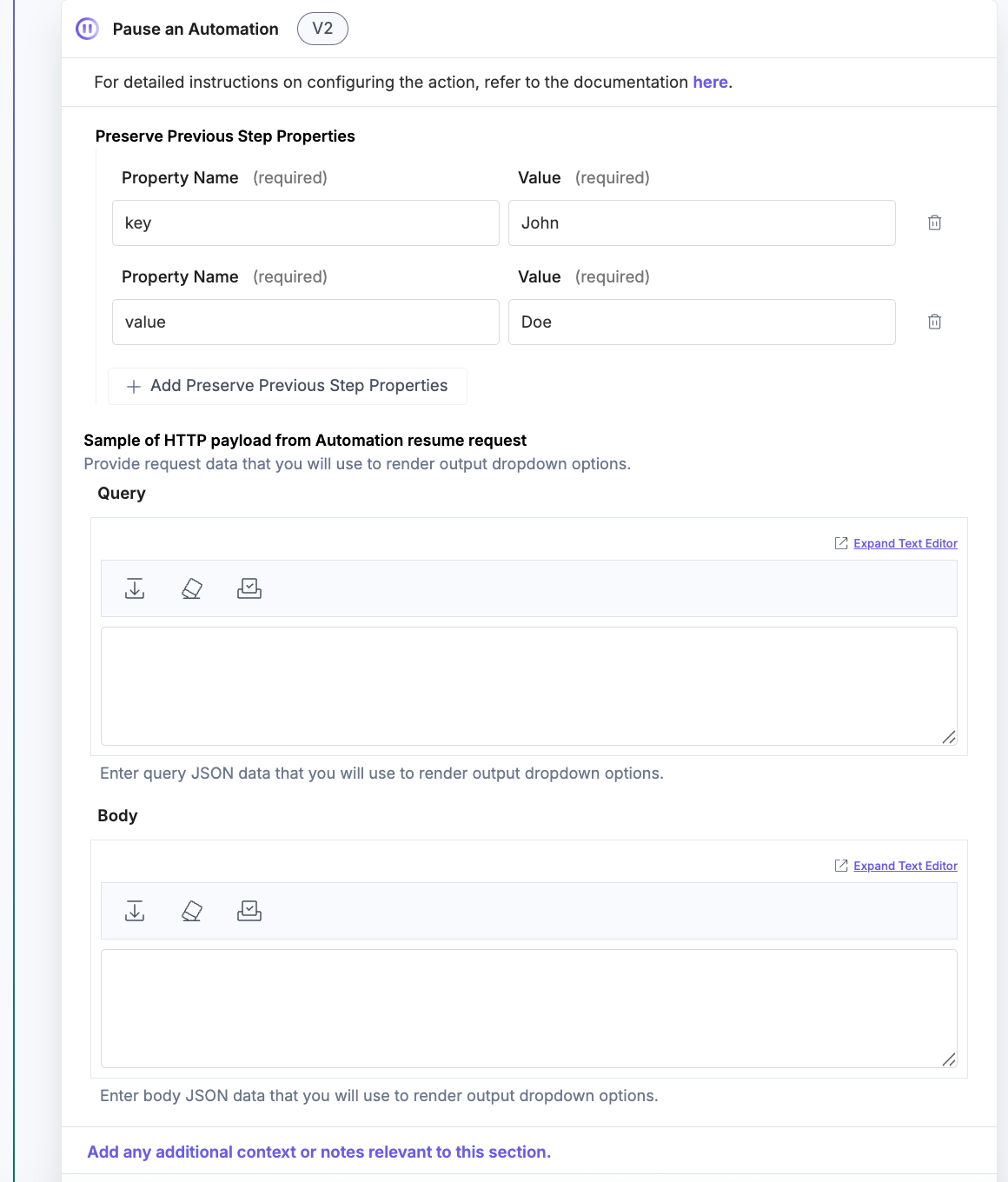
Note: The Pause action can stop the workflow, but resuming it requires support from an external system. Because of this dependency, it is not well-suited for time-based triggers, as it introduces unnecessary complexity.
- Click Proceed.
- Check if the details are correct. If yes, click Test Action.
- Once set, click Save and Exit.
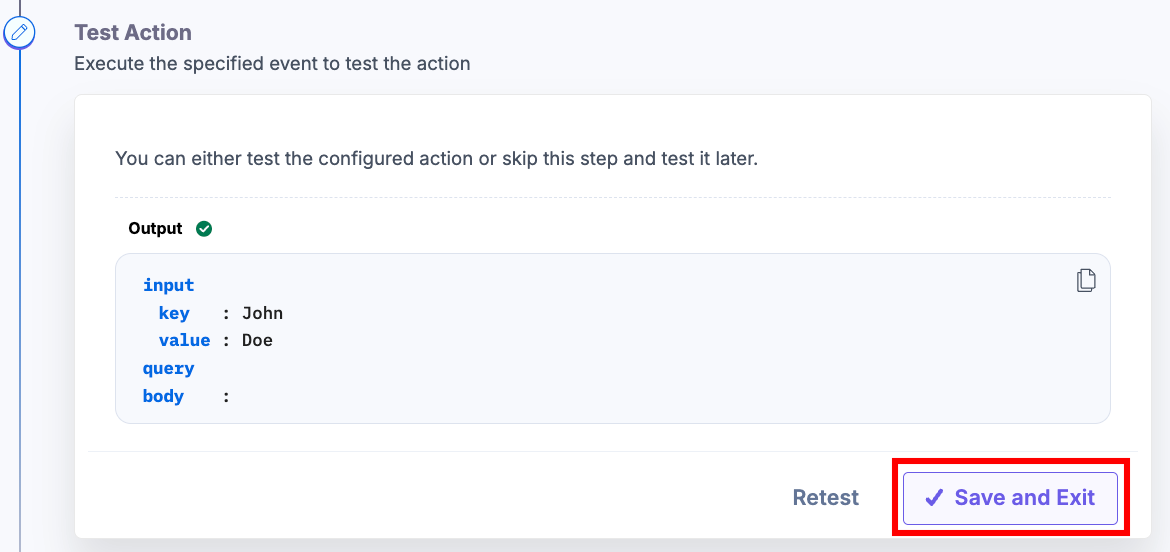
Note: You need to add a new action that will resume the automation by following the steps described in the respective action connector document.
This sets up the Pause action connector.
