Unpublish Entries and Assets in Bulk
To unpublish entries and assets found in your search results in bulk, log in to your Contentstack account and perform the following steps:
- Navigate to your stack and select the “Entries” or “Assets” module.
- Search for the entries and assets you want to unpublish. You can use Basic Search, Advanced Search, Filters, and Views to refine your search results.
- From the search results, select the entries or assets you want to unpublish. Click the Unpublish button on the floating bar at the top.
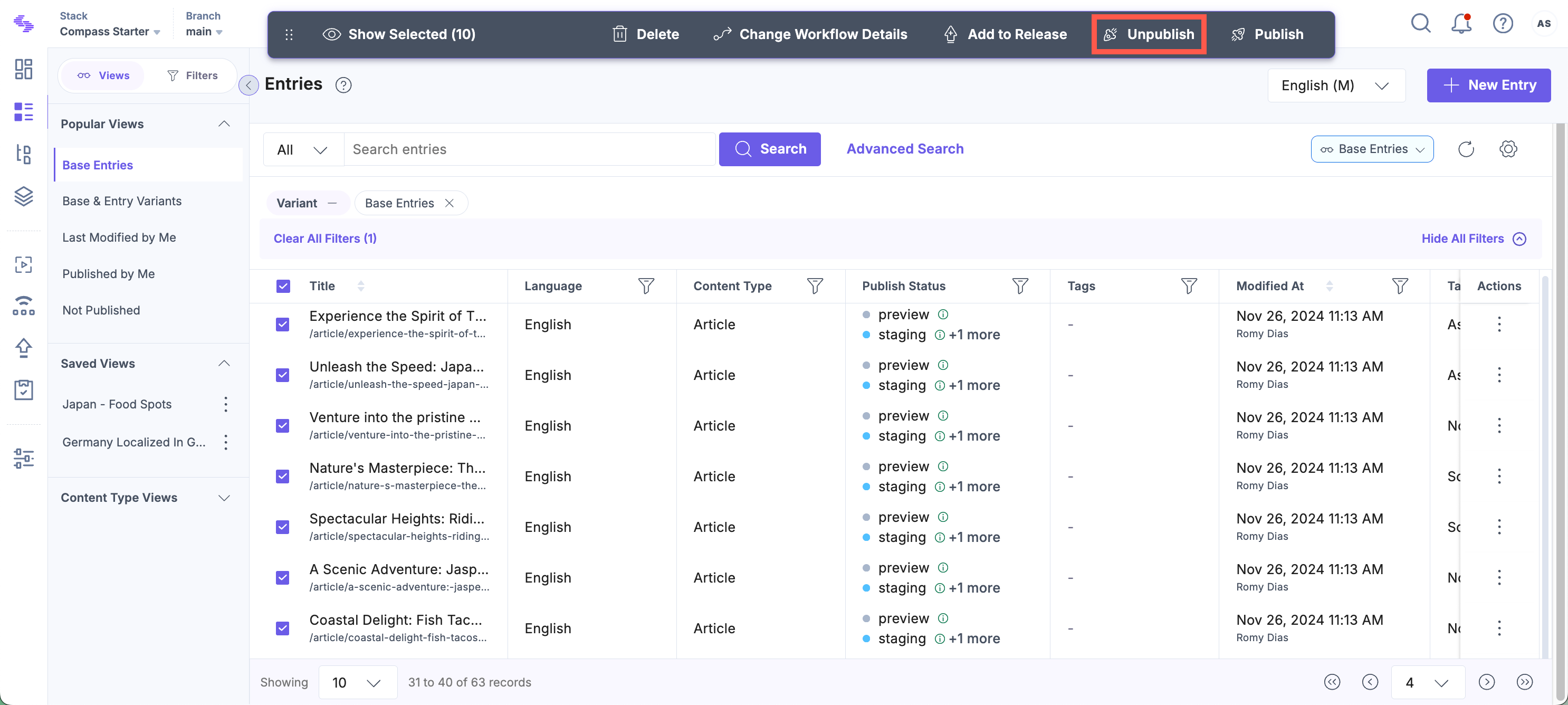
- On the Unpublish Entries/Unpublish Assets screen:
- Select Environment(s) to which you want to unpublish the selected entries.
- Select Language(s) for which you want to unpublish the selected entries.
Note: While unpublishing multiple localized and unlocalized versions of a single entry, you can select a maximum of 50 languages and 50 environments.
- Under Unpublish, you can select – Now (to unpublish immediately) or Later (to unpublish at a later date/time that you provide)
- Click Send to unpublish the entries/assets.
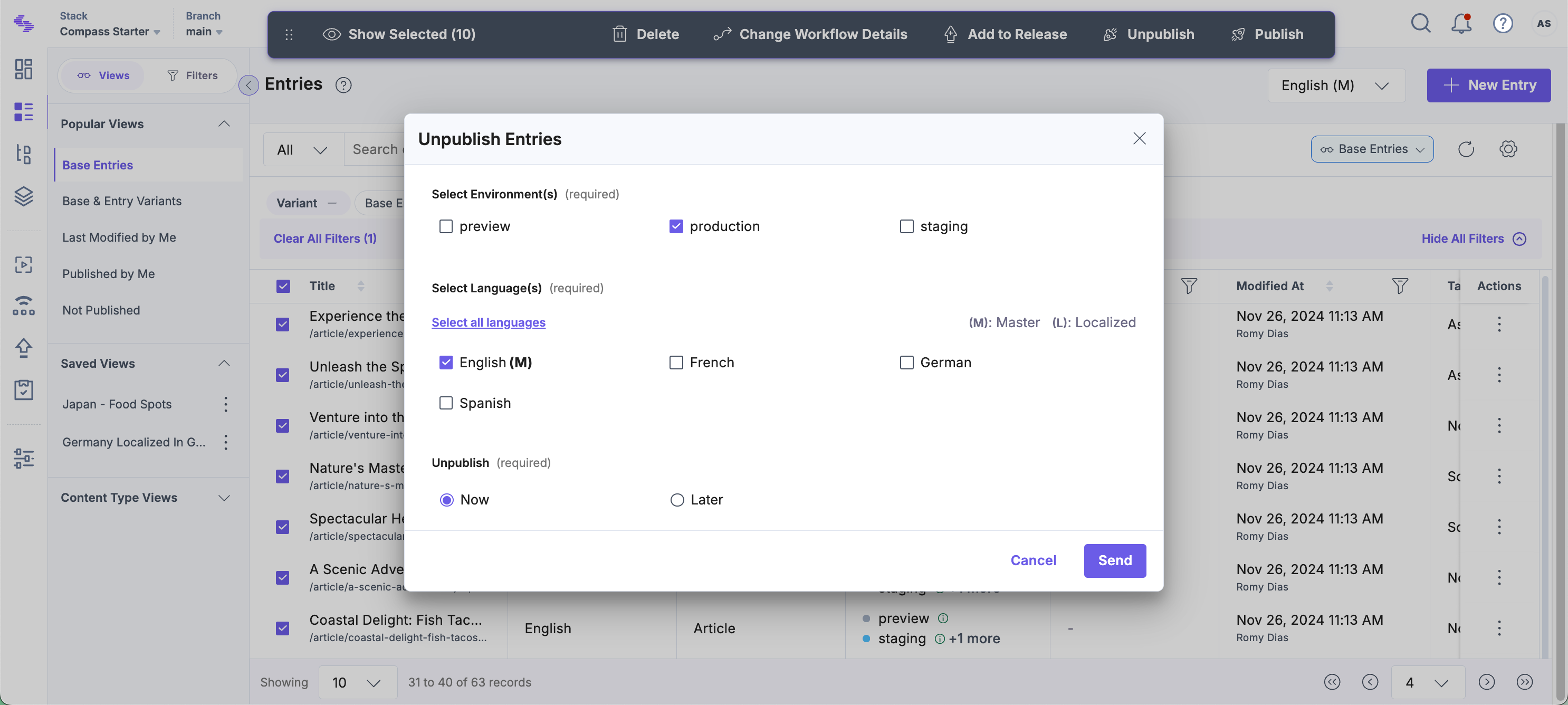
Limitations for Unpublishing Entries and Assets in Bulk
- You can unpublish 10 entries/assets in 10 languages and 10 environments at a time
- The bulk-action date cannot extend beyond 12 months when scheduling the bulk operation
