Resolve a Discussion
Contentstack's discussion feature allows teams to collaborate seamlessly within entries by adding and responding to comments. Once a discussion has reached its conclusion or is no longer relevant, resolving it helps maintain a clean and organized workspace.
To resolve a discussion, log in to your Contentstack account, and perform the following steps:
- Go to your stack and click the “Entries” icon in the left navigation panel or use the shortcut key “E” (for both Windows and Mac users).
- Open an entry with comments and click the “Comment” icon next to the field.
- In the comment box, click Resolve at the top to mark the discussion as resolved.
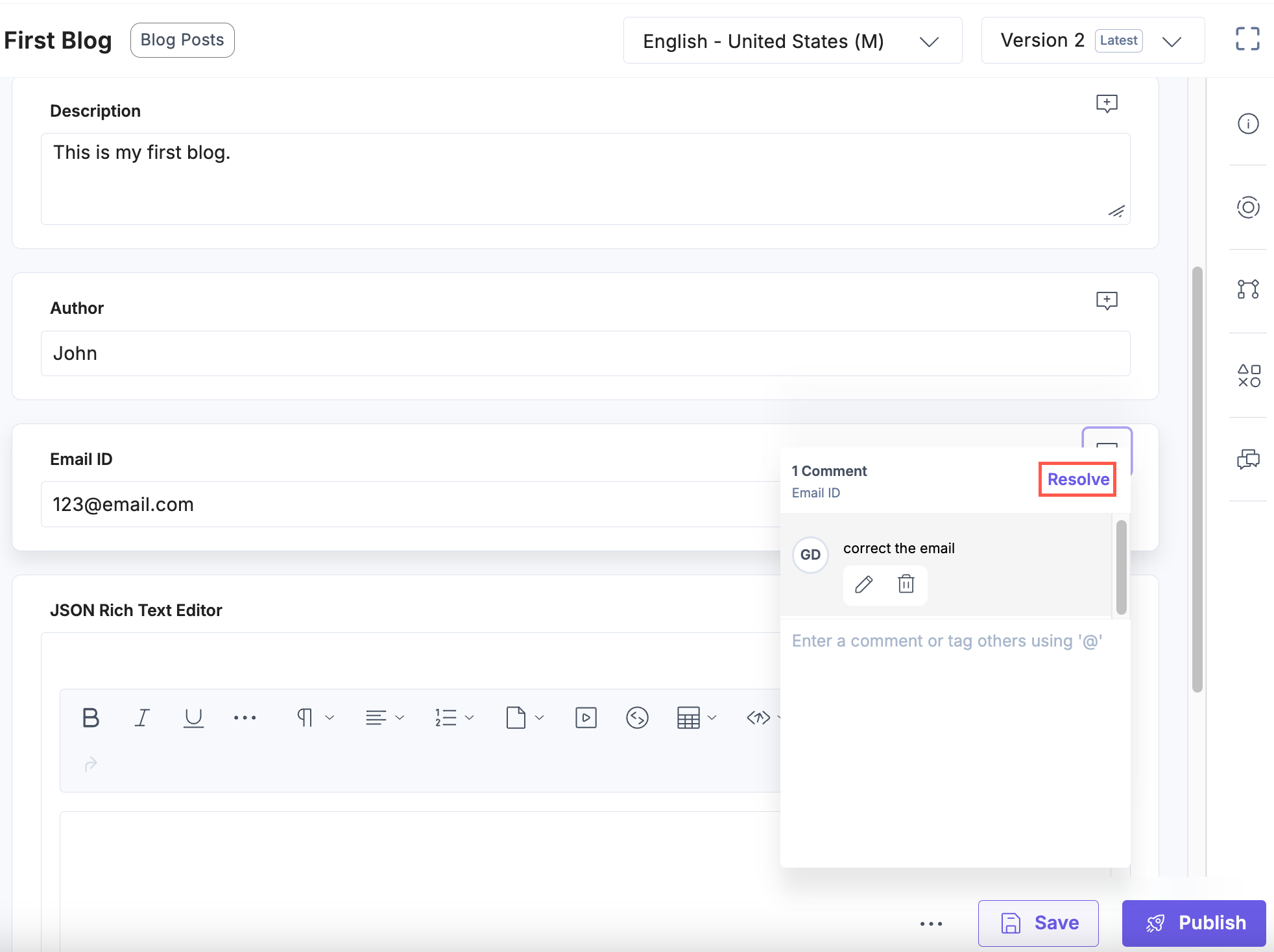
Note: A content manager with the necessary permissions can resolve a discussion.
- Alternatively, you can also resolve an Active discussion in the Discussions panel.
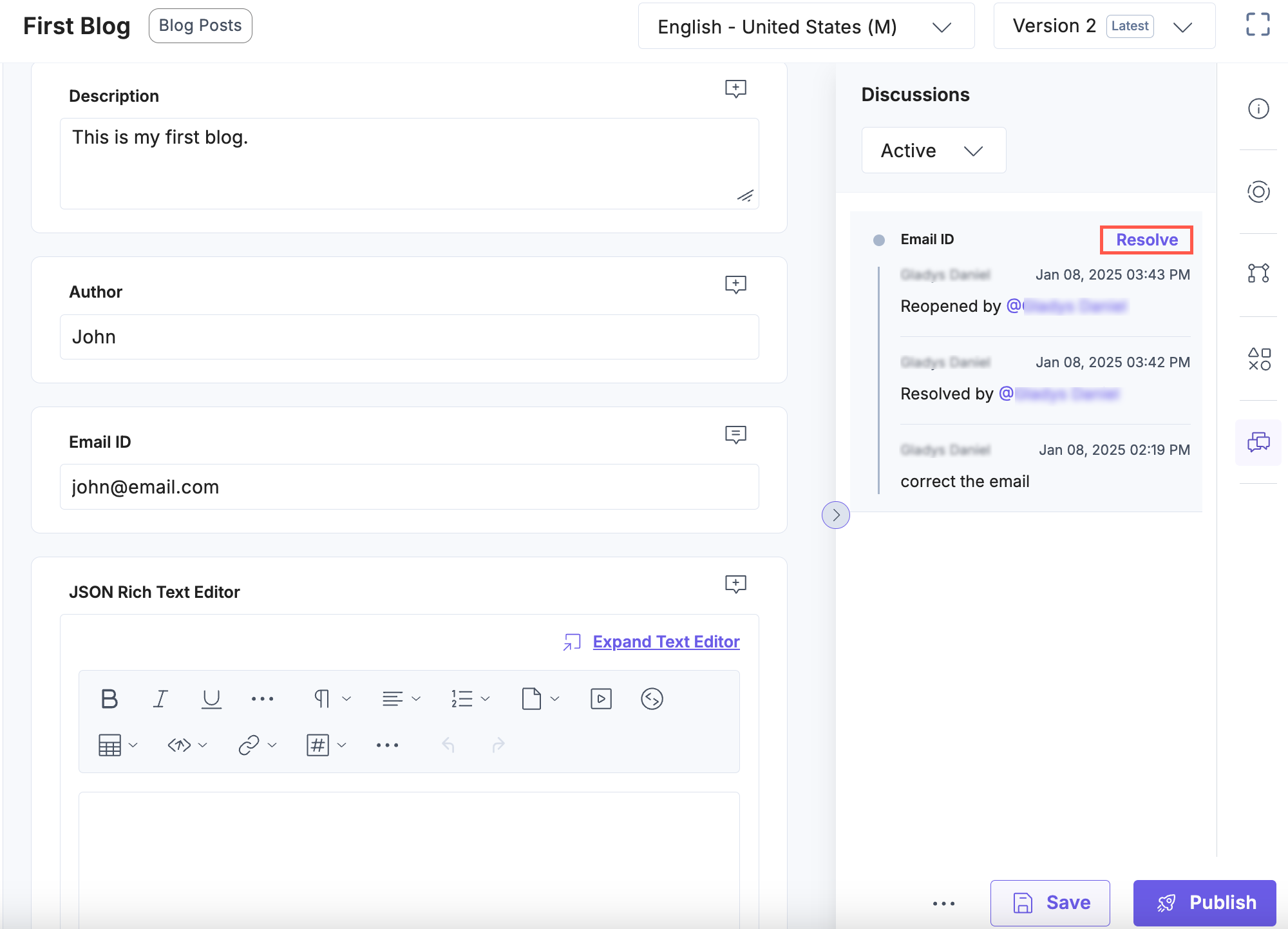
Note:
- Resolving a discussion removes its comments from the field view. However, the discussion details remain available in the Resolved section in the Discussions panel.
- If you change the UID of a field with a linked discussion, Contentstack automatically resolves the discussion. It then appears in the Resolved section in the Discussions panel.
