Remove Asset Version Names
Asset versions in Contentstack can have custom names for better organization and clarity. You can remove a custom name and revert the version to its default naming convention (e.g., "Version 2").
To remove an asset version name, log in to your Contentstack account and follow these steps:
- Go to your stack and click the “Assets” icon in the left navigation panel.
- Navigate to the asset you want to update.
- Click the version dropdown in the top-right corner of the page.
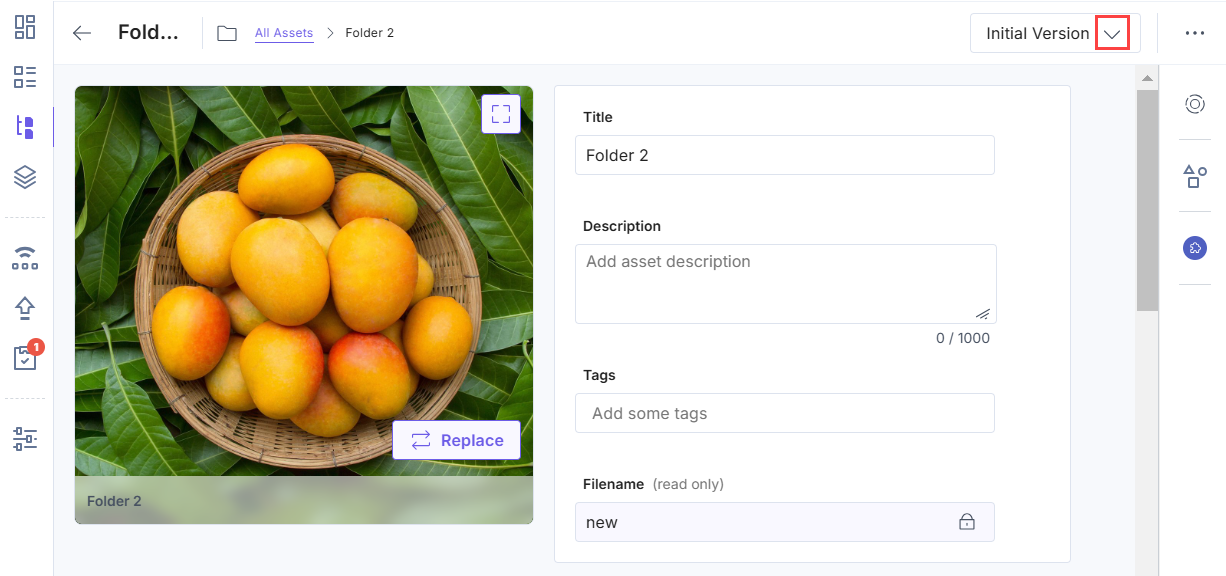
- From the dropdown menu, view the list of all asset versions. Click the Rename icon next to the version you want to name.
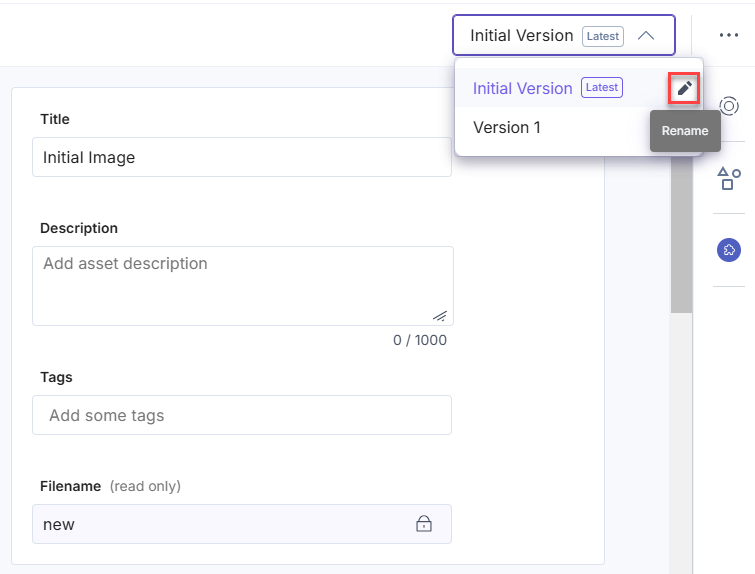
- In the input field, remove the custom name (or leave it blank).
- Click the checkmark icon or press Enter to save the changes.
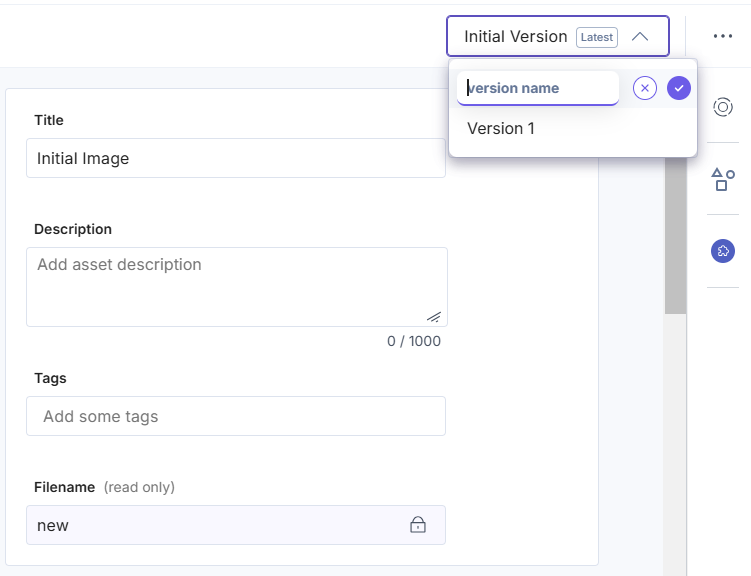
The version name will reset to its default value (e.g., "Version 2").
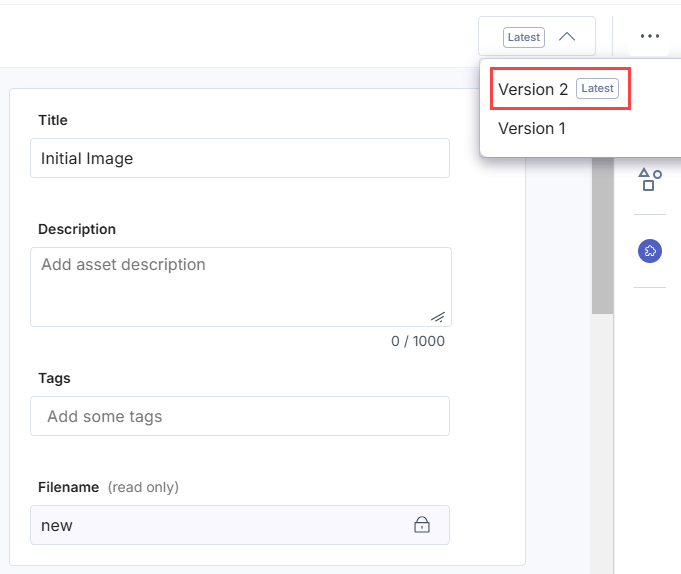
Note: Removing a version name does not affect the version's content.
