Updating an Installed App
To update an app, follow the steps below:
- Navigate to Contentstack Marketplace.
- Click Manage in the left-side navigation panel, and select Installed Apps.
- All apps with an available update are highlighted with a red dot.
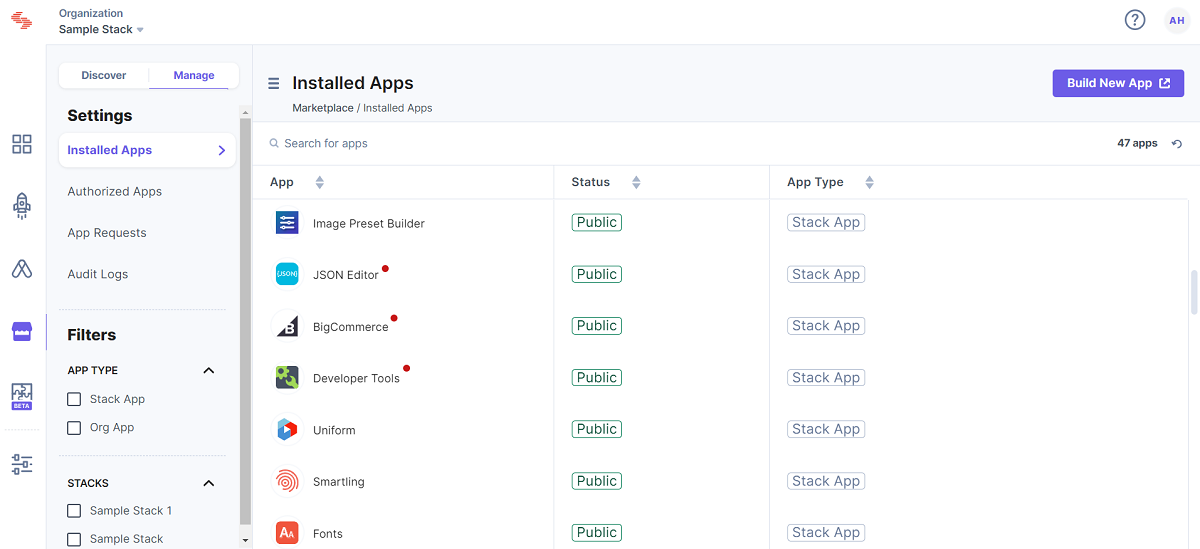
- Click the app icon, then you can see a modal with details such as Overview (describes the app, its features and other information), Screenshots (shows few screenshots of the app), Use Cases (provides scenarios where an app can be used), and Installed On (includes the stack name, installed app version, who has installed the app, and the time of installation). By default, you are on the Installed On tab.
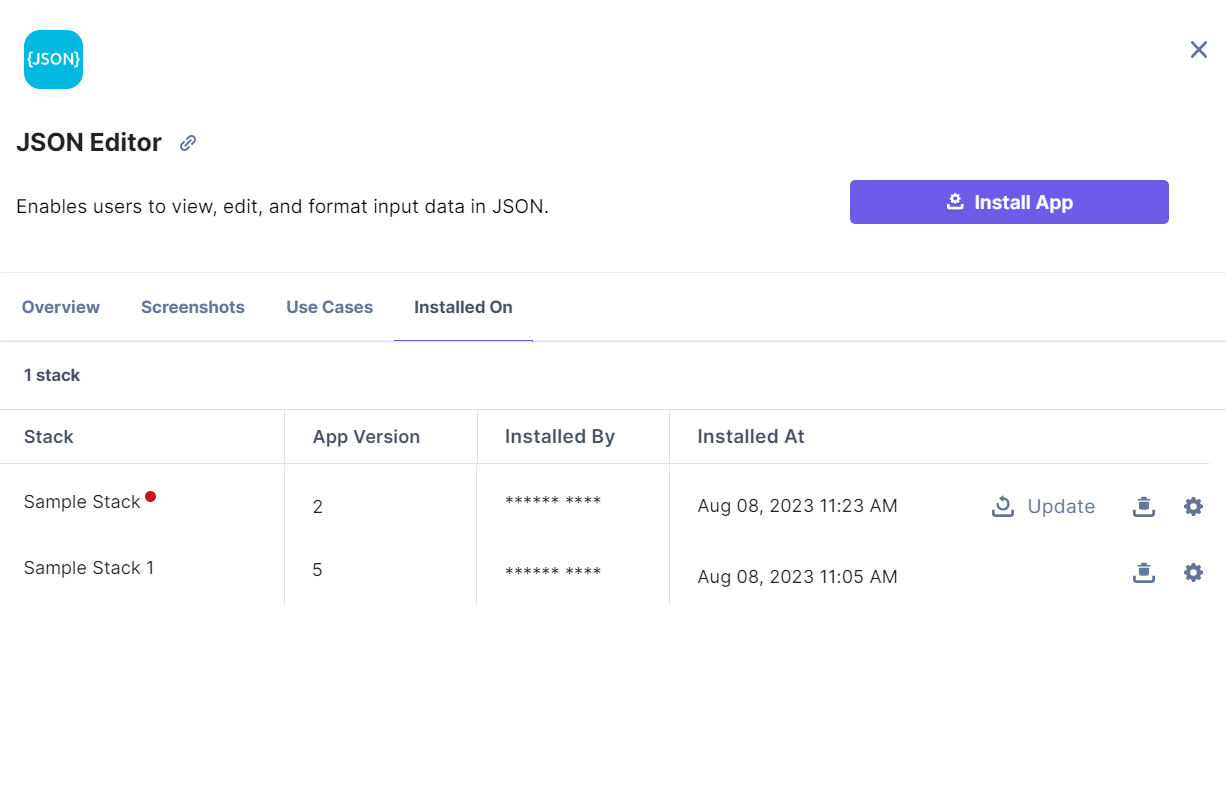
The red dot after the stack name signifies that an app update is available. - Click Update to install the app updates.
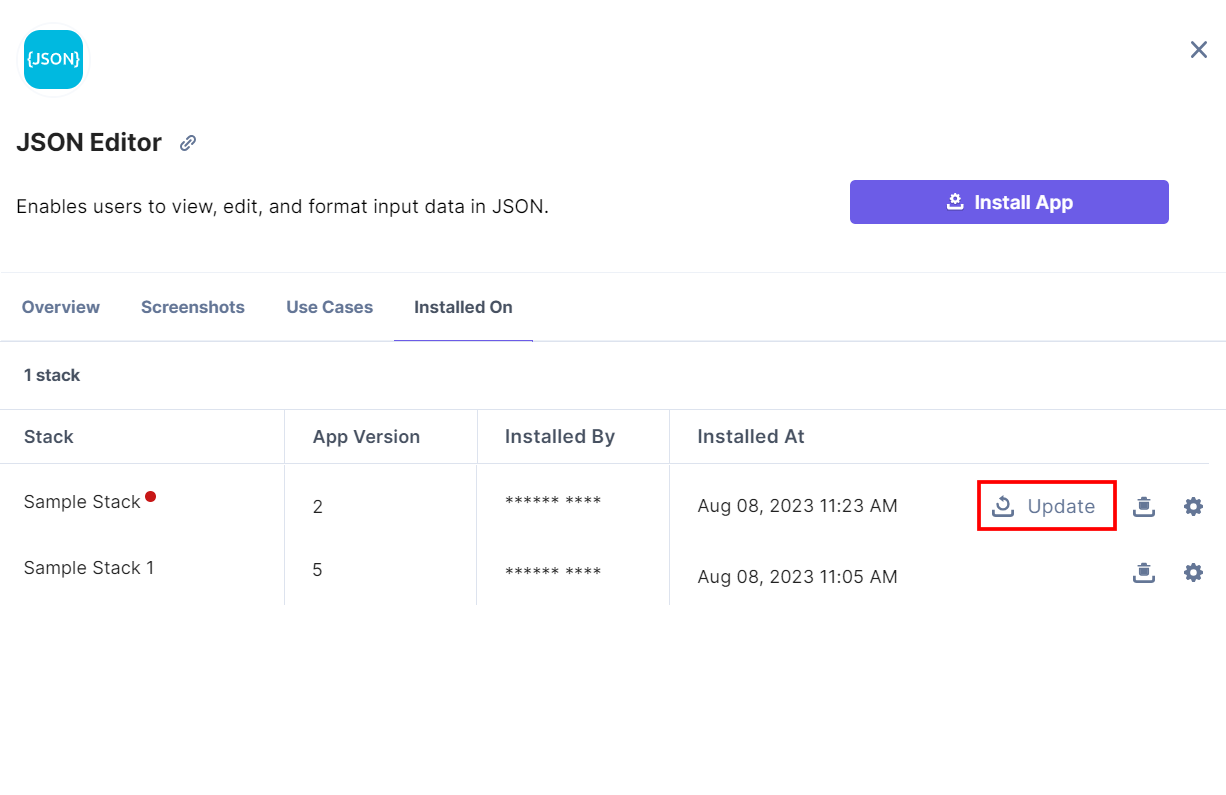
- In the popup window, the stack is, by default, selected, accept the Terms of Service and Privacy Policy, and click the Update button.
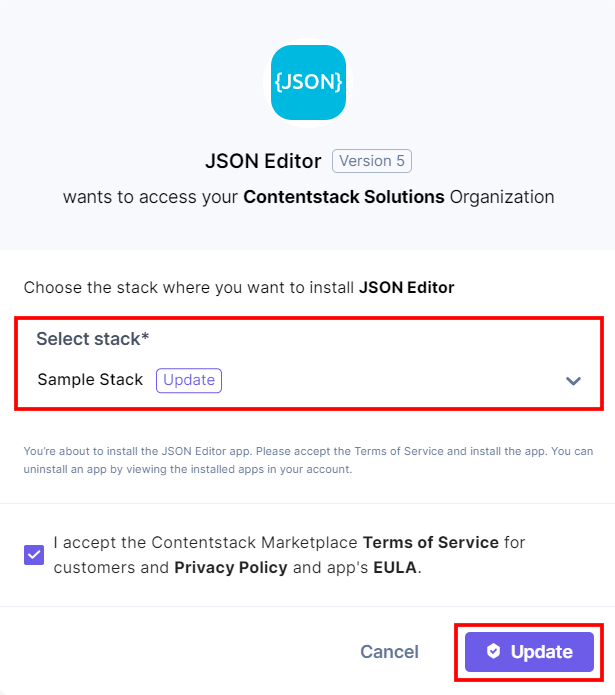
- Optionally, you can also update the existing configuration details which were configured when you first installed the app.
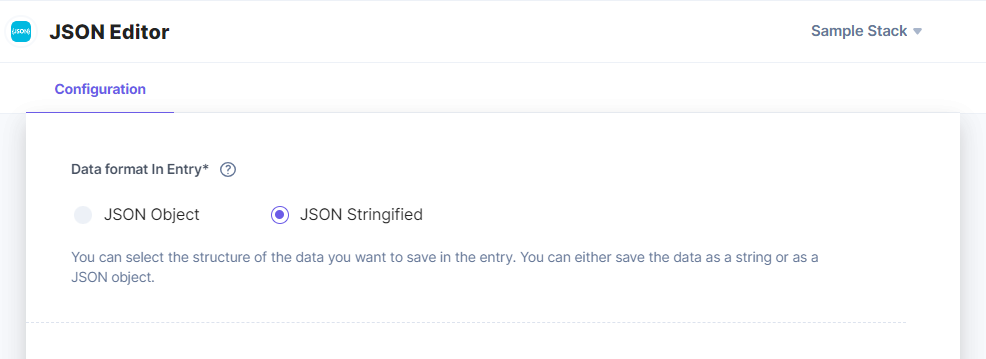
- Click the Save button to save the updated configuration details.
- Click the Open Stack button to directly navigate to the stack.
- Click the Cancel button to cancel updating the configuration details.
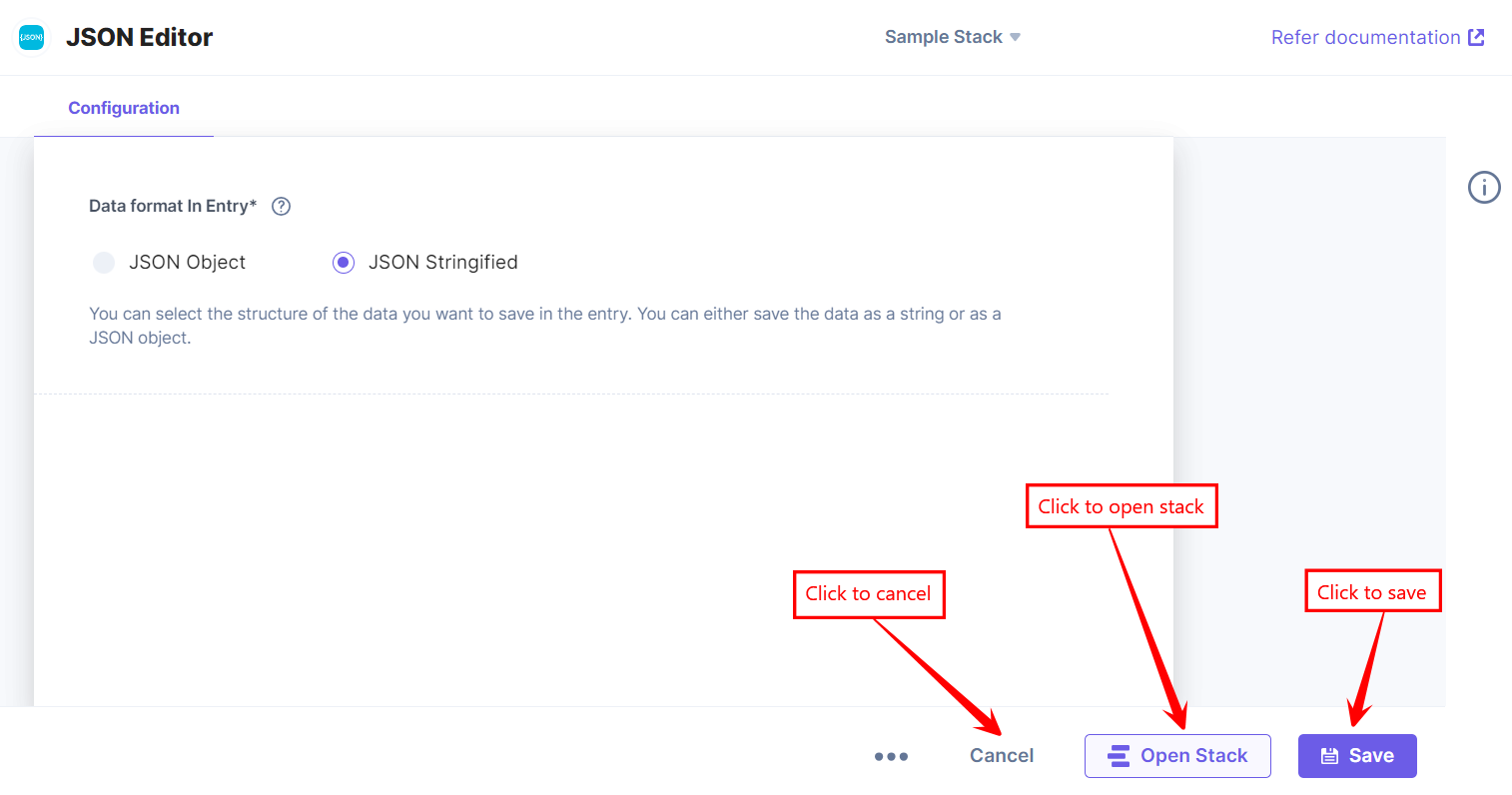




.svg?format=pjpg&auto=webp)
.svg?format=pjpg&auto=webp)
.png?format=pjpg&auto=webp)






.png?format=pjpg&auto=webp)