Name Entry Versions
Assigning custom names to versions can help you better organize and identify specific versions of your entries for improved content management.
By default, Contentstack assigns a version number to each entry (e.g., "Version 1," "Version 2," etc.) . To make versions easier to identify, you can assign custom names, such as"Production Ready" or "Do Not Edit."
To name an entry version, log in to your Contentstack account, and perform the following steps:
- Go to your stack and click the “Entries” icon in the left navigation panel.
- Navigate to the entry you want to modify.
- Click the version dropdown in the top-right corner of the page.
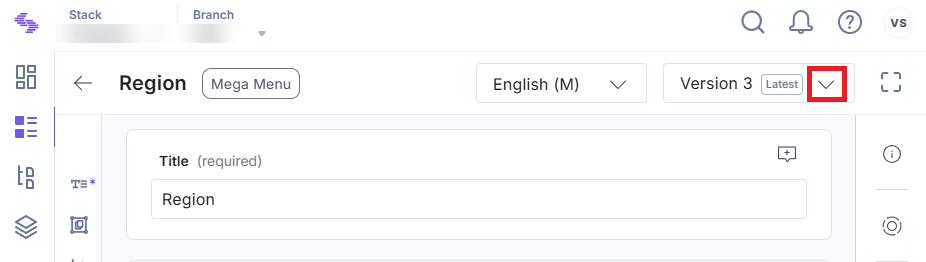
- From the dropdown menu, view the list of all entry versions. Click the Rename icon next to the version you want to name.
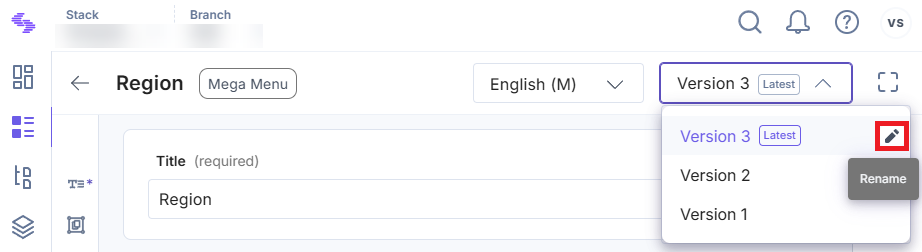
- Type the new name for the version in the provided field. Once done, confirm your changes by either clicking the checkmark icon or pressing Enter on your keyboard.
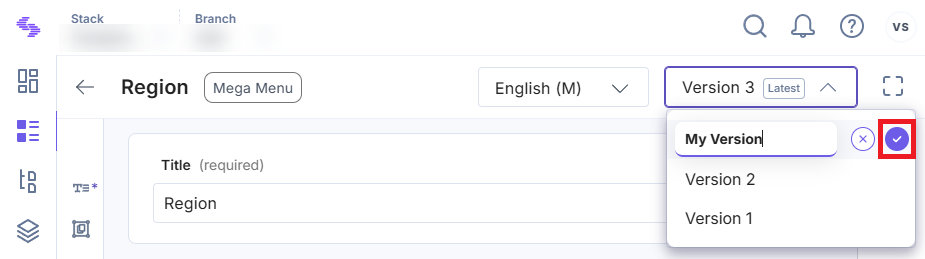
Note: Custom version names have a maximum limit of 32 characters.


.svg?format=pjpg&auto=webp)


.svg?format=pjpg&auto=webp)
.svg?format=pjpg&auto=webp)
.svg?format=pjpg&auto=webp)
.svg?format=pjpg&auto=webp)




