Optimizing Content Management with Taxonomy-based Permissions
Taxonomy-based Permissions in Contentstack allows Stack Owners, Admins, and Developers to create custom roles, granting users limited access to entries based on the associated taxonomies or terms.
Key Benefits
- Granular Access Control: Users can be restricted to specific entries, ensuring they only see content relevant to their role.
- Enhanced Security: By limiting exposure to sensitive information, taxonomy-based permissions help maintain data security.
- Operational Efficiency: Especially useful for large teams, this feature defines clear roles and permissions that reduces confusion and streamline the content management process.
- Enhanced Scalability: As your need for diversification grows, new taxonomies and corresponding roles can be easily added without disrupting existing workflows.
Best Practices
- Assign Taxonomies to All Entries: Before creating and assigning taxonomy-based roles, ensure that all entries have assigned taxonomies or terms. Uncategorized entries (entries not assigned with any term) will not be visible to users with taxonomy-based permissions.
- Custom Roles for Specific Terms: Assign roles that allow access only to specific terms within a taxonomy. Users with these roles will only see entries associated with those terms.
Note: With the new taxonomy permissions, you can only see entries with taxonomies and terms you have explicit access to on the entry list page; saving entries for custom roles with taxonomy permissions may currently require adding at least one term.
Use Case – E-commerce Website
Consider an e-commerce website that can benefit greatly from taxonomy-based permissions by segregating products and assigning content managers based on their department.
For instance, different product categories such as Electronics, Clothing, Home Appliances, and Books can be managed by different teams of collaborators.
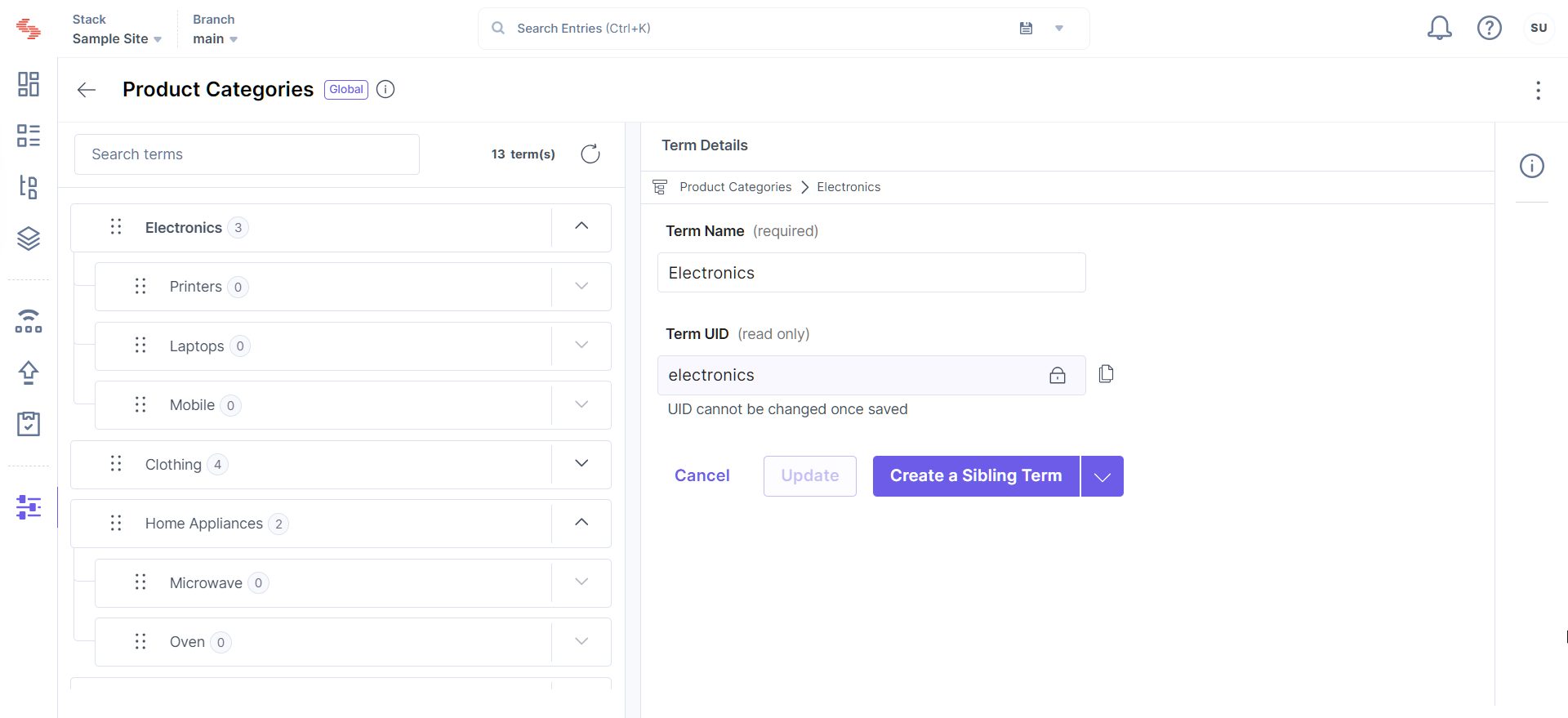
Example Implementation
- Create Custom Roles: Define roles for each category (e.g., Electronics Manager, Clothing Manager).
- Assign Permissions: Assign the relevant taxonomy-based permissions (e.g., Electronics, Clothing) to each role.
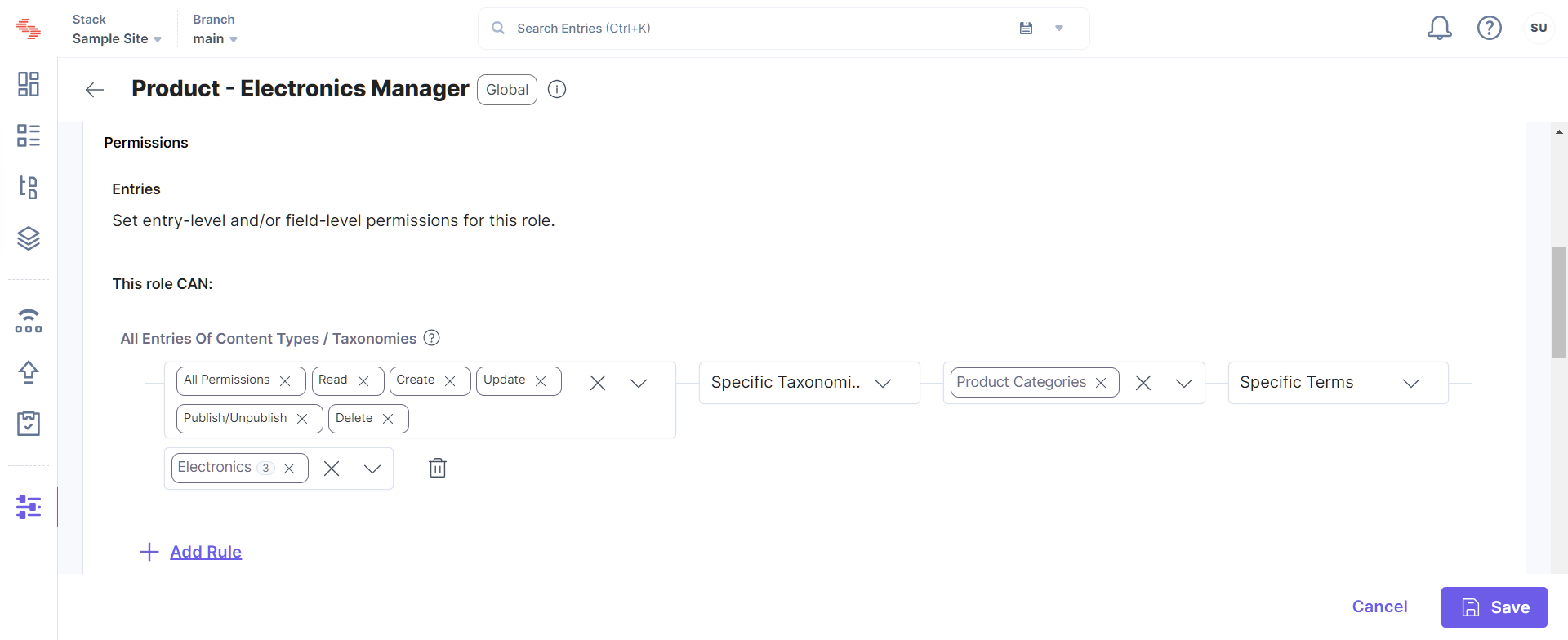
- Manage Content: Content Managers will manage listings, descriptions, and updates for their assigned categories, reducing the risk of accidental changes to other categories.
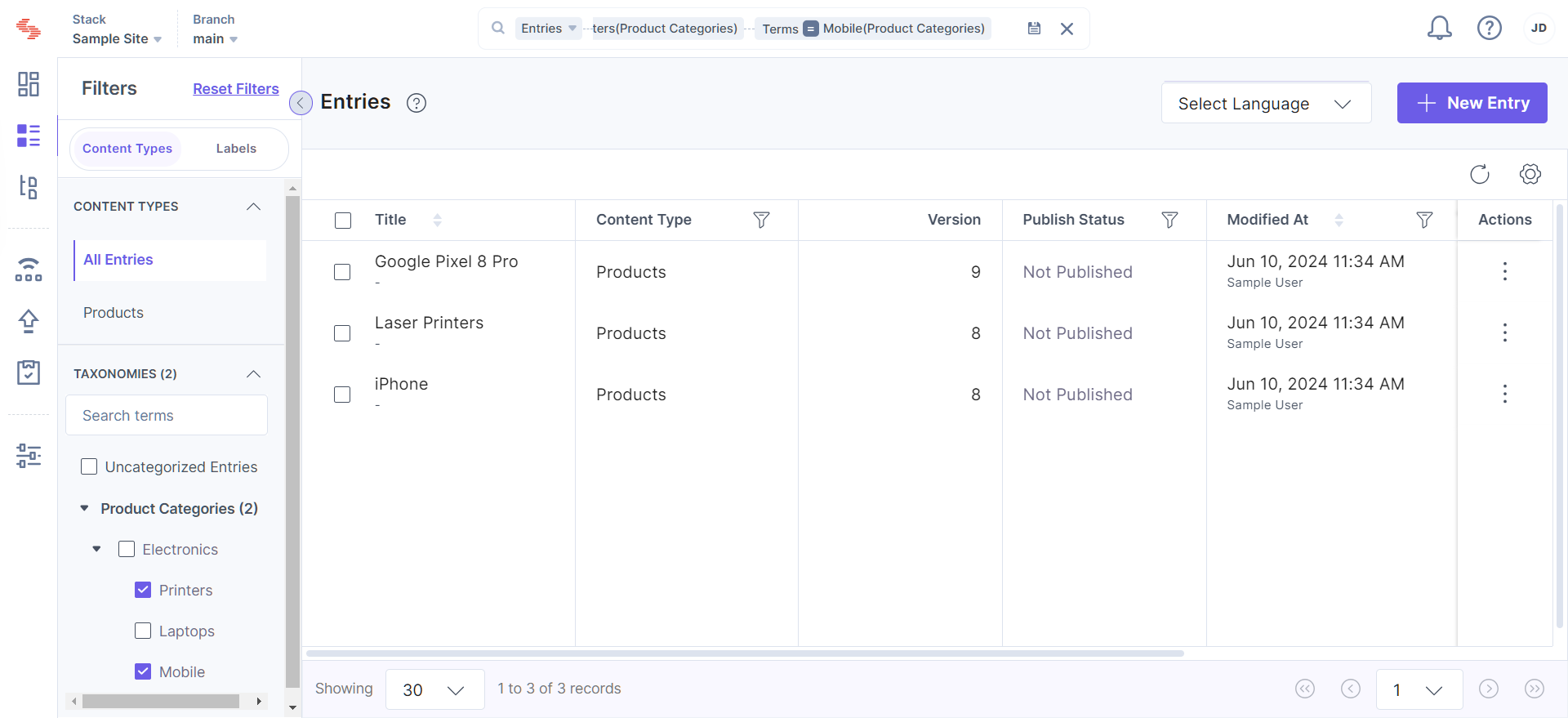
Additional Resource: For detailed instructions on creating custom roles and applying permissions, refer to the Create a Role documentation.
Utilizing taxonomy-based permissions ensures efficient and secure content management. By following these best practices, you can leverage this feature to improve workflow and protect sensitive information within your organization.


.svg?format=pjpg&auto=webp)


.svg?format=pjpg&auto=webp)
.svg?format=pjpg&auto=webp)
.svg?format=pjpg&auto=webp)
.svg?format=pjpg&auto=webp)




