Customize JSON Rich Text Editor
Apart from choosing between the Basic and Advanced editors, developers can also choose the Custom editor, while adding the JSON RTE field to content types.
The Custom editor allows you to choose from the various formatting options, and control what will be available in the JSON RTE toolbar for content managers.
Note: Only the stack owner, admins, and users assigned “Developer” roles have the right to customize the RTE field.
To customize the JSON RTE field, log in to your Contentstack account, and perform the following steps:
- In the Content Type Builder page, add the JSON Rich Text Editor (RTE) field to it.
- In the Edit Properties section of the JSON RTE field, click on Advanced.
- Under the Editor Type, select Custom, and choose the formatting options you want to include in the JSON RTE field. To select all the formatting options, check the Select All box.
- After adding and configuring the fields, click on either Save or Save and Close button to save your content type.
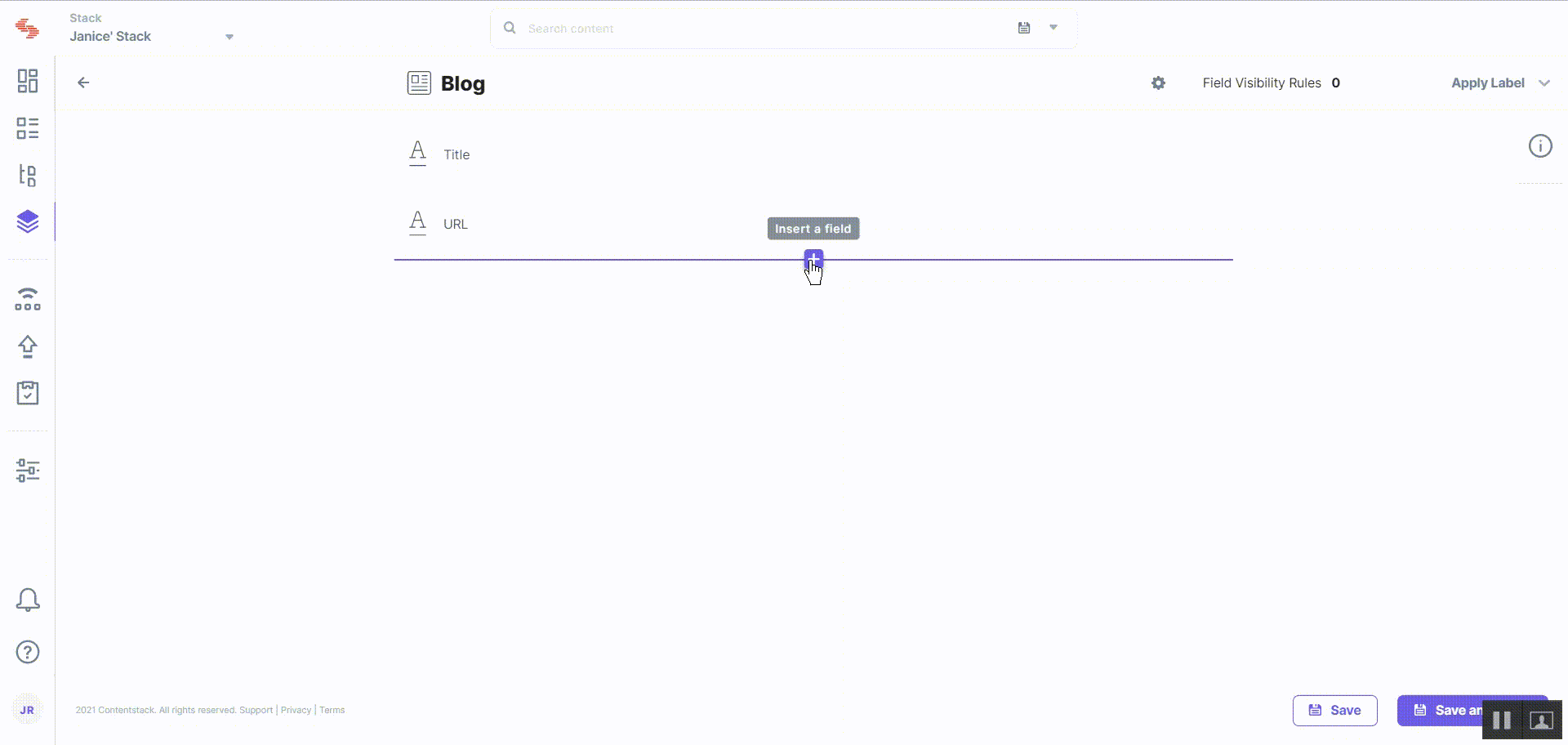
Now, when the content managers edit or create an entry of this content type, they will see the JSON RTE with the formatting/inserting options that you selected in the above step.
Additional Resource: You can read more about Field Visibility Rules in our documentation where we have covered it extensively.
API Reference for JSON RTE
To add or update a JSON RTE within your stack via API request, refer to the following API requests in our CMA API documentation:
You can retrieve detailed information for the JSON RTE field through GraphQL as well. Please refer to the Get JSON RTE Fields while Retrieving Entries query in GraphQL API documentation.


.svg?format=pjpg&auto=webp)


.svg?format=pjpg&auto=webp)
.svg?format=pjpg&auto=webp)
.svg?format=pjpg&auto=webp)
.svg?format=pjpg&auto=webp)




